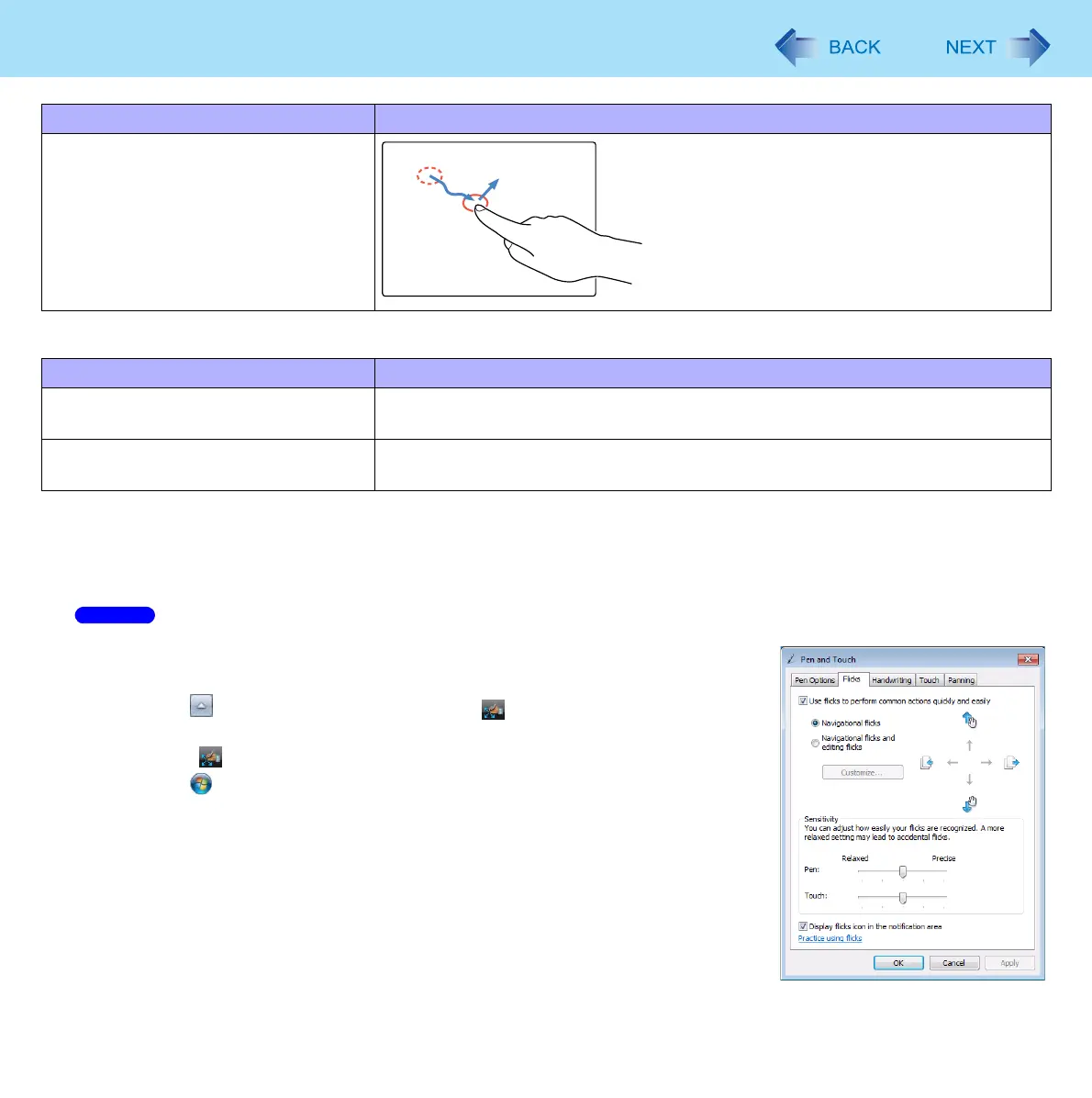14
Screen Input Operation
The following operations may not be possible depending on the application program being used.
To right-click
Touch and hold the object with the finger and release the pen when a circle surrounding the object appears.
Change the settings for the screen
When needed, the screen settings can be configured using the following procedure.
A To Display [Pen and Touch] screen.
Click on the notification area and click . And then click [Customize your
flicks settings].
When is not displayed:
Click (Start) - [Control Panel] - [Hardware and Sound] - [Pen and Touch],
and add the check mark in [Display flicks icon in the notification area] in
[Flicks].
B Make necessary changes and click [OK].
Dragging
Touch and hold the object (i.e. file or icon),
move the finger on the surface (dragging the
object to the desired location), then release
the finger.
Functions Operation
Zoom in, zoom out Use two fingers to touch the image or text you want to zoom in or out on, and draw
your fingers apart to zoom in and together to zoom out.
Rotate Use two fingers to touch the image or text, and use one finger as the center of
rotation and the other finger to rotate.
Functions Operation
Windows 7
