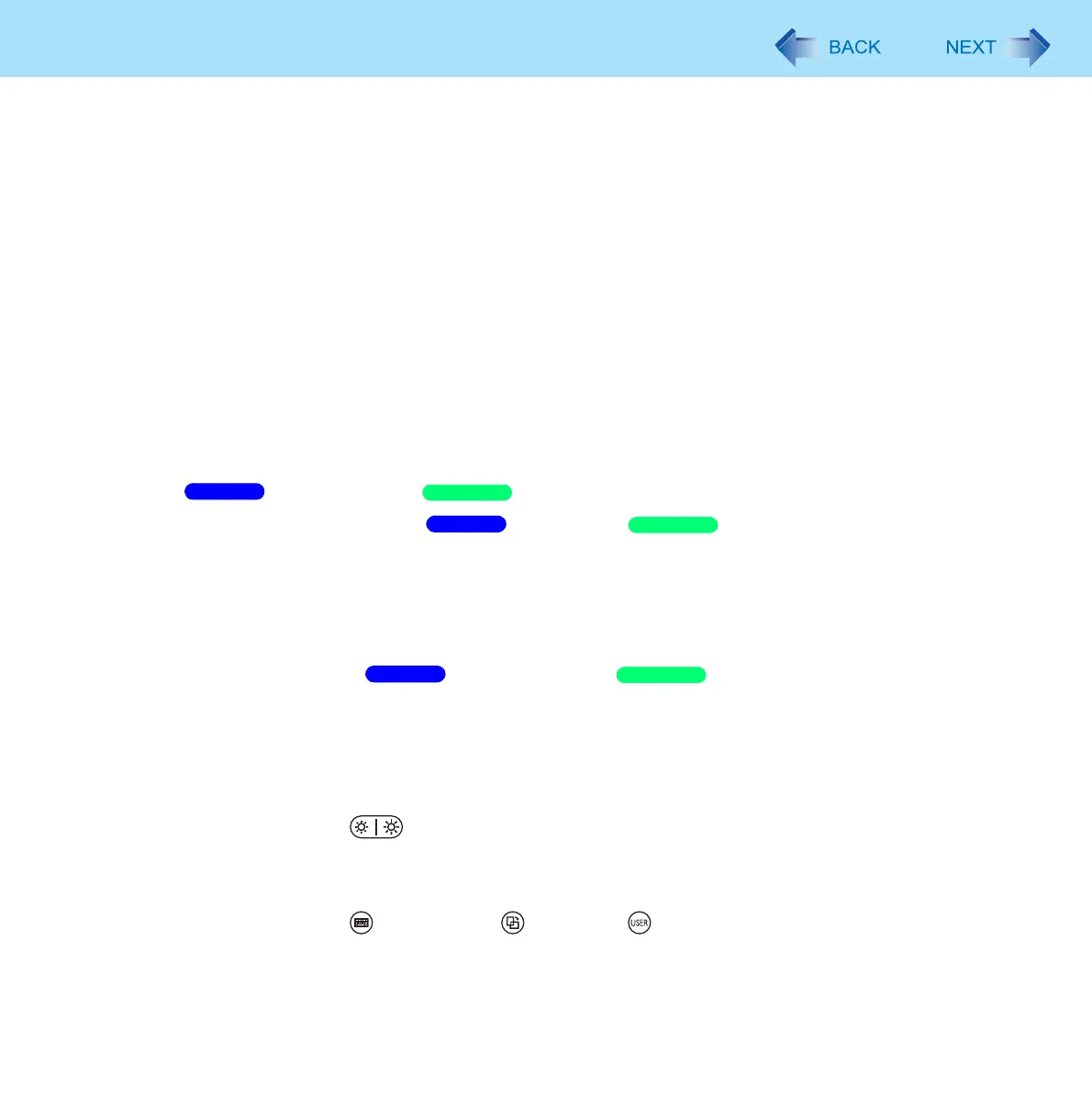32
Dashboard for Panasonic PC
[Camera] (Only for model with camera)
Enable or disable the built-in camera.
When the camera is enabled, click [Disable] to disable it.
When the camera is disabled, click [Enable] to enable it.
[Screen input] (Except for Windows XP model with touchscreen)
When [Touch + Pen] is selected, you can operate the screen with the pen (included) and other input methods such
as your fingers. When [Pen Only] is selected, the screen will only respond to the pen (included). We recommend
selecting this option to prevent accidental operations that may occur when your hand touches the screen while
using the pen (included).
<Only for model with digitizer>
Select [Touch Only] when you want to operate the screen with only your fingers.
When you change the setting, a confirmation message appears. Follow the instructions displayed on the screen.
[Pen and Touch]
Change the pen (included)/finger operation mode as follows.
A Click [Change Settings].
The [Pen and Touch] / [Tablet and Pen Settings] screen appears.
B Select the action to change under [Pen action] / [Pen Action].
C Click [Settings…].
D Make changes on the screen that appears.
E Click [OK], and then [OK].
[Resolution]
Set the screen resolution and screen orientation / color quality as follows.
A Click [Change Settings].
B Make settings on the screen that appears.
C Click [OK].
[Brightness buttons]
Assign different functions to (LCD Brightness) buttons.
Refer to “To change the functions of the LCD Brightness buttons” ( page 19).
[Tablet buttons]
Assign different functions to (Input Panel) / (Rotation) / (USER) buttons.
Refer to “To change the functions of the Input Panel/Rotation/USER buttons” ( page 19).
Windows 7
Windows XP
Windows 7
Windows XP
Windows 7
Windows XP
