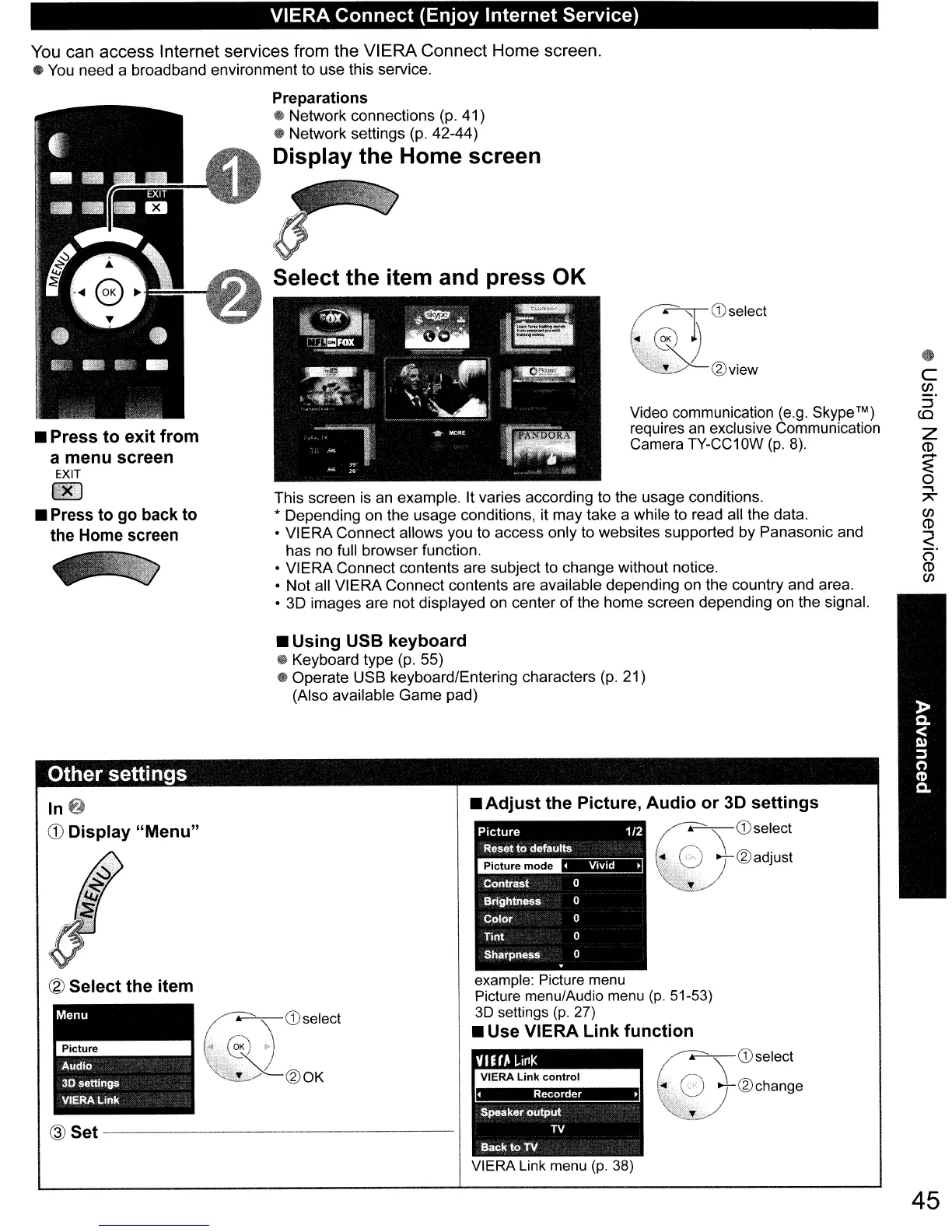VIERA Connect (Enjoy Internet Service)
•
C
CJ)
:J
co
Z
CD
r-+
:fE
o
....,
7'
CJ)
CD
<
(5'
CD
CJ)
Video communication (e.g. Skype™)
requires
an
exclusive Communication
Camera TY-CC10W
(p.
8).
Picture
1/2
Reset
to
defaults
Contrast
0
Brightness 0
Color
0
Tint 0
Sharpness 0
example: Picture menu
Picture menu/Audio menu (p. 51-53)
3D settings
(p.
27)
• Use VIERA Link function
~CDselect
(7C)
t®change
\;~
• Adjust the Picture, Audio or 3D settings
c.~
CDselect
~®adjUst
• Using USB keyboard
• Keyboard type
(p.
55)
• Operate USB keyboard/Entering characters
(p.
21)
(Also available Game pad)
This screen
is
an
example. It varies according to the usage conditions.
* Depending on the usage conditions, it may take a while to read all the data.
• VIERA Connect allows you to access only to websites supported by Panasonic and
has no full browser function.
•
VI
ERA Connect contents are subject to change without notice.
• Not all VIERA Connect contents are available depending on the country and area.
•
3D
images are not displayed on center
of
the home screen depending on the signal.
Select the item and press OK
(0j <Dselect
~Y-®OK
@ Set
----
--_._--
Other settings
In~
<D
Display "Menu"
• Press to exit from
a menu screen
EXIT
00
•
Press
to
go
back
to
the
Home
screen
You
can access Internet services from the VIERA Connect Home screen.
•
You
need a broadband environment to use this service.
Preparations
..
Network connections
(p.
41)
• Network settings
(p.
42-44)
Display the Home screen
VIERA Link menu
(p.
38)
45
