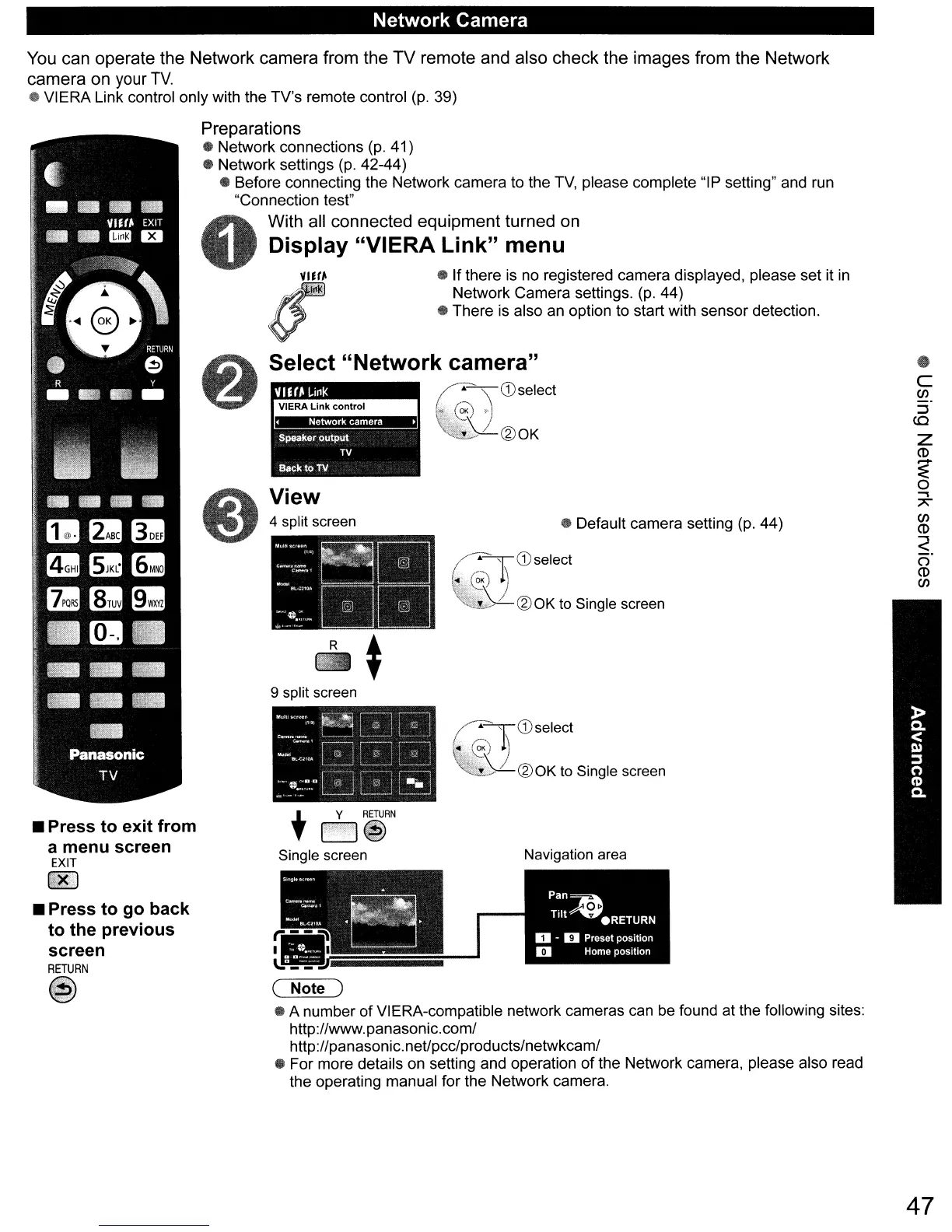Network Camera
•
C
CIl
~
CO
Z
CD
~
o
"'""
A
CIl
CD
<:
o·
CD
CIl
Navigation area
• Default camera setting
(p.
44)
/.-.~
CD
select
~)
~)
1lBl'ti>-'-/-@OKtoSinglescreen
~~CDselect
rc,;)
~\
~@OK
to Single screen
·t
Back to
TV
t
Y
RETURN
~.
Single screen
VIU~
L.i~K
~
Speaker
outPut
TV
9 split screen
4 split screen
View
Select "Network camera"
~
'\
CDselect
o~
e\
U@OK
• Press to exit from
a menu screen
EXIT
~
• Press to go back
to the previous
screen
RETURN
You
can operate the Network camera from the TV remote and also check the images from the Network
camera on
your
TV.
• VIERA Link control only with the TV's remote control
(p.
39)
Preparations
(I
Network connections
(p.
41)
• Network settings
(p.
42-44)
• Before connecting the Network camera to the
TV,
please complete "IP setting" and run
"Connection test"
With all connected equipment turned on
Display "VIERA Link" menu
•
If
there
is
no
registered camera displayed, please set it
in
Network Camera settings.
(p.
44)
• There is also
an
option to start with sensor detection.
47
