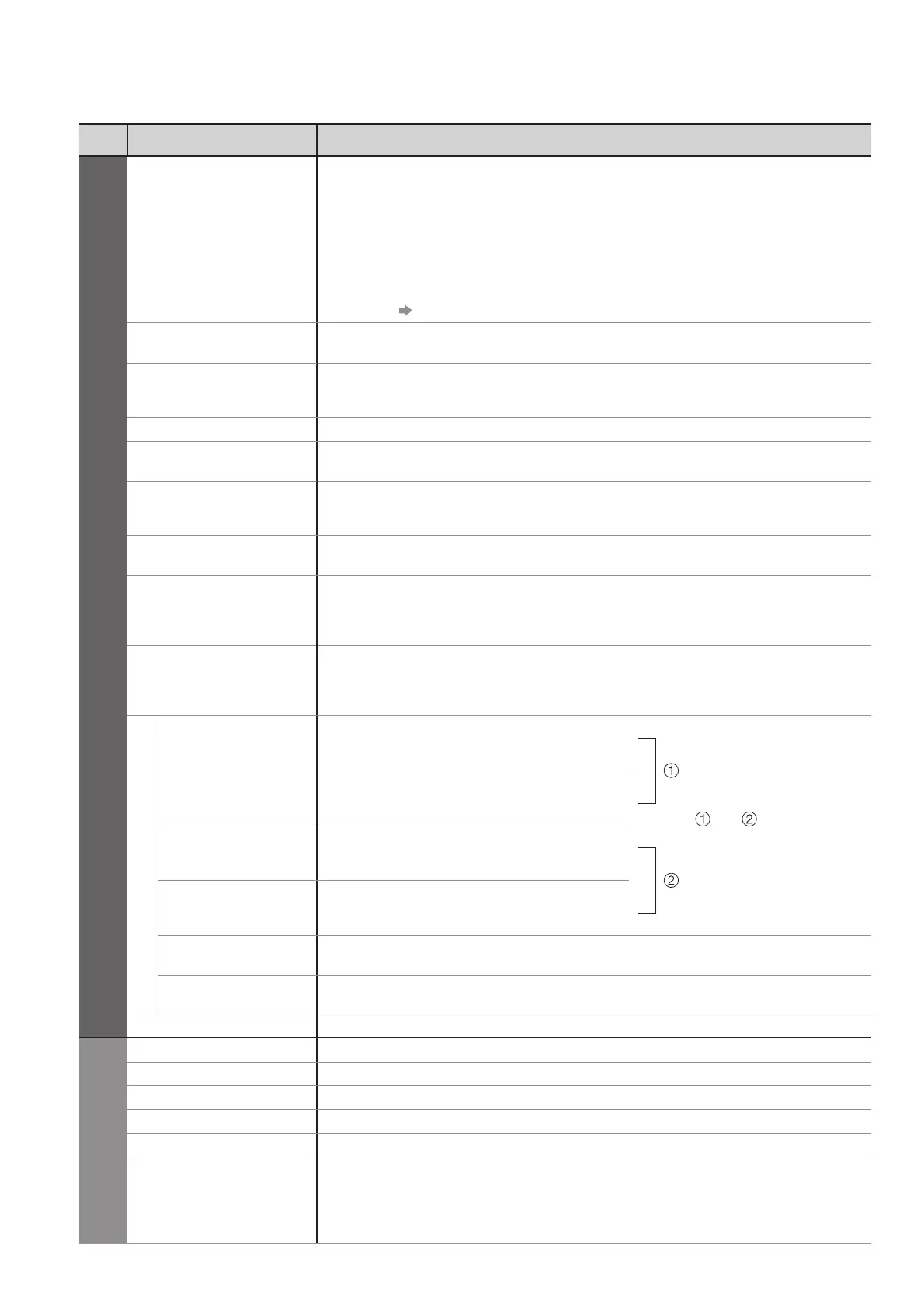26
How to Use Menu Functions
Menu list ■
Menu
Item Adjustments / Configurations (alternatives)
Picture
Viewing Mode
Basic picture mode (Dynamic / Normal / Cinema / Game)
Set for each input signal
●
Dynamic :
Provides enhanced picture contrast and sharpness when viewing in a bright room
Normal : Recommended for viewing under normal ambient room lighting conditions
Cinema : For watching movies in a darkened room producing a cinema-like picture
Game : Fast response signal specifically to provide suitable images for playing games
Not valid on TV mode
●
A continuous record of time spent using Game mode can be displayed in ●
the top right of the screen.
“Playing Time Display” (p. 29)
Contrast, Brightness,
Colour, Sharpness
Increases or decreases the levels of these options according to your personal preference
Tint
With an NTSC signal source connected to the TV, the picture hue can be adjusted to
suit your taste
For NTSC signal reception only
●
Colour Balance
Allows you to set the overall colour tone of the picture (Cool / Normal / Warm)
Colour Management
Automatically adjusts colours to vivid ones (Off / On)
Not valid on PC signal
●
x.v.Colour
Increases the colour gradations (Off / Auto)
This is effective when watching HD moving pictures from an external equipment.
●
HDMI input mode or Movie View Mode (p. 48) only ●
Eco Mode
Adjusts picture settings automatically dependent on ambient lighting conditions
(Off / On)
P-NR
Picture Noise Reduction
Automatically reduces unwanted picture noise and flicker noise in the contoured parts of
a picture (Off / Min / Mid / Max)
Not valid on PC signal
●
3D-COMB
Occasionally, whilst viewing still or slow moving pictures, colour patterning may be seen
Set to “On” to display sharper and more accurate colours (Off / On)
For PAL or NTSC signal reception only
●
Not valid on RGB, S-Video, Component, PC, HDMI and SD Card ●
Advanced Settings
W/B High R
White balance of bright red area
For PC input mode or when “Viewing Mode” is
●
set to “Normal” / “Cinema”
and
repeatedly adjusted
W/B High B
White balance of bright blue area
For PC input mode or when “Viewing Mode” is
●
set to “Normal” / “Cinema”
W/B Low R
White balance of dark red area
For PC input mode or when “Viewing Mode” is
●
set to “Normal” / “Cinema”
W/B Low B
White balance of dark blue area
For PC input mode or when “Viewing Mode” is
●
set to “Normal” / “Cinema”
Gamma
Switches the gamma curve (S Curve / 2.0 / 2.2 / 2.5)
For PC input mode or when “Viewing Mode” is set to “Normal” / “Cinema”
●
Reset to Defaults
Press the OK button to reset to the default Advanced Settings
For PC input mode or when “Viewing Mode” is set to “Normal” / “Cinema”
●
Reset to Defaults
Press the OK button to reset the present Picture Viewing Mode to the default settings
Sound
Mode
Basic sound mode (Music / Speech)
Bass
Increases or decreases level to enhance or minimise lower, deeper sound output
Treble
Increases or decreases level to enhance or minimise sharper, higher sound output
Balance
Adjusts volume level of right and left speakers
Headphone Volume
Adjusts the volume of the headphones
Surround
Surround sound settings (Off / V-Audio / V-Audio Surround)
V-Audio: Provides a dynamic enhancer of width to simulate improved spatial effects
V-Audio Surround: Provides a dynamic enhancer of width and depth to simulate
improved spatial effects
Switching is also possible by the Surround button on the remote control (p. 9).
●
