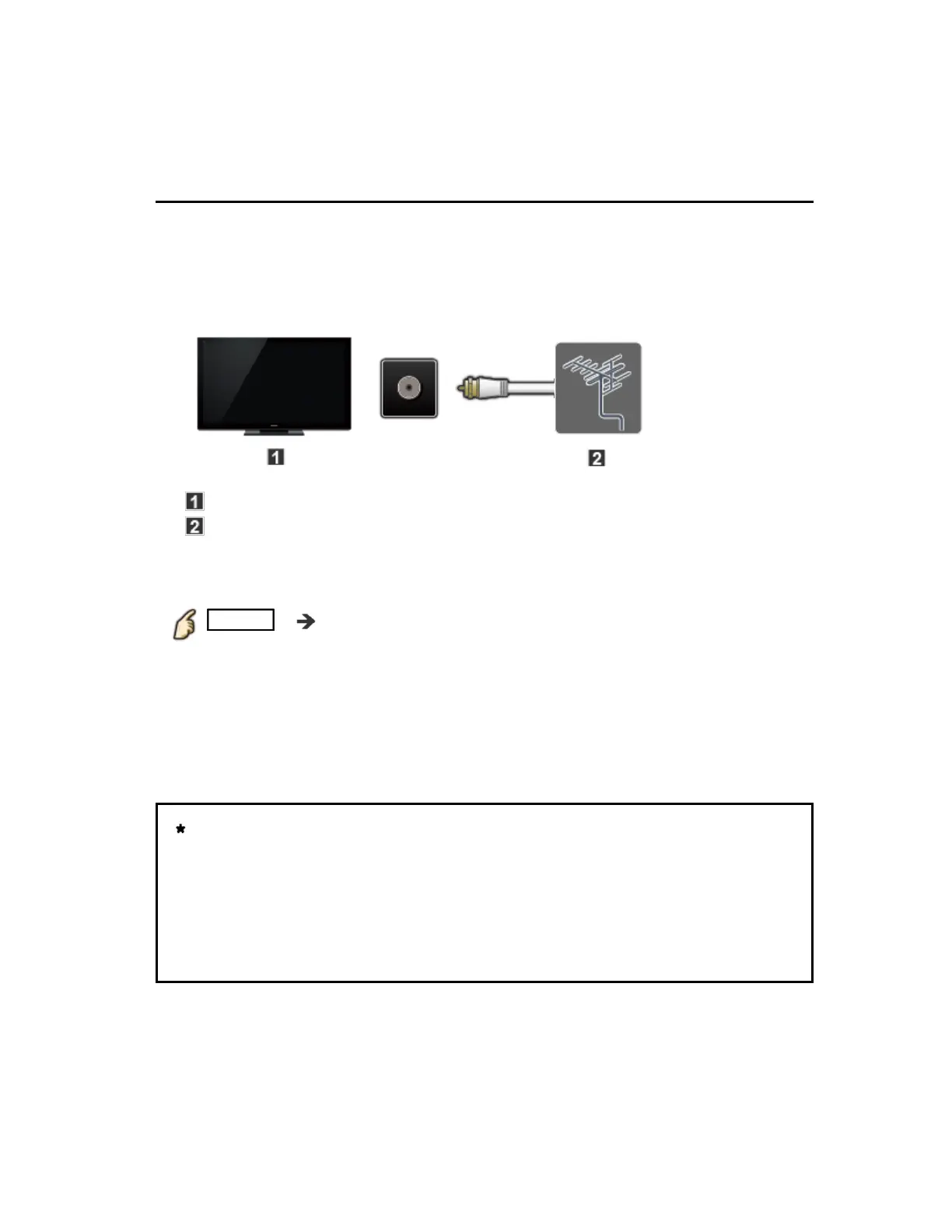Watching TV
Antenna / Cable service without a box
Initial setting
1.
Connect coax
Connect a COAX wire from either an antenna or Basic Cable service to the
TV's "ANTENNA/CABLE IN" screw terminal.
TV (ANTENNA/CABLE IN)
Antenna
2.
Scan the channel
MENU Menu > Setup > ANTENNA/Cable setup >
ANTENNA/Cable signal, Auto program
1. Select either Cable or Antenna programming source in
ANTENNA/Cable signal.
2. Select Auto program and then the appropriate scan mode:
(All channels / Analog only / Digital only).
3. Start scanning.
If no channels are found by the end of the scan, then check the
following:
Antenna's position - or availability of Cable service.
Cable, Satellite or Fiber services with a box are typically connected to
the TV's A/V inputs, preferably HDMI, for best HD picture. In such a
case, the channel scanning is not needed.
1.
Connect coax
1.
Connect coax
1.
Connect coax
Connect a COAX wire from either an antenna or Basic Cable service to the
TV's "ANTENNA/CABLE IN" screw terminal.
Connect a COAX wire from either an antenna or Basic Cable service to the
TV's "ANTENNA/CABLE IN" screw terminal.
TV (ANTENNA/CABLE IN)
Antenna
TV (ANTENNA/CABLE IN)
Antenna
TV (ANTENNA/CABLE IN)
Antenna
2.
Scan the channel
2.
Scan the channel
2.
Scan the channel
MENU Menu > Setup > ANTENNA/Cable setup >
ANTENNA/Cable signal, Auto program
MENU Menu > Setup > ANTENNA/Cable setup >
ANTENNA/Cable signal, Auto program
MENU Menu > Setup > ANTENNA/Cable setup >
ANTENNA/Cable signal, Auto program
MENU Menu > Setup > ANTENNA/Cable setup >
ANTENNA/Cable signal, Auto program
Menu Setup ANTENNA/Cable setup
ANTENNA/Cable signal, Auto programANTENNA/Cable signal Auto program
1. Select either Cable or Antenna programming source in
ANTENNA/Cable signal.
2. Select Auto program and then the appropriate scan mode:
(All channels / Analog only / Digital only).
3. Start scanning.
1. Select either Cable or Antenna programming source in
ANTENNA/Cable signal.
2. Select Auto program and then the appropriate scan mode:
(All channels / Analog only / Digital only).
3. Start scanning.
Cable Antenna
ANTENNA/Cable signalANTENNA/Cable signal
Auto programAuto program
All channelsAll channels Analog onlyAnalog only Digital onlyDigital only
If no channels are found by the end of the scan, then check the
following:
Antenna's position - or availability of Cable service.
Cable, Satellite or Fiber services with a box are typically connected to
the TV's A/V inputs, preferably HDMI, for best HD picture. In such a
case, the channel scanning is not needed.
If no channels are found by the end of the scan, then check the
following:
Antenna's position - or availability of Cable service.
Cable, Satellite or Fiber services with a box are typically connected to
the TV's A/V inputs, preferably HDMI, for best HD picture. In such a
case, the channel scanning is not needed.
If no channels are found by the end of the scan, then check the
following:
Antenna's position - or availability of Cable service.
Cable, Satellite or Fiber services with a box are typically connected to
the TV's A/V inputs, preferably HDMI, for best HD picture. In such a
case, the channel scanning is not needed.
17 (0100301)
