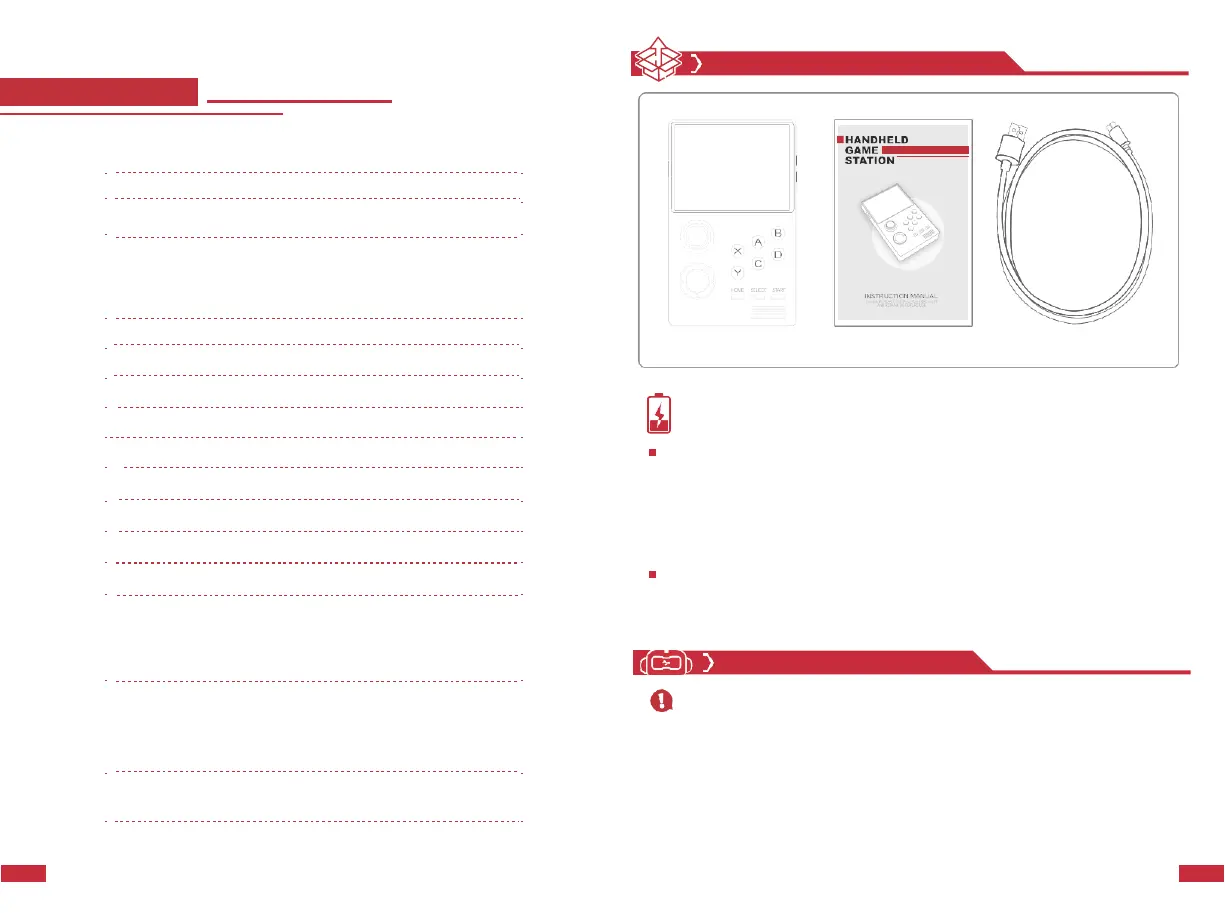CONTENTS
01
Product Packing Standard
02
Function Button Prompts
02
02~04
03
Power ON/OFF
05
Power ON
Power OFF
Standby
04
Volume Adjustment
06
05
Navigation Tabs & Game List
06
06
Navigation Tabs Switching
07
07
Game Searching
08
08
Insert Coin/Start/Pause Game
09
09
Continue game/Exit game/Save state/Read state
10
10
Enter/Exit System Settings
11
11
Monitor Connection
11
12
System Settings
12
13
Handheld Settings
13~15
WIFI Settings
Bluetooth Connection
Brightness Adjustment
14
Key Settings
15~16
Edit Key Combination
Gamepad Settings
Gamepad Utility Wizards
Battery Details:
When the battery is below 20%, the system will indicate that the battery is insufficient.
When the battery is below 10%, the system will shut down mandatorily to prevent the
battery from being over-discharged, and in this case the system has only a small amount of
current, which might be further consumed out after 3 months if no charge current
provided for prevent the battery from being over-discharged. The battery should be
recharged for at least 4 hours for waking up from the state of over-discharged. In normal
application, the battery can be fully charged within 6 hours.
If there is no respond to charging or the machine cannot be turned on, most of the reason
is the battery enters the self-protection mode. At this time, the battery needs to be
charged for at least 8 hours (the power indicator will not light up in this case) to return to
normal charging mode.
Hint:
1.
Long press the power button for more than 14 seconds to force reset.
2.
Press the START button + volume up/down button to adjust the screen
15
Enter Game Settings
Image Optimization
17~18
brightness in any state.
3.
The buttons X and Y represent L and R for some certain games.
4.
The joystick and D-PAD keys are different. In some games, the joystick is
16
Language
18
moving while the D-PAD is up, down, left and right.
5.
Long press the HOME button to enter the system settings.