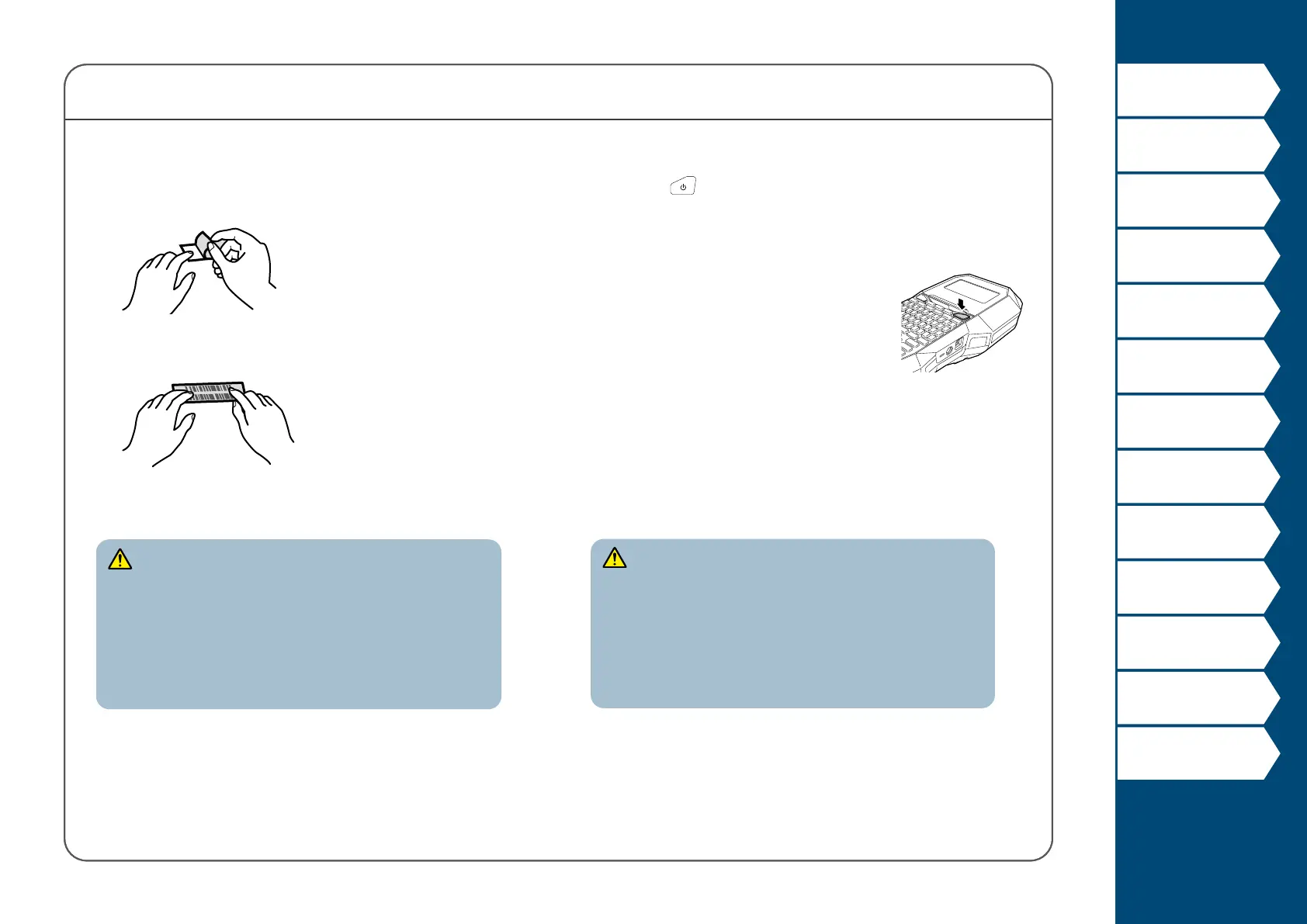13
Top
Using the printer with
Easy-Mark Plus
Troubleshooting
Part Names and
Functions
Start Here
Cleaning
Initializing the
Settings
Label Functions
Key Menu Index
Frame and Table Lists
Symbol List
Specications
Technical Support
Start Here
CAUTION
Depending on the environment where you use labels and
the nature of the adhered surface, the labels may be peeled
or discolored, and the adhesive may remain on or damage
the adhered surface. Be sure to check the environment and
the nature of the adhered surface before use. Panduit Corp.
takes no responsibility for any damage or loss due to the
above mentioned causes.
6. Attaching label
1. Peel o the backing paper.
2. Attach the label and rub it rmly.
7. Turning the power o
1. Press .
The characters you have entered in the current session
are stored even after the printer is turned o. They are
displayed when it is turned on again.
2. Open the battery cover and then remove the
Li-ion battery.
If the AC adapter is connected, disconnect the AC
adapter from the printer.
CAUTION
• "Powering o." is displayed while turning o this printer.
Do not remove the Li-ion battery or disconnect the AC
adapter until this message disappears.
• If you are not going to use the printer for a long period of
time, remove the batteries (Li-ion battery or alkaline
batteries), disconnect the AC adapter, and remove the
tape cartridge from the printer.
