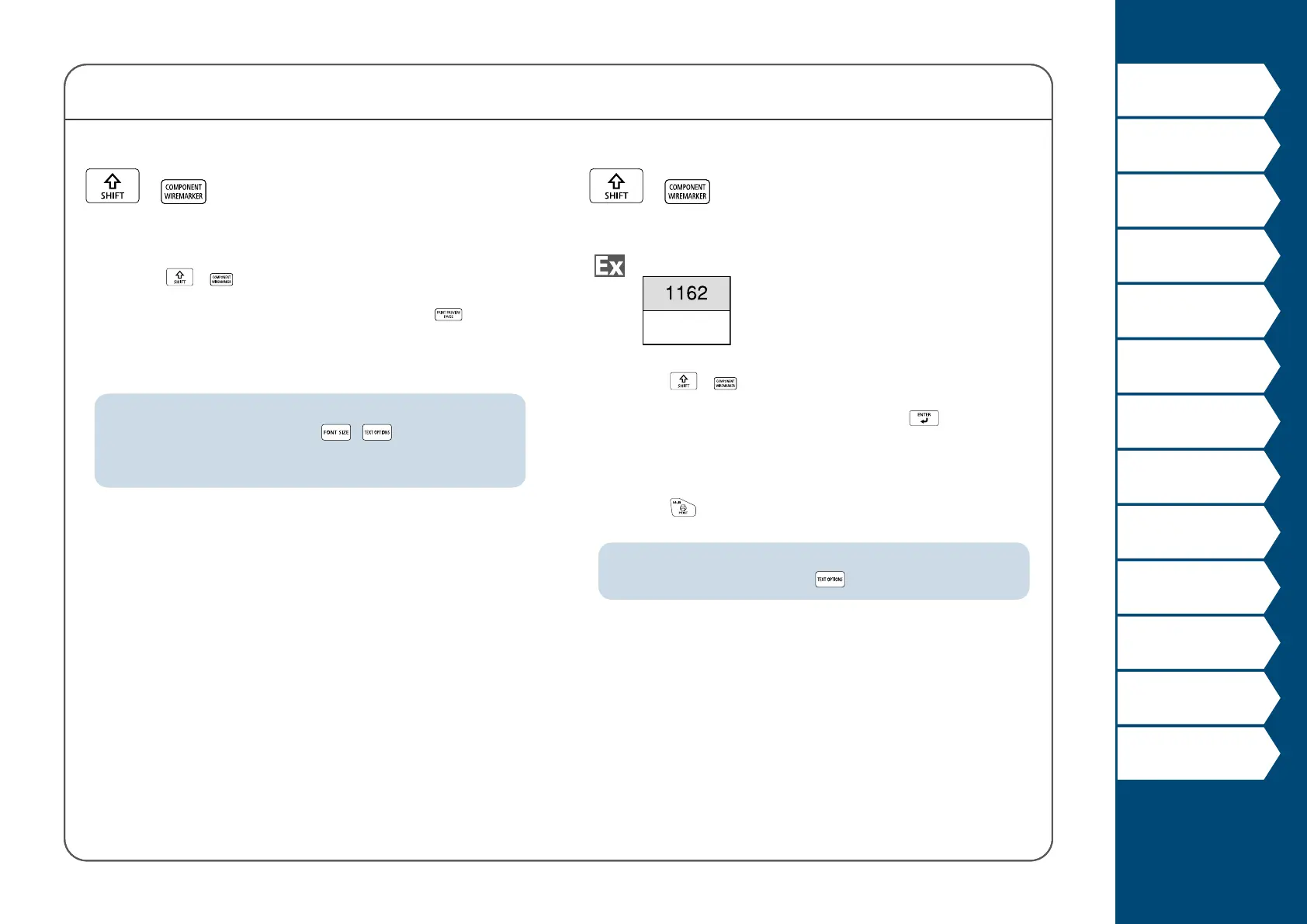21
Top
Using the printer with
Easy-Mark Plus
Troubleshooting
Part Names and
Functions
Start Here
Cleaning
Initializing the
Settings
Label Functions
Key Menu Index
Frame and Table Lists
Symbol List
Specications
Technical Support
Component Mode
When using continuous self-lam tape
+
You can create a general label with continuous self-lam Tape.
1. Press + .
2. Enter the label length and then press
.
Setting range: 0.39 to 39.36" (1 to 99.99 cm)
3. Enter the text.
4. Press
.
MEMO
Entered text can be edited using , etc.
Create many labels of dierent settings at once
+
You can create many labels of dierent settings at once.
1. Press
+ .
2. Enter the text for the rst label and press
.
3. In a new block, enter the text for the second label.
Repeat these steps for all the labels you want to create.
4. Press
.
MEMO
• Entered text can
be edited using , , etc.
• When the text orientation is set to Vert.2, the screen to set the
length of the label may appear.
