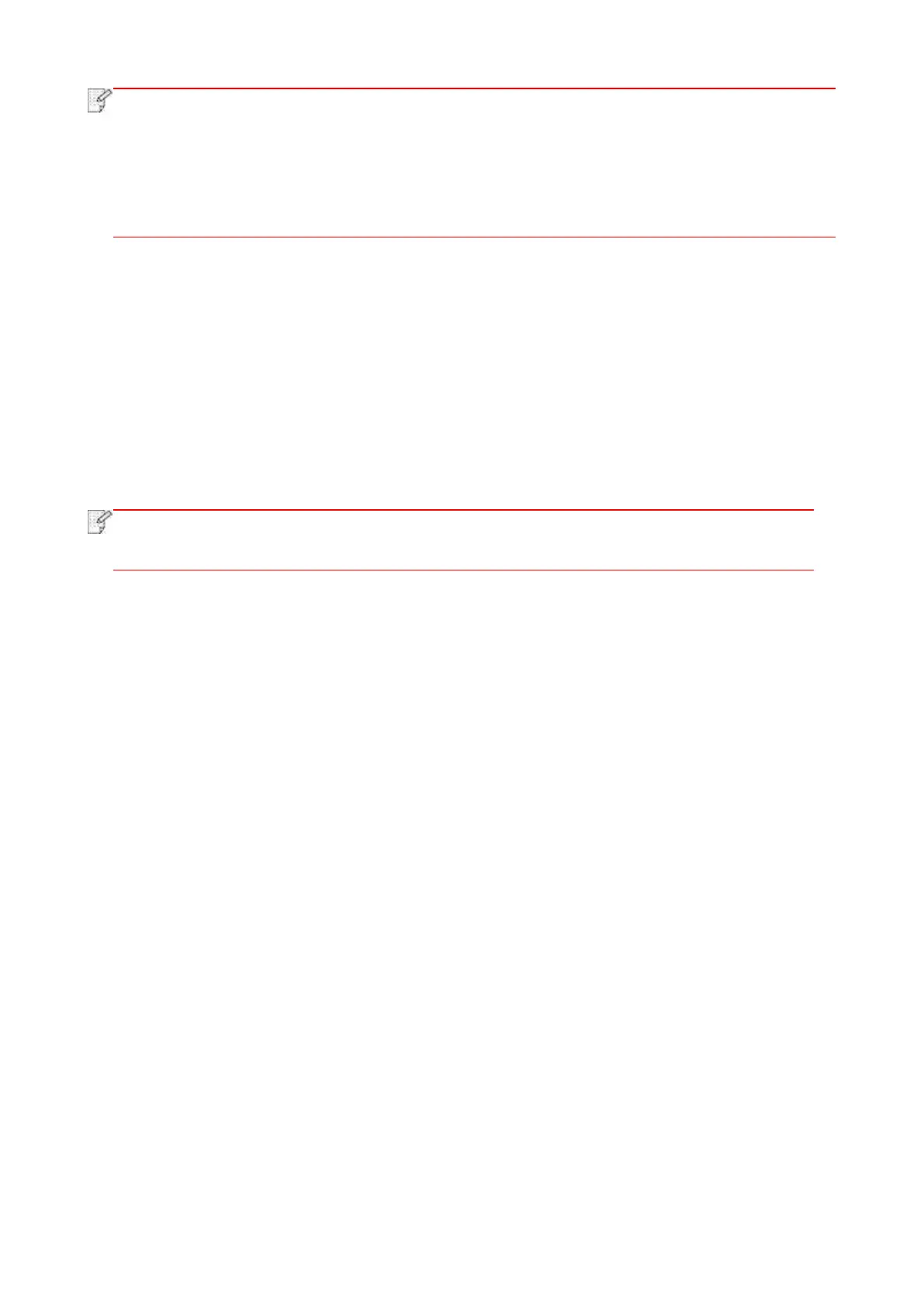87
• The image quality, intensity, resizing and paper setting can keep valid after options are
set.
• N-in-1, Clone, Poster, Collate, 2-Sided Copy and Watermark Settings. After completion of
copying operation, switching the control panel button, or restarting the printer, the settings
are restored to default.
8.4.1. Image quality
Select corresponding image quality mode for original document used in order to improve copying
effect.
There are 4 modes in total:
Auto: default mode, applicable to text and image originals.
Text + image: applicable to originals with mixed text and image.
Image: applicable to original image.
Text: applicable to original text.
• The image quality mode supports “automatic” mode only after “poster” and “collated
copy” are set.
8.4.2. Intensity
Adjust deep-light copying effect by setting intensity.
8.4.3. Resizing
Through zoom setting, the image to be copied can be zoomed by 25%~400% of the original
document size.
You can press the arrow key “+” or “-” in the “Zoom” - “Manual” interface to decrease or increase
the value by 5% per step.
When “Original Size” and “Copy To” are set to different paper sizes, it will zoom by a fixed value.
For example, if “Original Size” is set to A4 and “Copy To” is set to A5, it will zoom by the fixed
value of 70%.
“Manual adjustment” applies to copying with glass platform only, the adjustment scope of which is
25%-400% and 5% can be adjusted each time after “direction key” is pressed once.
8.4.4. Multipage
With setting on all-in-one feature, a 2- or 4-page document could be copied to one piece of paper.
Copying with the ADF and the glass platen are both supported.
