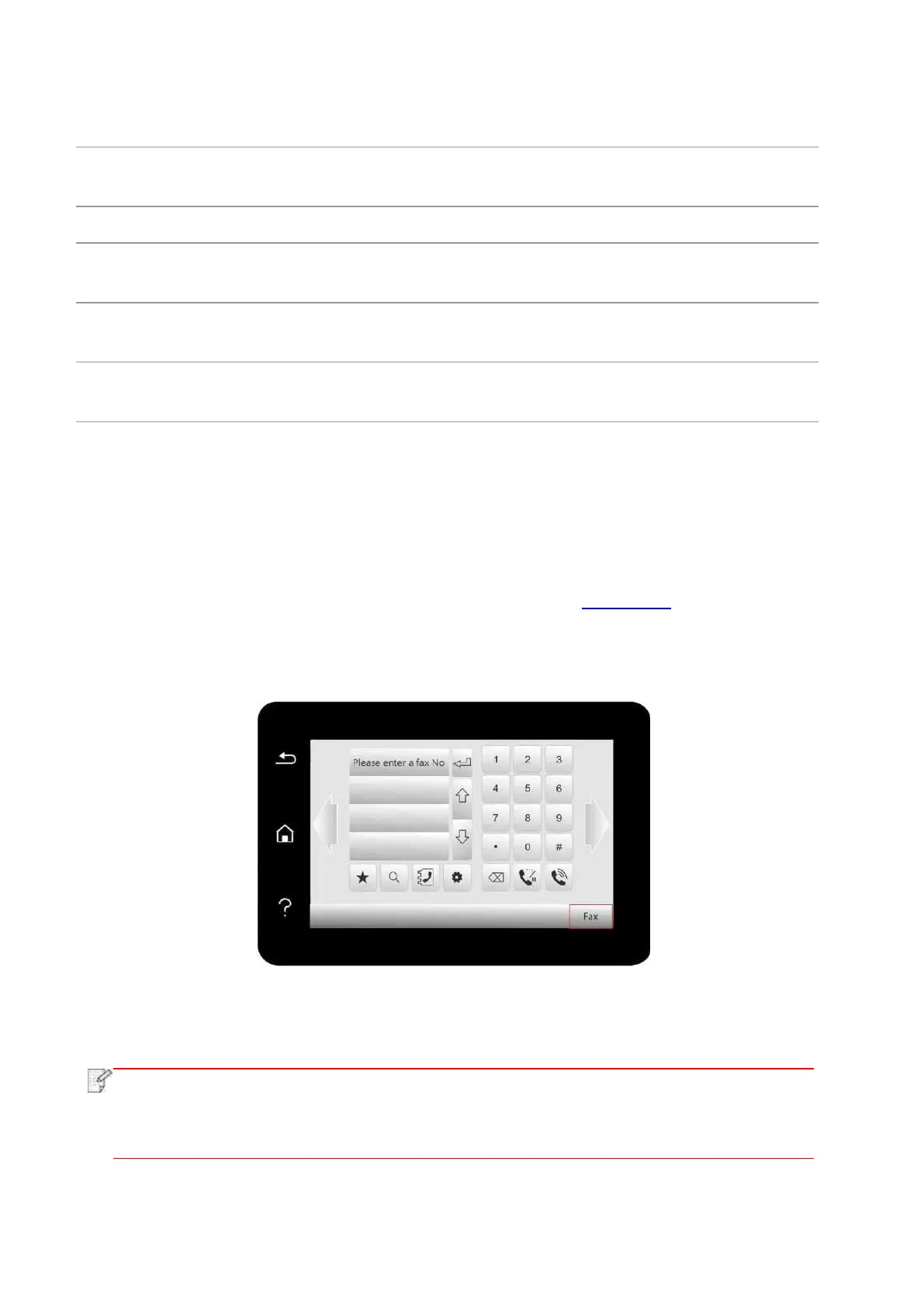112
If Fax is sent or received abnormally due to disturbance on telephone line, try
to switch to VOIP compatibility mode.
To adapt to different telephone lines in different countries, settings on different
countries or regions are needed.
You can use the options in Fax Report to print the Fax report as you need.
Query for the list of all Faxes for Delay sending and you can press the Cancel
button to delete a Delay sending job.
Inquire the latest 30 times of Fax sending/ receiving.
You can edit the contacts, group numbers, and print the contacts as well as the
list of group numbers from Contacts.
10.3. Fax Functions
10.3.1. Send Fax
10.3.1.1 Auto fax sending
1. Put an original on the glass platen or into the ADF (please see Chapter 2.5 for how to put an
original).
2. Click “Fax” button in control panel to enter fax functional interface, enter fax number through
numeric keys.
3. Click “Fax” button to scan document.
4. Fax will be sent automatically after scanning.
• In order to prevent damage to this product, do not use a manuscript with correction
tape, correction fluid, paper clips or staples on it. In addition, do not load photos, small
manuscripts or brittle manuscripts into the automatic document feeder.
