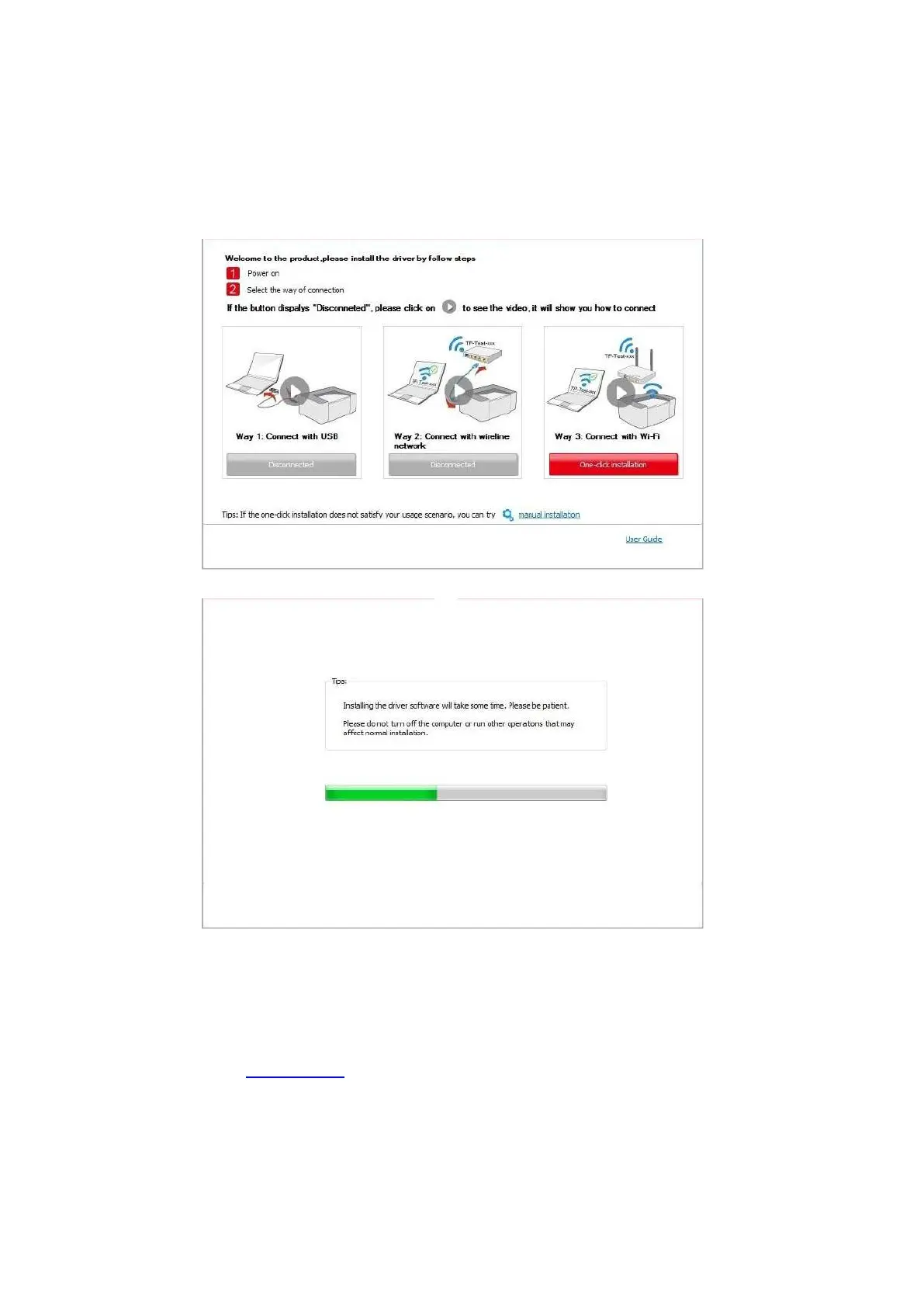37
4. Read and agree to the terms contained in the End User License Agreement and the Privacy
Policy, click the “Next” button in the lower right corner of the interface to enter the driver
installation interface.
5. Click on the "One-click installation" button in Method III, and enter into installation process. The
process may need some time, and the duration is related to your computer configuration, please
wait patiently.
6. After the installation, click "Print &Test Page" button. If your printer prints the test page
successfully, it means that you have installed the driver correctly.
3.1.1.3.2. The printer is already connected to wireless network
1. The printer is already connected to wireless network, you can print the "Network configuration
page" to check.(See Chapter 12.4 to for how to print).
2. Connect the computer to printer network.
3. Place the attached installation CD in the computer CD-ROM:
• Windows XP system: automatically run the installation procedure.
• Windows 7/Vista/Server 2008 system: Pop up "Autoplay" interface, click “Autorun.exe” to run
the installation procedure.
