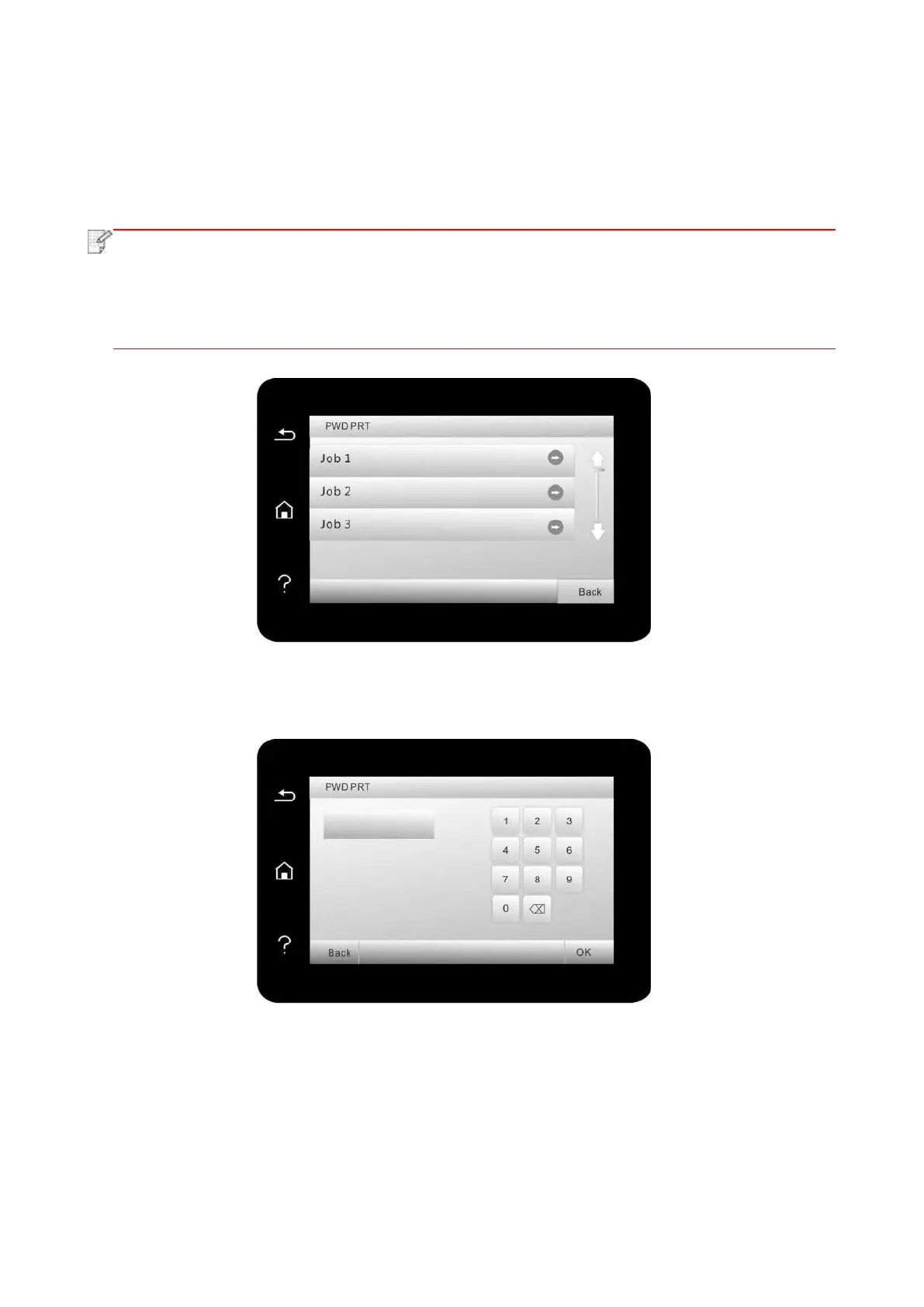84
5. Click “OK”.
6. Then click "Print" to send a secure printing job.
7. Select "Secure Print" in the control panel of the printer, and select the user according to the
secure printing job information you have set.
• The default job information is “Use System Defaults”, and the user name of the secure
printing job is the computer user account name (click Start-Control Panel-User Account on
PC to view the computer user account name).
• The job name is the name of the printed document.
8. Select document to be printed, enter document print password, make a print according to
interface prompt.
