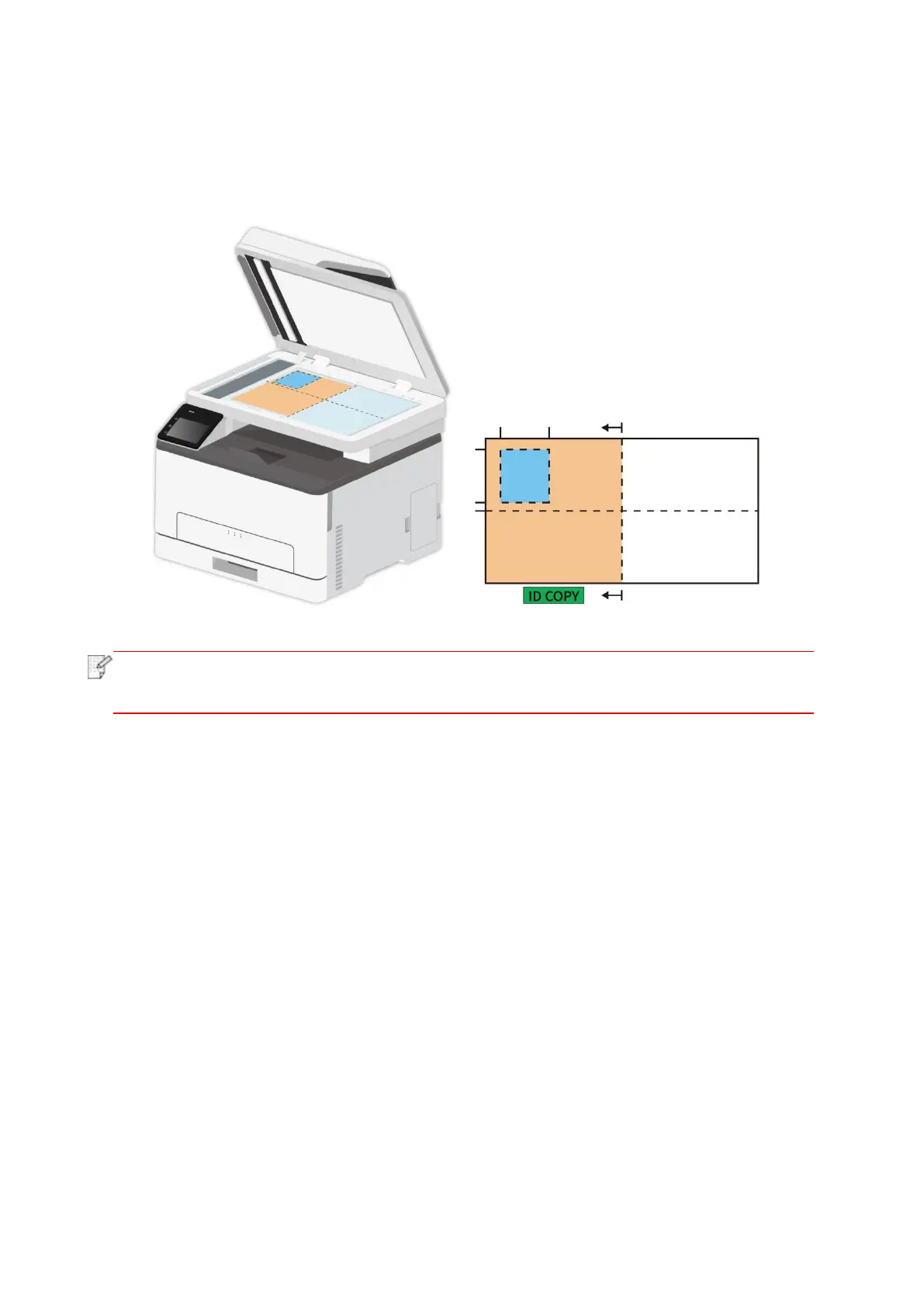93
Position:
Half page up-down: default mode; put ID card at “orange left half area” of glass platform.
Half-page up and down, half-page left and right or A5 left and right: put the ID card in the "blue
area" in glass platen.
• After setting, the arrangement mode can keep valid before startup; after startup, the
arrangement mode will recover to default setting.
8.4.2. Intensity
Adjust deep-light copying effect by setting intensity.
8.4.3. Paper Size
If arranged in modes of "Full Page Up and down", "Half-page Up and down" and "Half-page Left
and right", the paper size supports "A4" and "Letter" only; if arranged in mode of "A5 Long Edge",
the paper size supports "A5" only. Please follow instructions on panel to put the paper vertically
for printing.
8.5. Receipt setting
Change related setting through setting menu for better copy result.
1. Select “Bill copy” button in printer control panel;
2. Determine copy setting, click “Copy” button to copy.
