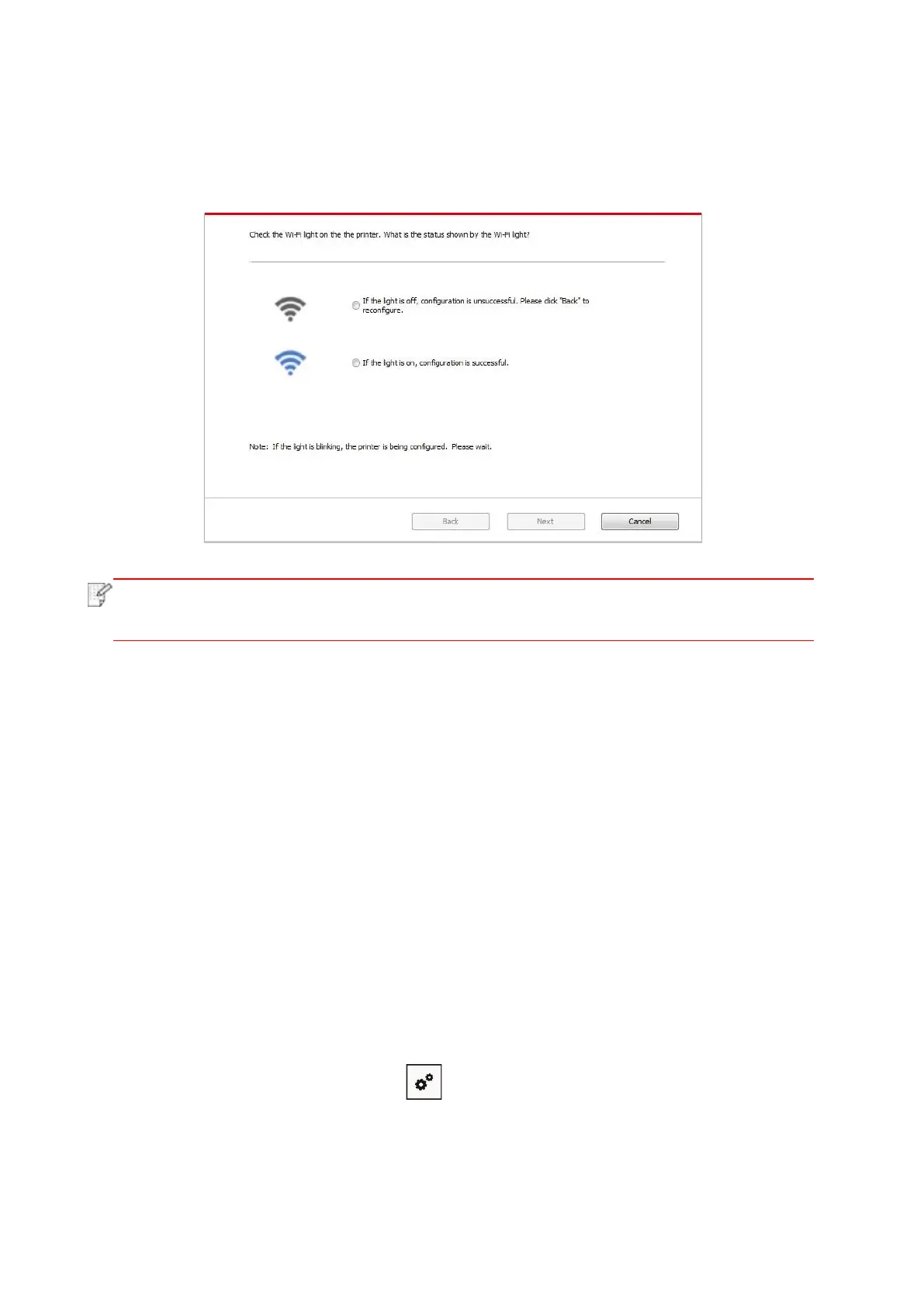59
2) Judge if the printer is successfully connected according to the status of Wi-Fi indicator on
printer. If configuration failed, please click “Previous” to configure again; if configuration
succeeded, please click “Done” to complete configuration.
5.1.2. Wi-Fi Protected Setup (WPS) setup
If the access point (wireless router) supports Wi-Fi Protected Setup (WPS), the Wi-Fi key on the
control panel of printer and WPS key on access point (wireless router) can be pressed in order to
connect the printer to wireless network.
5.1.2.1. Preliminary preparations
1. The access point (wireless router) supports Wi-Fi Protected Setup (WPS).
2. A printer that has wireless network function.
5.1.2.2. Wi-Fi Protected Setup (WPS) method
1. Turn on the power of printer and access point (wireless router).
2. Make sure the printer is in ready state.
3. From printer control panel navigate to: " " -Network set-Wireless conf.-PBC mode.
4. Operate according to the prompt in printer screen.
