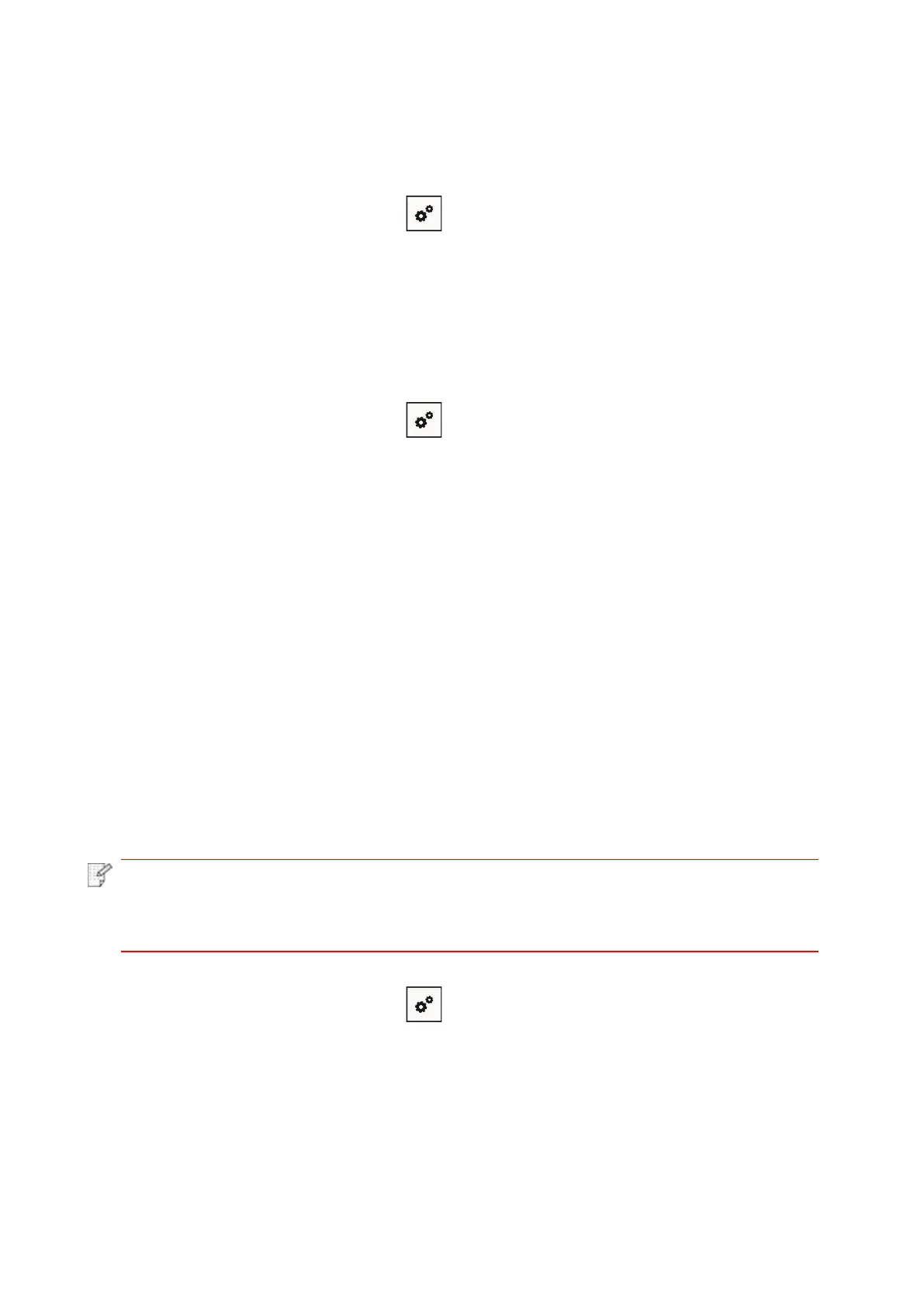60
5.1.2.3. Use the “Personal Identification Number (PIN)” method
1. Turn on the power of printer and access point (wireless router).
2. Make sure the printer is in ready state.
3. From printer control panel navigate to: " " -Network set-Wireless conf.-PIN mode.
4. Record 8-digit WPS PIN code.
5. Open Web browser, enter IP Add. of access point (wireless router) in Add. field.
6. Access to WPS setting, enter 8-digit PIN code and save.
5.1.3. How to disable the Wi-Fi network connected
1. From printer control panel navigate to: " " -Network set-Wireless conf.-Station.
2. Select “Close” button and save.
5.2. Wi-Fi Direct mode
You can connect wireless client (including the computer and mobile device with wireless network
feature) to wireless network printer without using the access point (wireless router).
5.2.1. Preliminary preparations
1. Printer with the Wi-Fi Direct feature.
2. Wireless client (including computer and mobile device with wireless network feature).
5.2.2. Wi-Fi Direct connection
Enable the Wi-Fi direct connection of the printer before Wi-Fi direct connection.
• Clik Wi-Fi icon at the upper right corner of the control panel to ente the Wi-Fi
information w indow, click "Print QR Code",andprint the "Mobile Device Wi-Fi
Connection Wizard Page" fo Wi-Fi connection of mobile devices.
