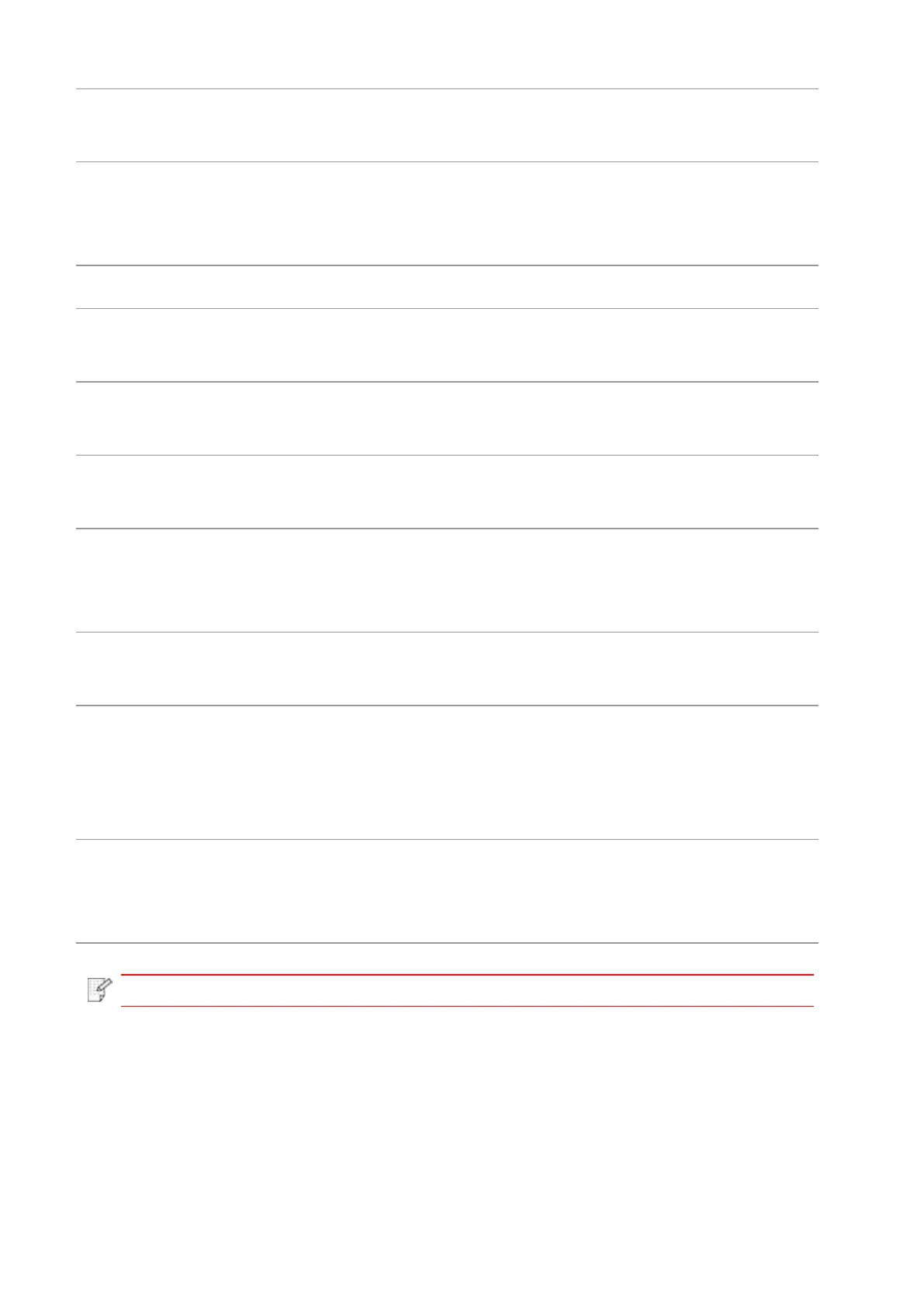Paper is not installed correctly. Paper is
beyond the specification.
Please install the paper correctly.
Paper settings
mismatched
Paper size or paper type at drive end
mismatches setting on printer’s control
panel.
Please change paper size or paper
type at printer end.
Paper is not installed correctly.
Please install the paper correctly.
Waste toner bottle
is nearly full
Waste toner bottle works under capacity.
Please prepare a new waste toner
bottle.
The waste toner
bottle is full.
Waste toner bottle is full.
Please replace the waste toner
bottle.
No waste toner
bottle is detected.
The waste toner bottle is not installed
correctly.
Please remove and reinstall the
waste toner bottle.
Please cancel the current scan job
or wait for the completion of other
scan jobs.
Scanner internal failure.
Please contact Pantum Customer
Service.
If you have selected ADF as the scan
source, this message appears when you
start a copy or scan job without loading
paper in the ADF.
Please put in the original properly.
Paper jam occurred
on ADF
This prompt appears when there is a feed
jam or feed failure in copying or scanning
with the ADF.
Please remove the paper jam,
arrange well and put originals into
the ADF for scanning again.
• If the problem still cannot be solved, please contact the customer services center.
