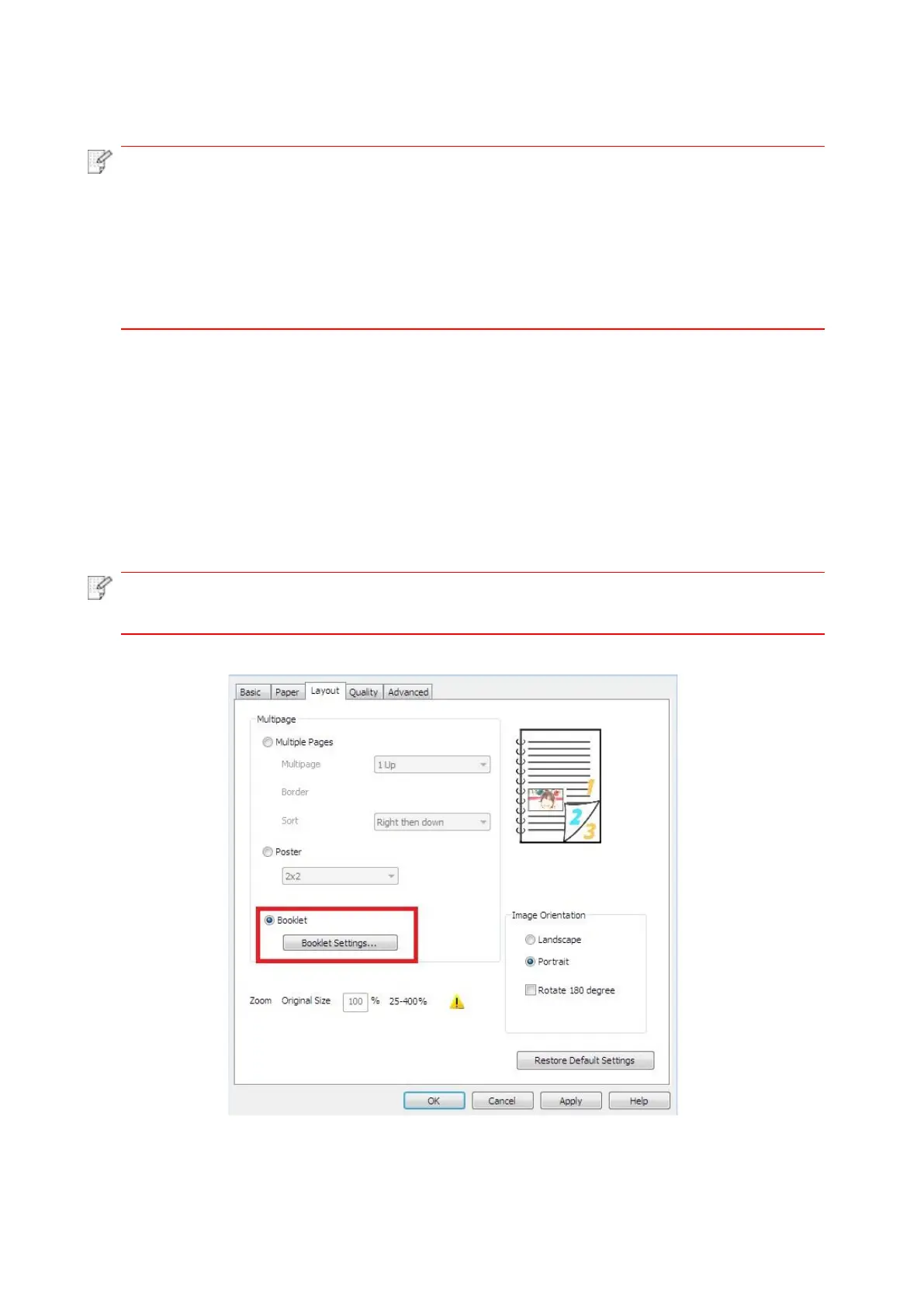79
7.2.4. Booklet printing
• "Booklet" cannot be concurrently used with "Multipage" or "Zooming".
• To enable the Booklet function, please also check "collated".
• To start a Booklet, please select any of the following paper types: A4, Letter, Legal,
Oficio or Folio.
• Since Booklet always goes with duplex printing, when it is selected, "Deplux" will be
checked authomatically and cannot be unchecked.
Operating steps for booklet printing:
1. Open the file to be printed, click the “File” menu in the upper left corner, and select “Print” to
enable the print driver.
2. Select printer of the corresponding model.
3. Click “Printer Properties/Preferences” to configure printing.
4. Enter the “Layout” option interface and select “Booklet”.
• For other settings of booklet printing, click “Booklet Settings…”, complete print
settings in the “Booklet Settings” interface as needed, and then click “OK”.
5. Click “OK”/“Apply” to finish printing setup. Click “Print” to print the booklet.
