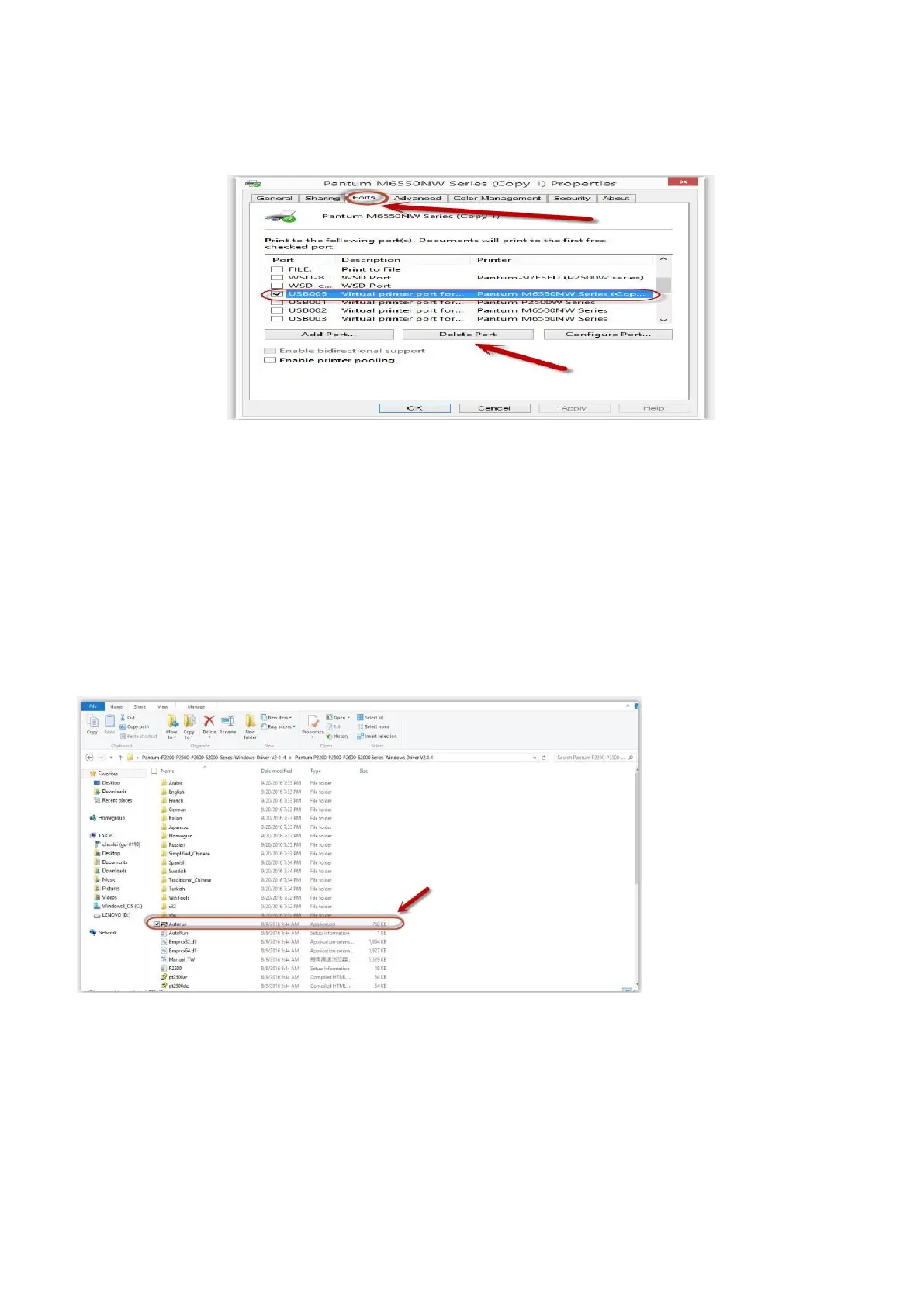Step3: Click PC table “start"-"printer and fax”, chose any of the printer copy, the mouse right click on
the “printer property"--"port”, then chose the customer no need the printer copy port of all the
printers, and click "delete port"-"confirm". At last reconnect to the printer and reinstall the driver.
13. How to download the User Manual Successfully?
Here are two options for you to download the user manual for the printer’s
Option A) Please check the user manual in the CD-ROM.
Step1: Open your CD-ROM file and double click “Auto run”.
Step2: Click ‘User Guide’ at the left corner of the installation interface.
