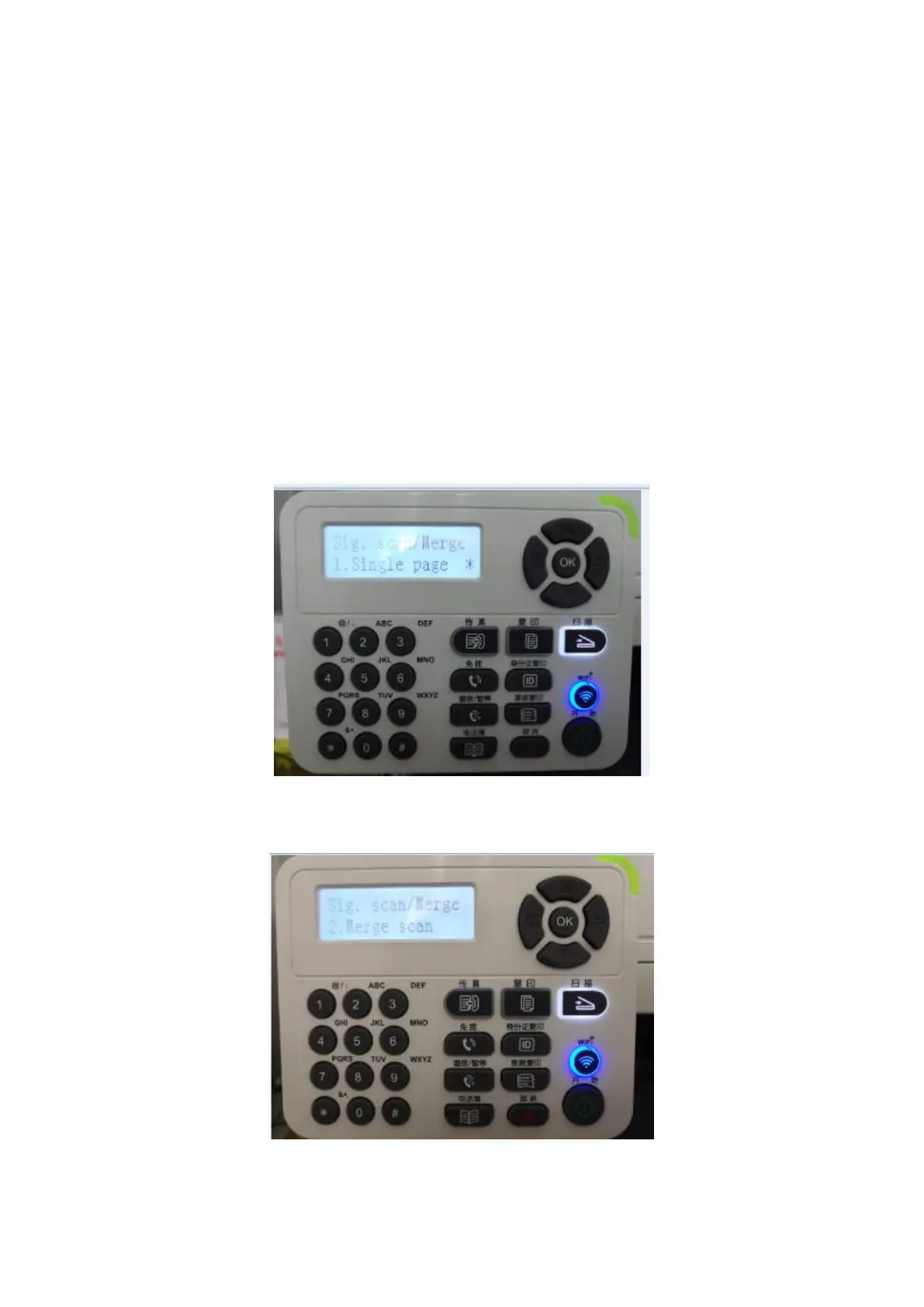Step 7: After completing the operation, the application will save PDF document to the
specified folder.
4. How to merge multi-page scanned documents into one PDF from
M6800/M7200 Series Printer?
Step1: Press "Scan" button to enter scan status. The default scan mode of control panel
is Single Page.
Step 2: Press "▲" or "▼" button to select and enter "Merge Scan" mode.
