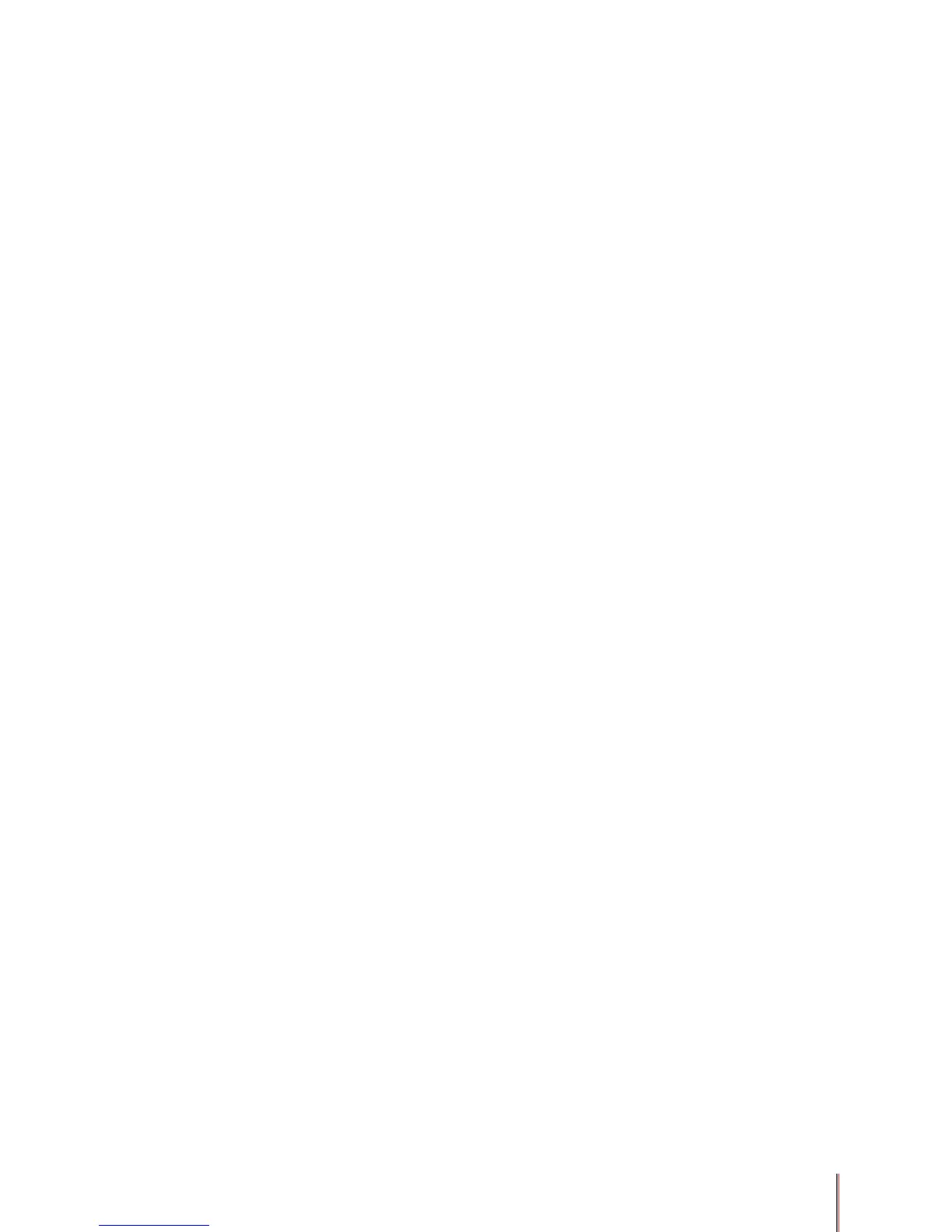3-5
Using the Page range area functions
The Page range area allows you to print partially or all of your document. The default is the
All button that will print all the pages in your document. The Current button will print just the
page on your screen. If you have multiple pages selected in your document the Selection
button will be available to print all the pages you have selected. The Page range box allows
you to specify a specic range of pages to be printed by typing in the pages you want to print
using the format shown below the Page range box.
Using the Copies area functions
The Copies area allows you to make multiple copies of a document and to set the collation
order of the copies. To make multiple copies:
1) In the Copies area, use the arrow buttons to adjust the number of copies or type the
number of copies in the box. The default setting is 1.
2) Click the Collate check box to collate the copies. The default setting is unchecked. When
unchecked all of the rst page of the document will print, followed by all of the second page
and so on, until all the pages of all the copies have been printed. If Collate is checked all of
the rst copy of the document will print, then all of the next copies and so on until all copies
have been printed. How the copies will be printed is illustrated with the preview to the left of
the Collate box.
3) Click the OK button to close the Properties dialog box, then OK again (or Print from some
applications) to print the document.
Using the Zoom area functions
The Zoom area allows you to zoom multiple pages onto one sheet of media or scale a
document to a different size media than it was originally created for.
1) To zoom multiple pages onto one sheet of paper. Using the Pages per sheet drop down
list select the number of pages you want to zoom onto a single sheet from one to sixteen. The
pages will print with the rst page starting at the top left hand side of the sheet and continue
on across the sheet horizontally and so on.
2) To scale a page to a different size of media using the Scale to paper size box drop down
list, select the paper size on which you want to print the document. For example, you can
specify that a B4-size document prints on A4-size paper by decreasing the size of the font
and the graphics.
Using the advanced functions
The Print what box drop down list allows you to specify the portion of the document to print.
Select a portion of the document from the list. The portion in this case is not the page range,
but includes many unseen portions of the document that Word maintains as the document
is created and edited. For example, if you want to print only the document's properties, click
Document Properties. The default is Document.
The Print box drop down list allows you to specify whether to print all the pages selected
in the Page range area or just the odd or even numbered pages. This option is not available
unless you select Document in the Print what list.
