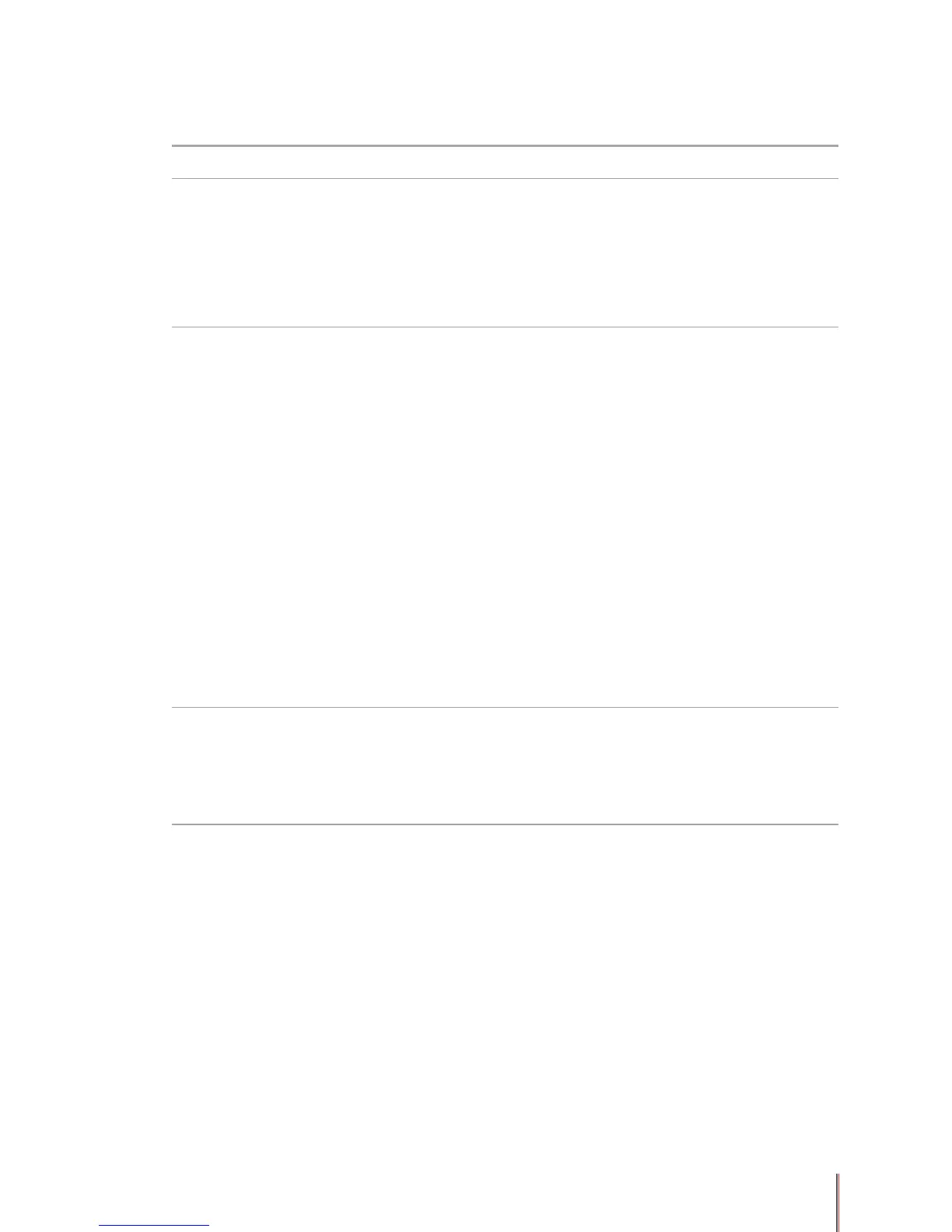7-4
7.3.2. Trouble shooting the driver installation
State Suggest Solutions
Unable to click NEXT to continue
the installation after the printer has
been powered on and connected
to the PC.
Make sure the printer series selected for installation is
the same as the printer being installed.
Make sure the USB cable is connected correctly.
Download the latest version of the driver from www.
pantum.com and reinstall it.
If the problem remains, please contact Pantum
Customer Services.
The message ‘Pantum P1000/
P2000 series printer driver has not
been installed successfully, please
reinstall it’ is displayed during the
installation.
There are two versions of the setup.exe le, a 32
bit version and a 64 bit version. If you are installing
the driver manually make sure you have selected
the correct version for your system, or quit the setup
process and click on the autorun.exe le to start the
driver installation wizard and proceed as described in
Section 4.1.
Then repeat the driver installation steps.
If the above operations does not x the problem:
1. Click the right mouse button on the My computer
icon on your desktop, select Manage, then Services
and Applications and then Services.
2. Look at the Print spooler line and check that
the Status is Started. If not, select Print spooler
in the pop up menu, check that the Startup type is
Automatic and click the Start button in the Service
status area.
Restart the autorun.exe le and nish the installation
following the wizard.
After completing the driver
installation the printer still does not
work.
Installation les may be damaged.
Remove the driver as described above; download the
latest driver corresponding to the printer from www.
pantum.com, then install the new driver as described
above.
