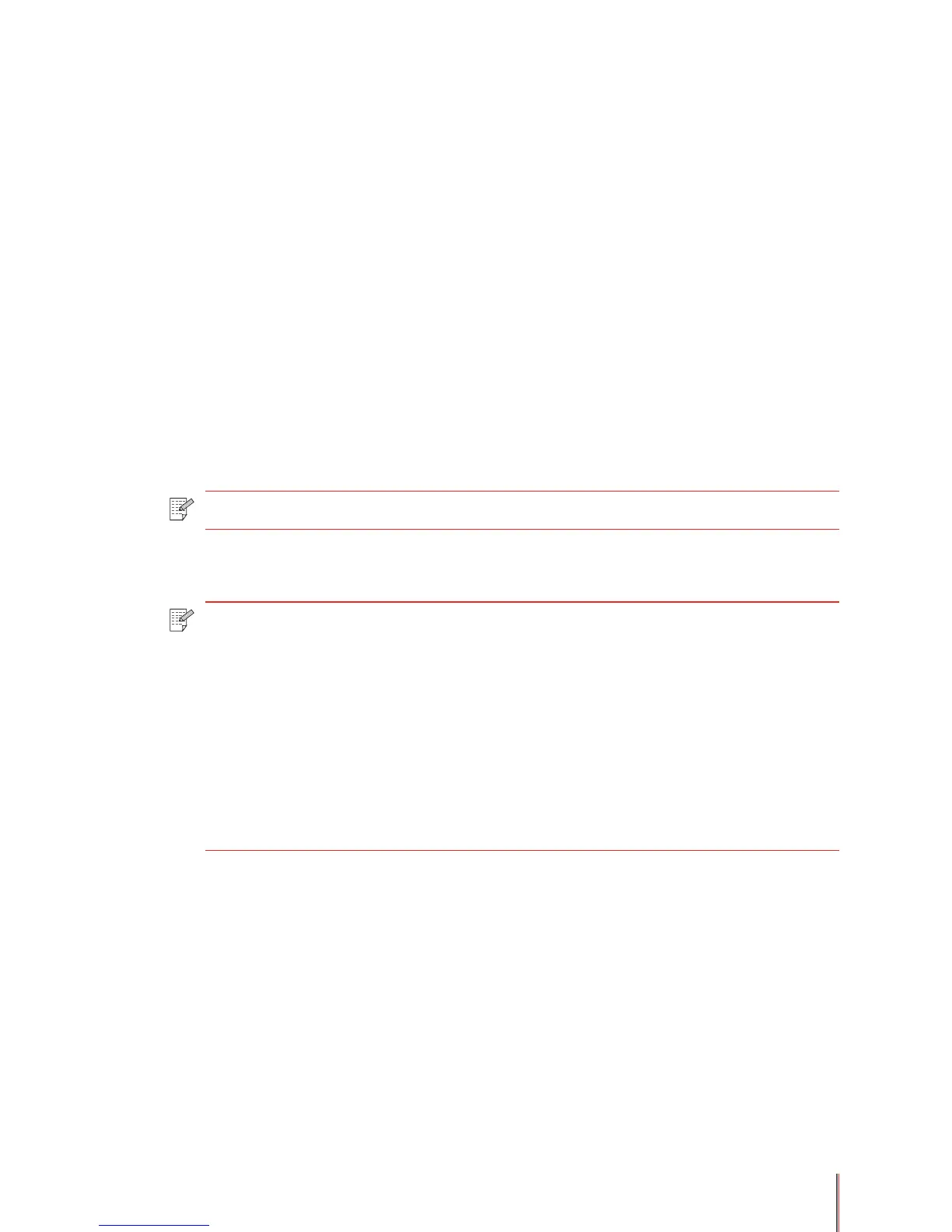3-14
3.5.3. To print on different media types
1) In the Type box of the Paper Options area select the desired media type from the
available options using the drop down list. The list contains different type of medias. Please
refer to section 2.1 to identify the driver setting depending on your media. This will adjust
printing parameters and ensure optimal output quality. It is mandatory to adjust media types
for special medias such as labels or transparencies. The default media type is Plain.
2) Click the OK button to close the Properties dialog box, then OK again (or Print from some
applications) to print the document.
3.5.4. To change the feed edge of the paper
1) In the Feed Edge box of the Paper Options area select either short edge or long edge
from the drop down list to tell the printer what side of the paper will be going into the printer
rst.
2) Click the OK button to close the Properties dialog box, then OK again (or Print from some
applications) to print the document.
3.5.5. To manually duplex a document (print on both sides of the paper)
Using the automatic paper tray
1) Load the appropriate media into the automatic paper tray before printing.
2) Check the Manual Duplex Printing box in the Duplex Printing area. The default setting is
unchecked.
3) Click the OK button to close the Properties dialog box, then OK again (or Print from some
applications) to print the document.
Note: • This option is only available when A5 paper size has been selected.
Note: • Some paper media is not suitable for duplex printing. Attempts to duplex media
other than those specified in Section 2.1 can cause damage to the printer,
especially when the media is thick paper or transparencies.
• When you select printing a 2x2 poster in the Properties or Printing
Preferences dialog box manual duplex printing is not supported.
• Thin paper can lead to paper curling. If the paper is curled, flatten it before
inserting it back into the printer,
• Using the manual duplex printing function can lead to paper jams or poor
printing quality. For information about how to deal with paper jams refer to
Section 7.
