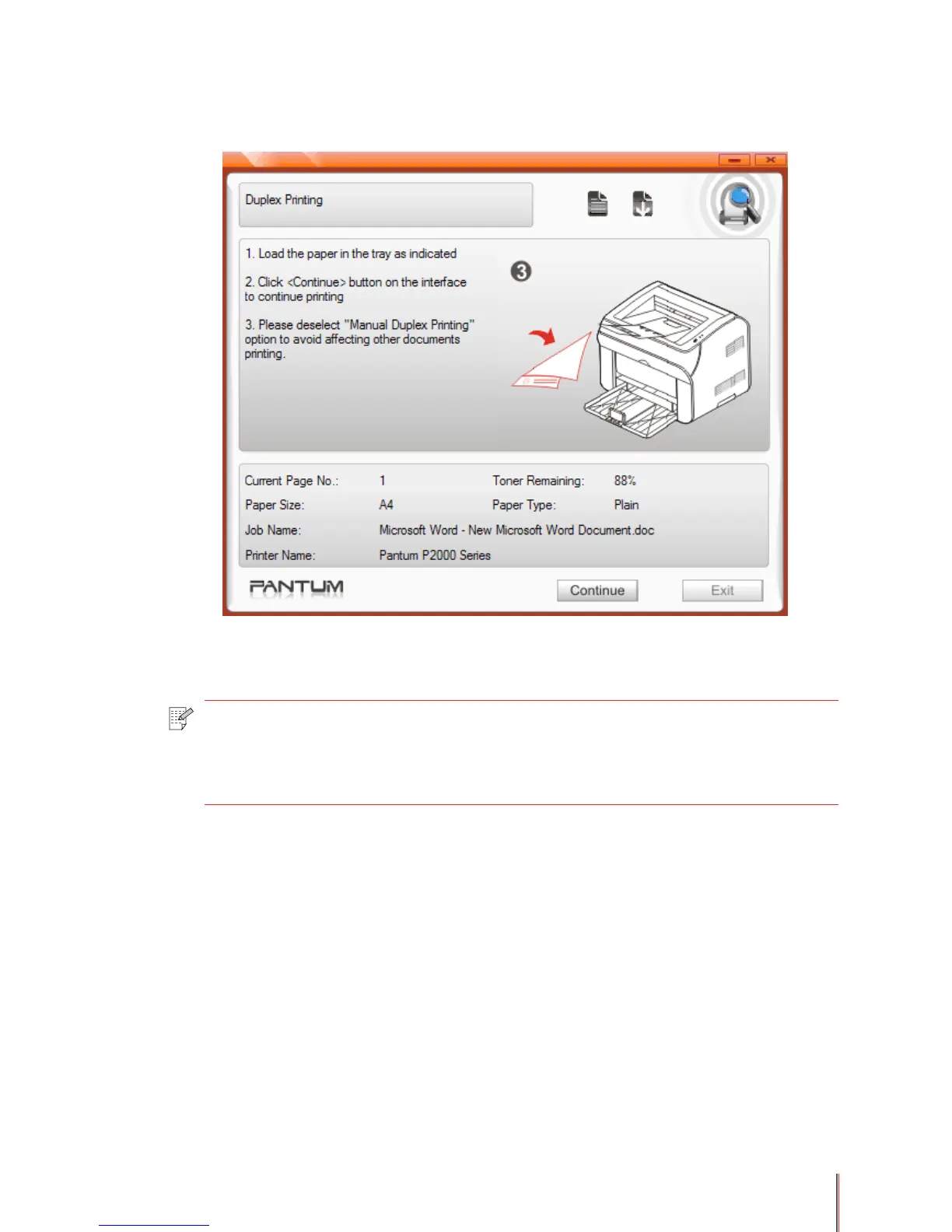3-15
The printer will print all the back pages of the document rst. When it has nished printing the
back pages the printer will show a Status Alert on the computer screen as shown below:
4) Remove the documents from the output bin then put them into the automatic paper tray
with the back side up and the leading edge (top of the page) feeding into the printer rst.
5) Click Continue on the Status Monitor.
6) The printer will print the front pages of the document in order on the reverse side of the
paper.
Note: • Do not change the order of the documents when you remove the stack of paper
from the output bin, turn the stack over and put it into the automatic paper tray
in the same order and in the same direction as the stack was originally removed
from the output bin.
