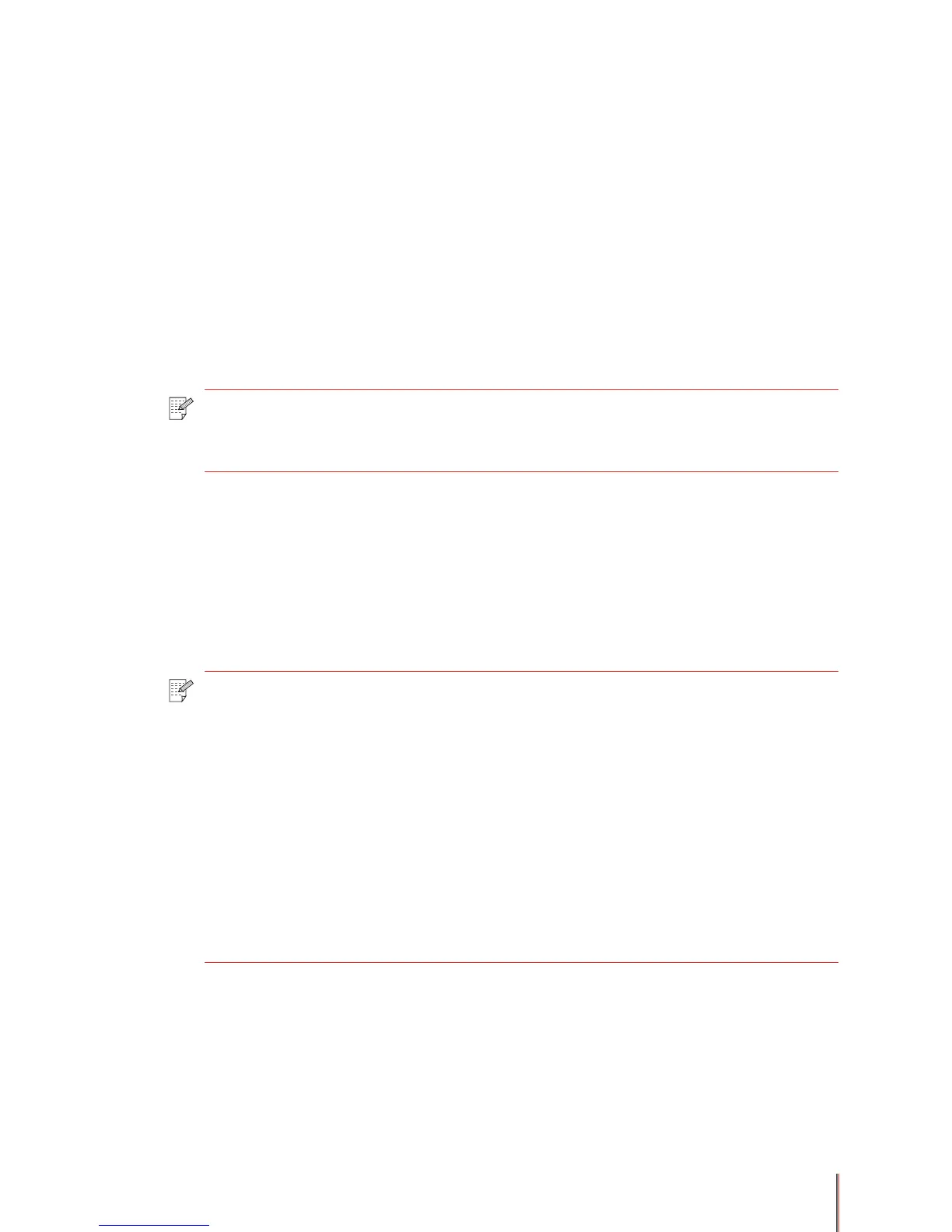3-10
3.4.1. To print multiple copies of a document
1) In the Copies area, use the arrow buttons to adjust the number of copies or type the
number of copies in the box in the range 1 - 99. The default setting is 1.
2) Click the Collate check box to collate the copies. The default setting is unchecked. When
unchecked all of the rst page of the document will print, followed by all of the second page
and so on until all the pages of all the copies have been printed. If Collate is checked all of
the rst copy of the document will print, then all of the next copy and so on until all copies
have been printed. How the copies will be printed is illustrated with the preview to the left of
the Collate box.
3) Click the OK button to close the Properties dialog box, then OK again (or Print from some
applications) to print the document.
3.4.2. To reverse the order the pages are printed
1) In the Copies area click the Reverse box. This will print the last page rst and continue
from the back of the document forward until all of the pages are printed. The default is
unchecked.
2) Click the OK button to close the Properties dialog box, then OK again (or Print from some
applications) to print the document.
Note: • If the Reverse box is not selected the printer will print the document from the
first page to the last when the document to be printed is more than one page. The
default is unchecked.
Note: • Using a combination of the Collate and Reverse functions will result in the
following printing order, assuming two copies of a three page document are
printed
If no boxes are checked the printing order is:
• P1, P1, P2, P2, P3, P3
If Collate is checked and Reverse is unchecked the printing order is:
• P1, P2, P3, P1, P2, P3
If Collate is unchecked and Reverse is checked the printing order is:
• P3, P3 P2, P2, P1, P1
If both Collate and Reverse are checked the printing order is:
• P3, P2, P1, P3, P2, P1
