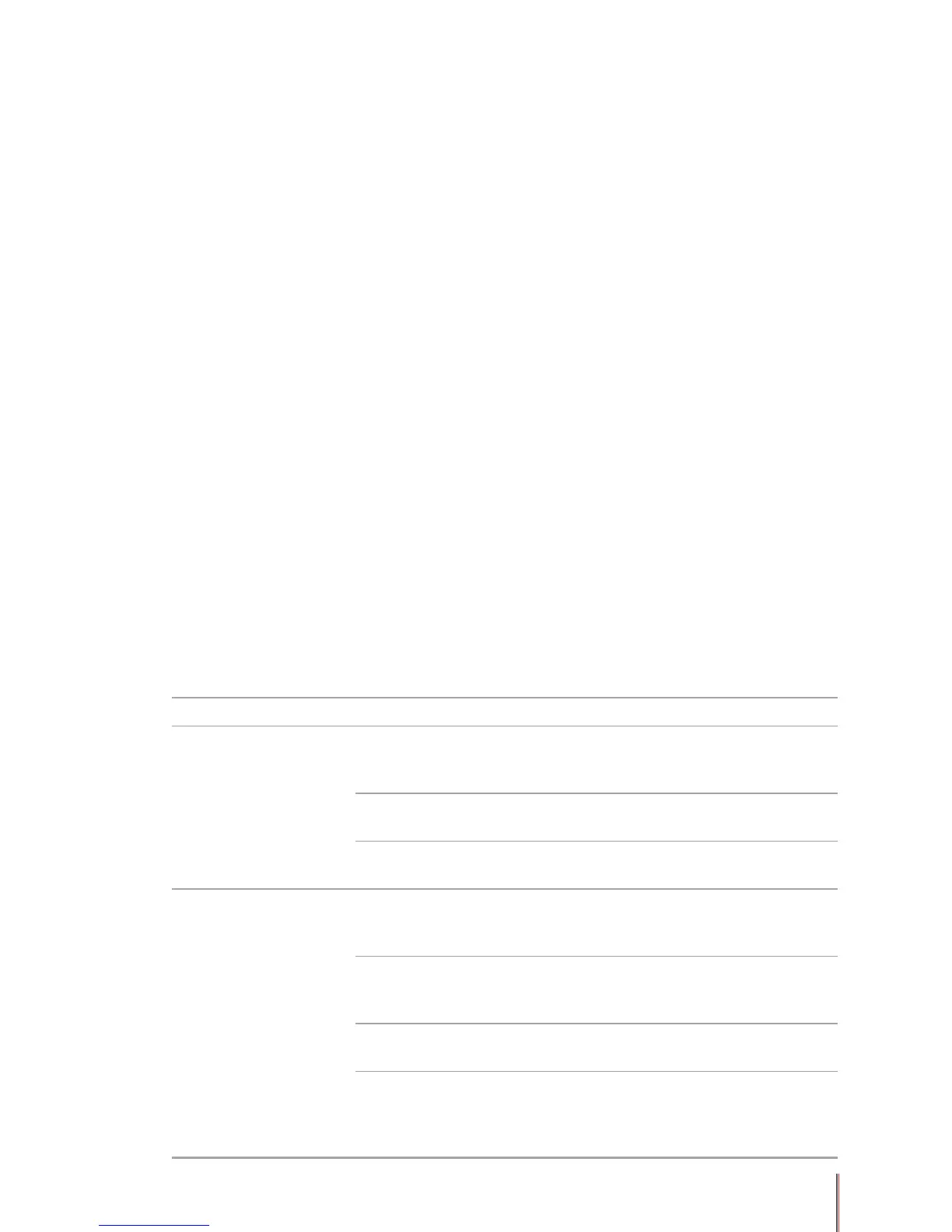7-2
7. Troubleshooting
You can correct most problems by yourself. If you need additional help, Pantum Customer
Services provides the latest answers to frequently asked questions and troubleshooting tips.
7.1. Identication
First, check that:
• The power cord is connected correctly and the printer is powered on;
• The toner cartridge is installed correctly;
• The cartridge cover is fully closed;
• The paper is inserted correctly;
• The USB cable is connected between the printer and computer correctly;
• The correct printer driver is properly installed;
• The correct computer port has been selected and is properly congured.
7.2. Indicators
Refer to Section 5.2.
7.3. Common troubleshooting tips
7.3.1. Common trouble resolution
Status Check and Causes Solutions
Feed paper failure
The paper is placed incorrectly
in the automatic paper tray or
manual feed slot.
Reload the paper correctly. Check
whether the adjustable feed guides
are set up correctly.
There are too many sheets in
the paper tray.
Remove excess paper.
The paper is too thick.
Use paper specied for use with
the printer.
Continuous paper jams
There are too many sheets in
the paper tray.
Remove excess paper. Special
print media should be loaded
through the manual feed slot.
The paper doesn't match.
Make sure qualied paper is used.
If using special media feed it
through the manual feed slot.
There is paper residue in the
paper path.
Open the cartridge cover and
clean the paper path.
The feed roller is
contaminated.
Open the cartridge cover and
clean the feed roller. Please
contact Pantum Customer
Services if this problem continues.
