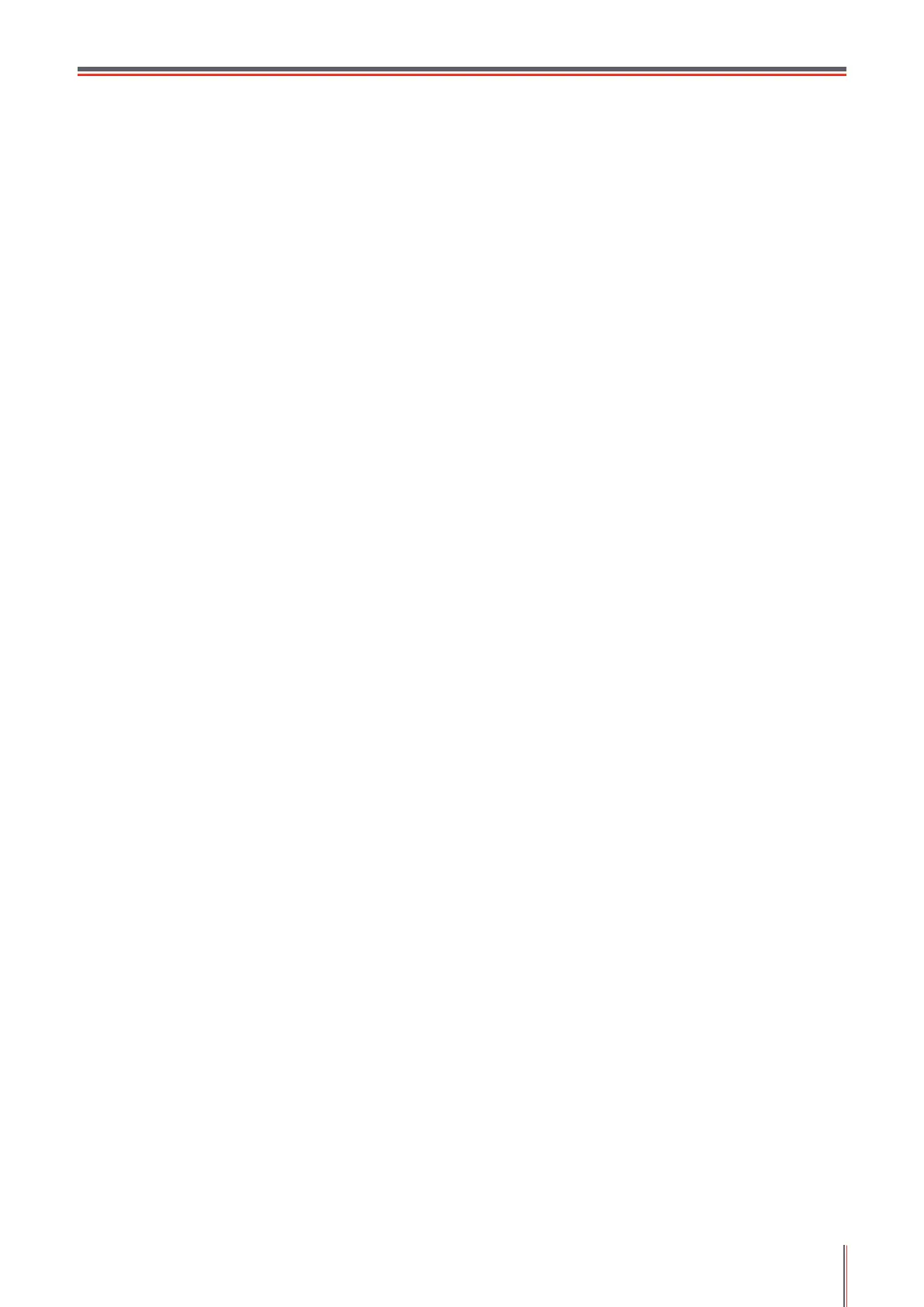VI
Table of Contents
1. Before Using the Printer ...............................................................................................................1-2
1.1. Packing List
............................................................................................................................1-2
1.2. Components of the Printer
......................................................................................................1-3
1.3. Laser Toner Cartridge
.............................................................................................................1-4
2. Paper and Print Media
................................................................................................................... 2-2
2.1. Paper Specication
.................................................................................................................2-2
2.2. Special Paper
.........................................................................................................................2-3
2.3. Loading Paper
........................................................................................................................2-4
2.3.1. Loading into the Automatic Feeder Tray
..........................................................................2-4
2.3.2. Loading into the Manual Feeder Tray
..............................................................................2-5
2.4. Nonprinting Area
.....................................................................................................................2-7
2.5. Guidelines for Paper Use
........................................................................................................ 2-7
3. Driver installation and uninstallation
...............................................................................................3-2
3.1. How to install Windows printer driver
...................................................................................... 3-2
3.1.1. One-click Installation
.........................................................................................................3-2
3.1.2. Manual installation
..........................................................................................................3-16
3.1.3. Method of driver unistallation
..........................................................................................3-22
3.2. Mac system driver installation
............................................................................................... 3-23
3.2.1. Driver installation ............................................................................................................3-23
3.3. Add printer to Mac system
....................................................................................................3-25
3.3.1. Add up the printer via USB
............................................................................................. 3-25
3.3.2. Add up the printer via wireline connection
......................................................................3-25
3.3.3. Add up the printer via wireless connection
...................................................................... 3-25
4. Wired Network Settings (For wired network printer models)
........................................................4-2
4.1. Set IP Address
........................................................................................................................4-2
4.2 Install the Printer to Network
.................................................................................................... 4-3
4.3 Setting Network Products
........................................................................................................4-4
4.3.1. View or Change Network Settings
...................................................................................4-4
4.3.2. Set or Change Web Server Login Password
...................................................................4-4
4.3.3. Restore to Factory Settings
.............................................................................................4-4
5. Wireless network setup (applicable to Wi-Fi models)
.................................................................... 5-2
5.1. Basic structure mode
..............................................................................................................5-2
5.1.1. Wireless network setup tools
...........................................................................................5-2
5.1.2. Wi-Fi Protected Setup (WPS) setup .................................................................................5-7
5.1.3. How to disable the Wi-Fi network connected
...................................................................5-7
5.2. Wi-Fi Direct mode
...................................................................................................................5-8
5.2.1. Preliminary preparations
..................................................................................................5-8
5.2.2. Wi-Fi Direct connection
....................................................................................................5-8
5.2.3. How to disable the Wi-Fi Direct
........................................................................................ 5-8
5.3. Wireless network setup FAQs
................................................................................................. 5-8
6. Pantum Mobile Print
......................................................................................................................6-2
6.1. What's Pantum Mobile Print ....................................................................................................6-2
6.2. Download Pantum Mobile Print
..............................................................................................6-2
6.3. Supported Mobile Operating System
......................................................................................6-2
6.4. How to use mobile devices for the mobile printing
..................................................................6-2
6.4.1. For Android Devices
........................................................................................................ 6-2
7. Print
................................................................................................................................................7-2
7.1. Print Function
.......................................................................................................................... 7-2
7.2. Opening Help Document
........................................................................................................7-3
7.3. Manual Duplex
........................................................................................................................7-4
7.4. Cancel Print Job .....................................................................................................................7-7
