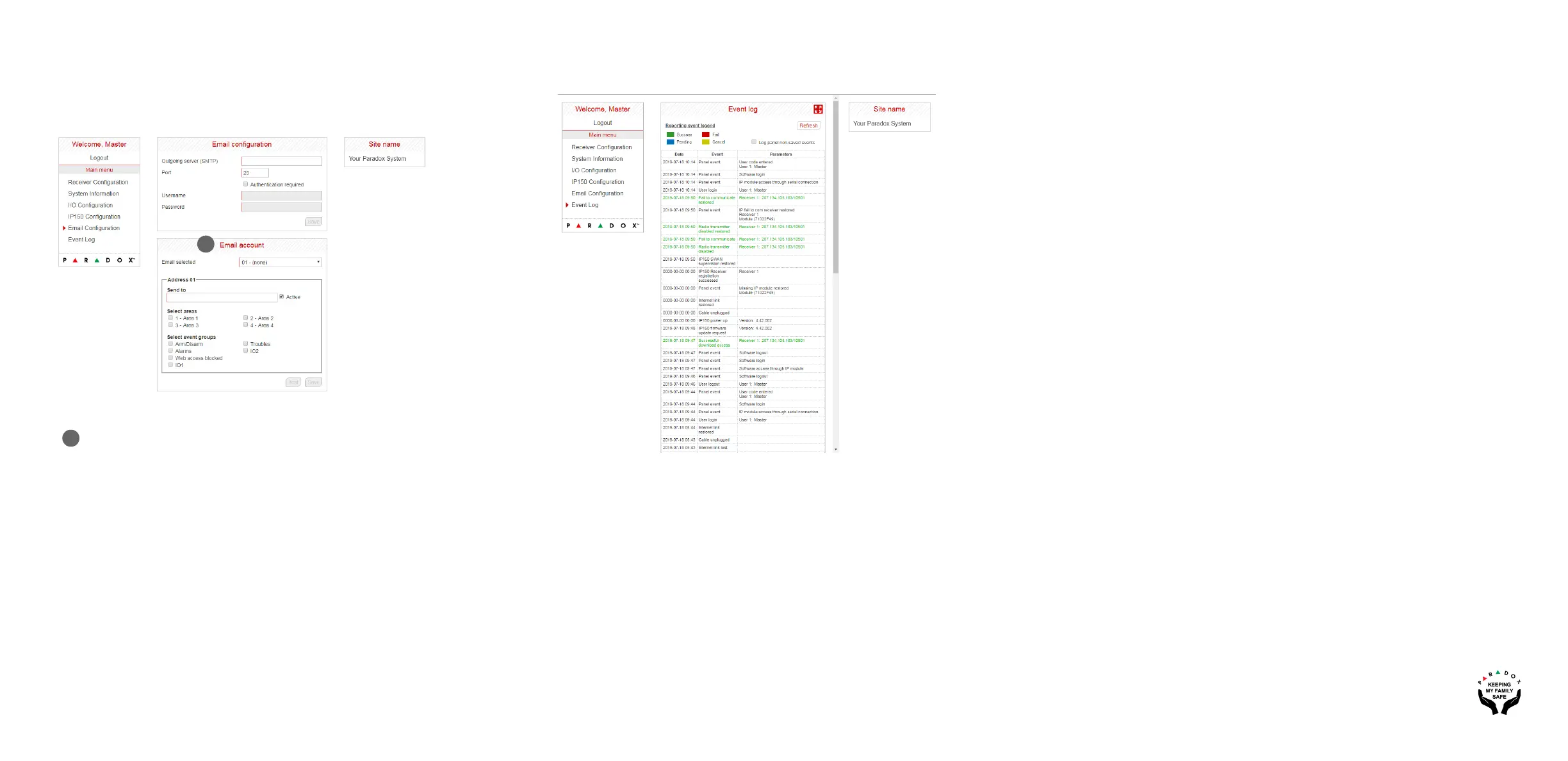IP150-EP00 07/2019
PARADOX.COM
Email Configuration Screen
It is not necessary to be logged in to be kept informed of changes in your system’s
status. By selecting Email configuration, you can configure your IP150 to send email
notifications to up to 16 email addresses.
Note: If “Web access blocked” is enabled after entering a user code incorrectly after five
attempts, the web page will be blocked for 15 minutes.
Event Log
The Event Log screen allows you view the events that have occurred on your system.
To add an Email address
1. Open the Email selected drop-down box.
2. Select one of the 16 address locations.
3. Enter the email address in the Send to box.
4. Select the Areas and Event groups which will generate an email notification.
5. Click Save.
Note: The first Email address (01) is used in the Email’s “From” field.
Email account
1
1
Warranty
For complete warranty information on this product, please refer to the Limited Warranty Statement found on
paradox.com/Terms or contact your local distributor. Specifications may change without prior notice.
Patents
US, Canadian and international patents may apply. Paradox is a trademark or registered trademarks of
Paradox Security Systems (Bahamas) Ltd. © 2019 Paradox Security Systems (Bahamas) Ltd. All rights
reserved.
