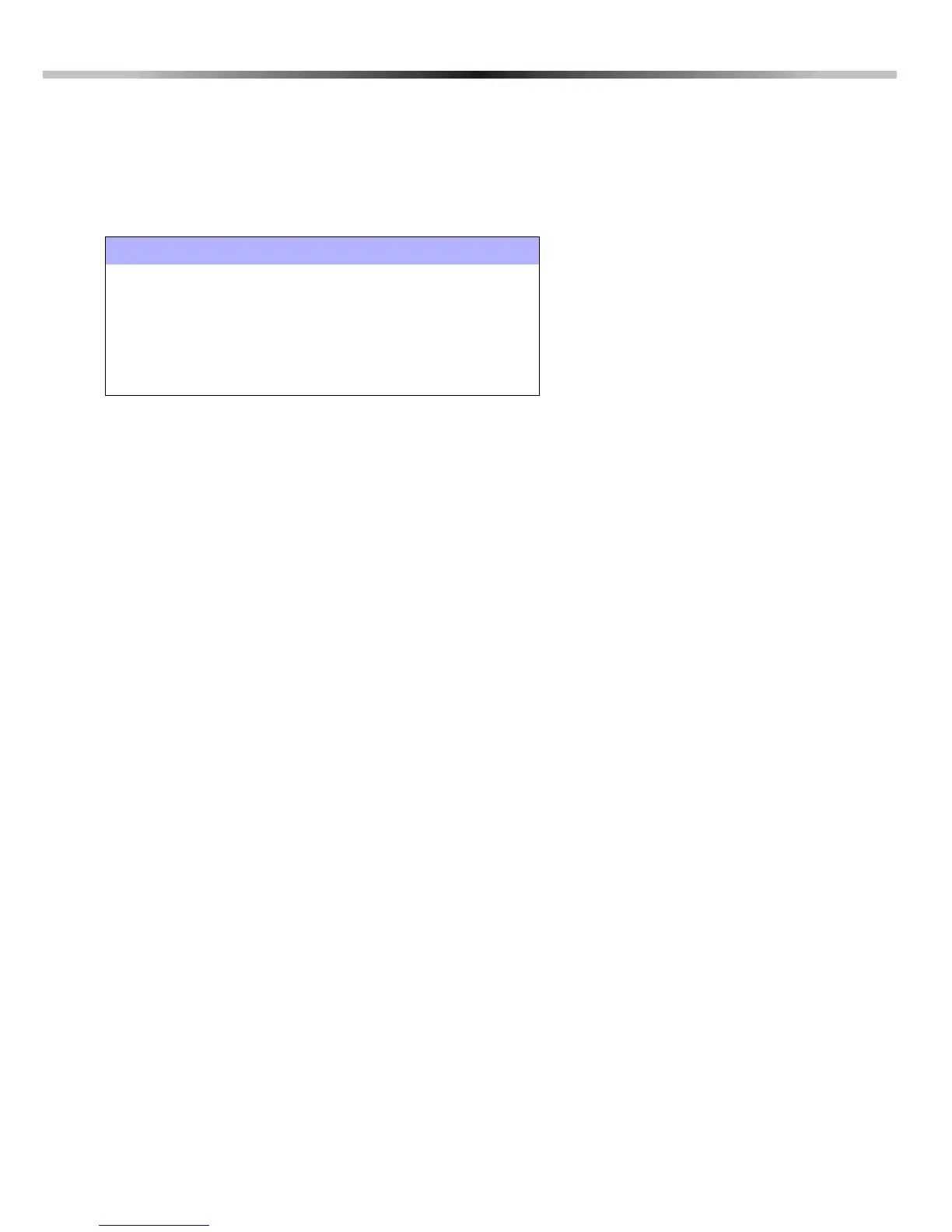Spectra 1727 5
3: ZONE PROGRAMMING
3.1 ZONE OPTIONS
Sections [14], [15], [16], [17], and [18]
Each section from [14] to [18] represents a specific Zone Option. Enter the desired section and use Multiple Feature Select Programming to
select the zones from 1 to 5 that will programmed with the Zone Option. Zone 6 is programmed as a 24-Hour Burglary Zone or a Fire Zone only
(see section 3.2). To select a zone press the corresponding key. Selected zones will illuminate. For example, if you want zone 2 to be a Stay
Zone, in section [18] press the [2] key to illuminate it. To remove the option from the zone, press the key corresponding to the zone so the key
extinguishes.
3.1.1 ENTRY DELAY
Zones that are
not selected in sections [15] to [17] will be defined with the Entry Delay Option. For example, if you want Zone 1 to be
programmed with the Entry Delay Option, make sure key [1] is
not illuminated in sections [15], [16] and [17]. The Entry Delay Timer
is programmed in section [11] (see section 4.2). All zones are Entry Delay by default.
3.1.2 BYPASS ENABLED ZONE
Section [14]
When using the Bypass Programming feature or Force Arming (see section 6.4), only zones with the option Bypass Enabled can be
bypassed. Select the zones from 1 to 5 to be Bypass Enabled. Zone 6 is a 24-Hour Zone or a Fire Zone (see section 3.2) and cannot
be Bypass Enabled.
3.1.3 STAY ZONE
Section [18]
Zones with the Stay Zone option enabled will be bypassed when the system is Stay Armed (see section 6.3). Select the zones from 1
to 6 to be Stay Zones.
The Zone Options 24-Hour Zone, Instant Zone and Follow Zone cannot be programmed on the same zone. Each zone can be
programmed with only one of these Zone Options:
3.1.4 24-HOUR BURGLARY ZONE
Section [15]
Whenever a 24-Hour Burglary Zone opens, whether the system is armed or disarmed, the control panel will immediately generate an
alarm. Select the zones from 1 to 5 to be 24-Hour Zones. Zone 6 is already a 24-Hour Zone or a Fire Zone (see section 3.2). Also,
refer to Zone Speed (see section 3.3).
3.1.5 INSTANT ZONE
Section [16]
When an armed Instant Zone opens, the control panel immediately generates an alarm. Instant Zones are commonly used for
windows, patio doors, skylights and other perimeter type zones. Select zones from 1 to 5 to be Instant Zones. Zone 6 is a 24-Hour
Zone or a Fire Zone (see section 3.2) and cannot be programmed as an Instant Zone. Also, refer to Zone Speed (see section 3.3).
3.1.6 FOLLOW ZONE
Section [17]
When an armed Follow Zone opens, the control panel will immediately generate an alarm, unless an Entry Delay zone opens first:
• If an armed Follow Zone opens after an Entry Delay zone opens, the control panel waits until the Entry Delay Timer has elapsed
before generating an alarm. If the system is disarmed during the Entry Delay, the alarm is cancelled.
• If an armed Follow Zone opens after more than one Entry Delay zone opens, the control panel will wait until the Entry Delay
Timer of the zone that opened first has elapsed before generating an alarm. If the system is disarmed during the Entry Delay, the
alarm is cancelled.
This feature is commonly used when a motion detector is protecting the area occupied by the entry point keypad. This will prevent the
motion detector from causing an alarm when a user enters through the entry point to disarm the system. Select the zones from 1 to 5
to be Follow Zones. Zone 6 is a 24-Hour Zone or a Fire Zone (see section 3.2) and cannot be programmed as a Follow Zone. Also,
refer to Zone Speed (see section 3.3).
Table 3: Zones
Control Panel Inputs Zone Number Key
Z1 Zone 1
[1]
Z2 Zone 2
[2]
Z3 Zone 3
[3]
Z4 Zone 4
[4]
Keypad Zone/Keypad Tamper Zone 5
[5]
Fire Zone 6
[6]
