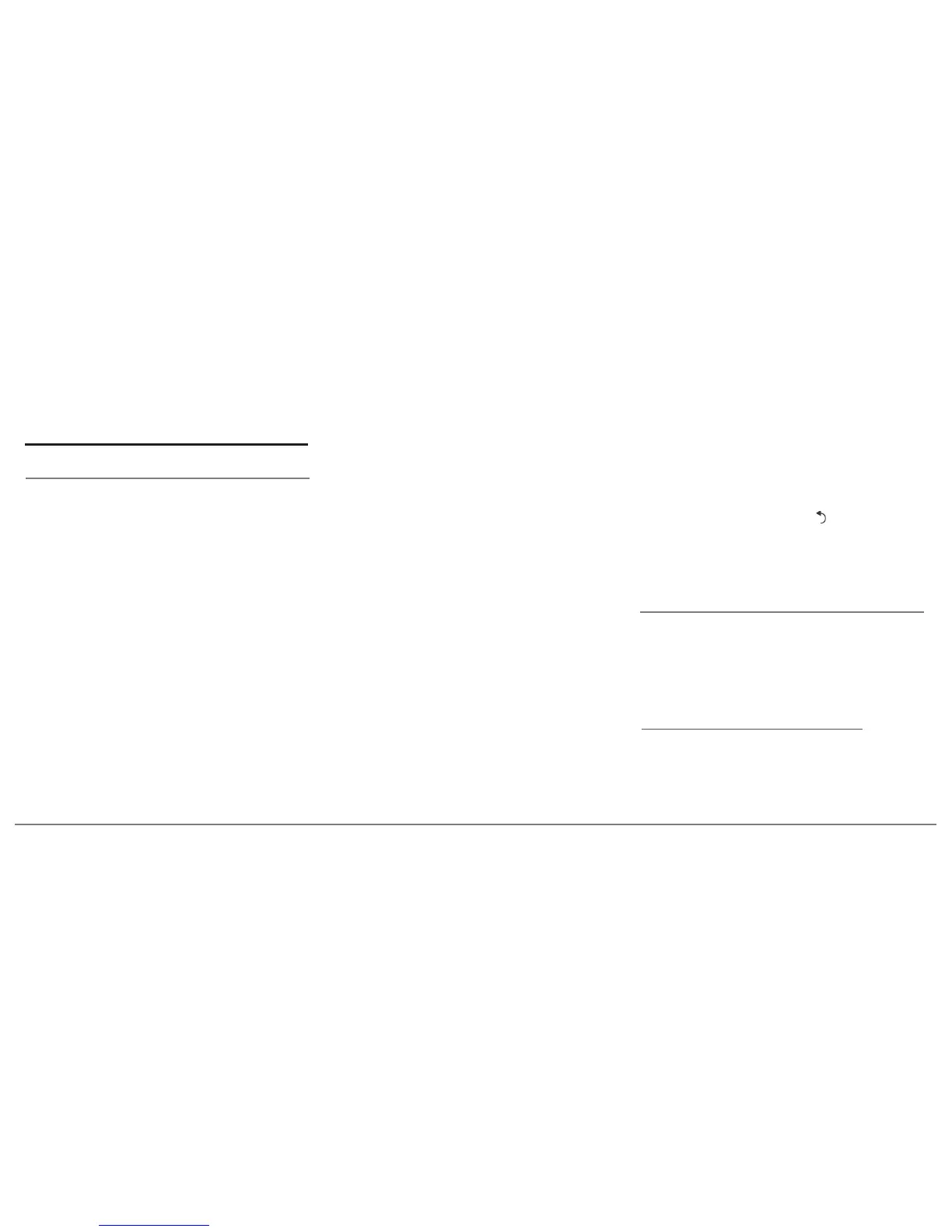25English
Internet
Connecting a 3G / 4G key
Note: Refer to the compatibility section of
the Parrot ASTEROID Mini on our website to
get the list of 3G / 4G keys compatible with
the Parrot ASTEROID Mini.
1.
Connect a 3G key to the Parrot
ASTEROID Mini using a USB cable.
> A pop-up will appear.
2.
Select OK to activate the 3G
connection.
> A Status of 3G connection pop-up
appears, followed by another pop-up
which asks for your PIN code.
3.
Enter your PIN code using the
jogwheel, then select OK. Check the
Memorise PIN code option if you
would like your PIN code to be stored
each time you turn on the Parrot
ASTEROID Mini.
Note: You will be able to change this setting
by selecting
Settings > Network > 3G Key
.
4.
Select your APN (Access Point
Name) from the suggested list. This
information is available in the
documentation provided with your 3G
key. If your APN is not in the list, you
can add it by selecting Settings >
Network > 3G Key > Configuration >
New access point.
> The message "3G key configured"
appears.
5.
Wait approximately 30 seconds until
the connection is established. You
can also press the
button and
browse the menus while the
connection is being established.
Sharing a phone 3G connection via Bluetooth
Note: Refer to the compatibility page of our
website to check if your phone allows 3G
connection sharing via Bluetooth and to
consult the corresponding procedure :
www.parrot.com/uk/compatibility
.
If you have a phone that supports the DUN
(Dial-Up Networking) or PAN (Personal