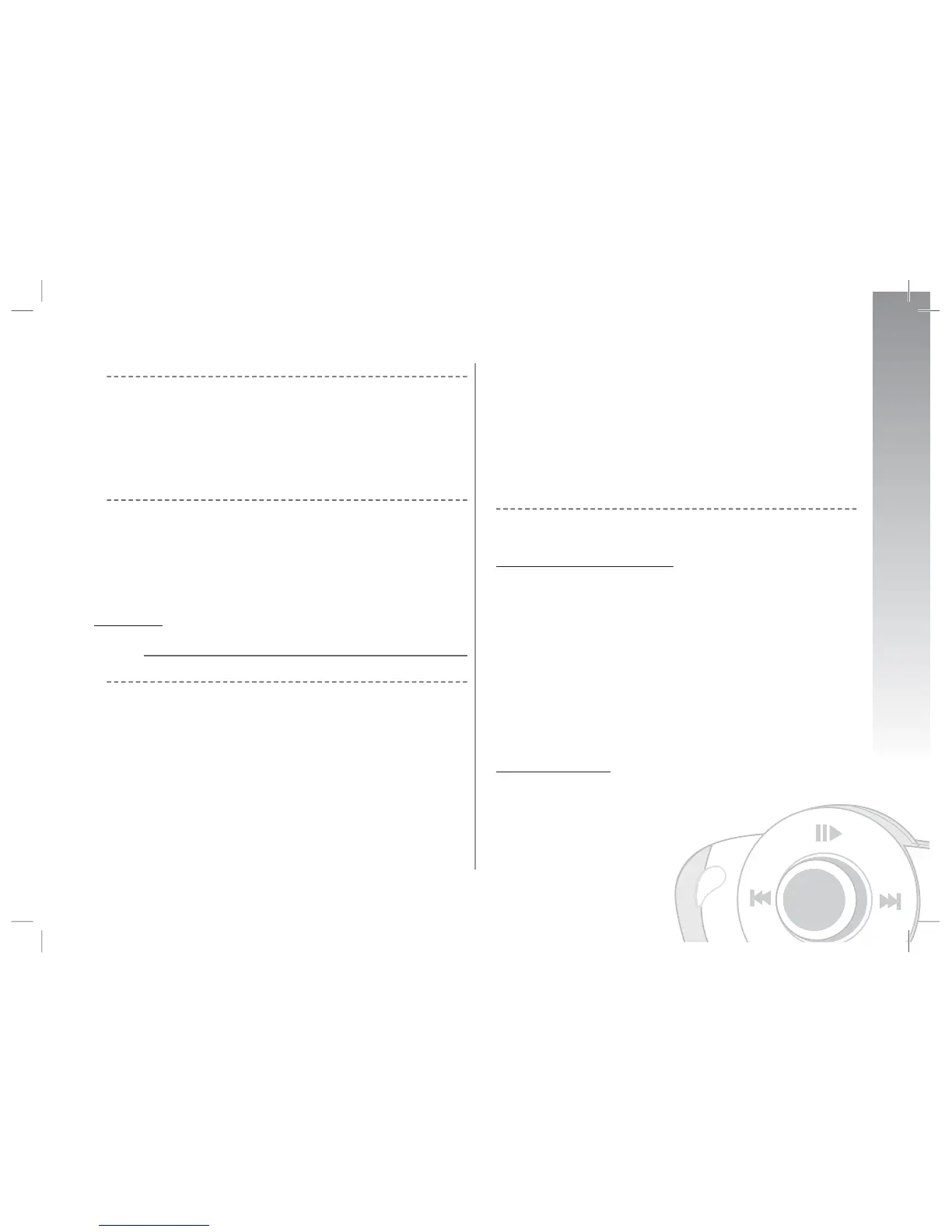11
English
Parrot MK6000
Sending DTMFs
• During a call, you can send DTMFs (Dual-Tone Multi-Frequency) for touch-tone dialling. This
feature can be used for managing your voicemail, for example.
• Press the scroll wheel - the kit says «0».
• Turn the wheel to scroll through the numbers.
• Press the scroll wheel to send the selected number to the phone.
• Repeat this sequence for sending other DTMFs.
Clearing the memory
• You can pair up to five devices.
• If you attempt to pair a sixth device, the kit says «memory full».
• To pair a new phone, you must clear the memory by holding down both the green and red
buttons for three seconds.
CAUTION: doing so also clears all the contacts and the associated voiceprints.
Note: the use of certain features (voice recognition, redial, discreet mode) depends
exclusively on your phone. Refer to the Support heading on our website at
www.parrot.biz for further information.
VOICE RECOGNITION
Recording keywords and magic words
To offer you as many features as possible, the Parrot MK6000 lets you record keywords: «gene-
ral», «mobile», «work», «home», «other», as well as magic words: «phone» and «hang up».
The magic word «phone» lets you accept an incoming call, as well as start the voice recognition
feature. The magic word «hang up» lets you terminate a call.
In the event of a contact with several phone numbers, the keywords allow you to choose the
number to call.
• Click on the central scroll wheel and turn it until the kit says «Record keywords», and then
confirm.
• The kit says «Record all keywords».
• If one or more keywords are already recorded, the kit selects the first keyword that has not
yet been recorded.
• Press the central scroll wheel or the green button to start recording. Follow the prompts
given by the kit. You will need to record each keyword twice for greater recognition.
• When a keyword is correctly recorded, the kit automatically goes to the next. Otherwise, it
prompts you to record it again.
• As soon as all keywords are correctly recorded, the kit enables them automatically.
• You can exit the menu at any time by pressing the red button and then go back to record or
modify the keywords whenever required.
• If you do not wish to record all the keywords, turn the scroll wheel to select the required
word.
Saving contacts in the Parrot MK6000
Prior to using the voice recognition feature, your contacts must first be saved in the hands-free
kit’s memory. There are several possibilities for doing so, depending on your phone’s capabilities.
Automatically synchronising the contacts:
If your phone supports automatic contact synchronisation, the «Phonebook» menu on the Parrot
MK6000 is immediately accessible and contains all your contacts. To use the voice recognition
feature of the Parrot MK6000, you must follow the procedure below to add a voiceprint to a
name:
• Return to the «Add voiceprints» menu. The kit says «A».
• Turn the scroll wheel to change to the next letter. Press the scroll wheel or the green button
to consult the contact names beginning with that letter. To exit the menu, press the red
button or wait a few seconds.
• Press the scroll wheel or the green button on the kit to select a contact. Press the red button
on the Parrot MK6000 to change letter.
• Once selected, the kit asks you to record the name corresponding to the contact. The voice
print is assigned to the contact.
Sending contacts manually
To use the voice recognition feature of the Parrot MK6000, you must send the contacts by
Bluetooth from your phone to the kit. Proceed as follows:
• Go to the «Receive contacts» menu.
• Press the scroll wheel or the green button: the Parrot MK6000 and the phone disconnect
the Parrot MK6000 is now ready to receive contacts.
