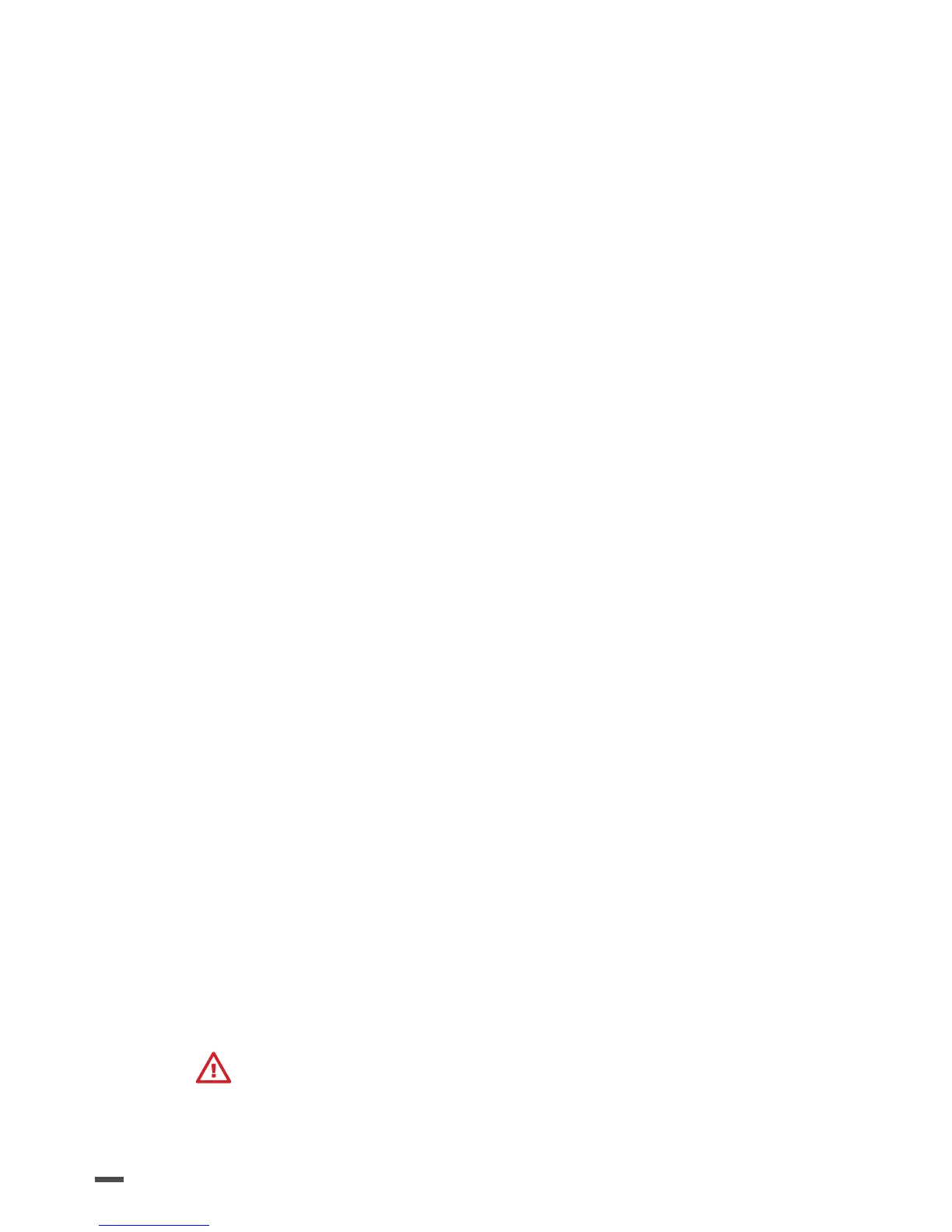26
drawn on the screen according to the itinerary displayed.
For more detailed information on ight plans and their
creation go to the Pix4Dcapture support page:
Android:https://www.parrot.com/uk/pix4dcapture-
android
iOS:
https://www.parrot.com/uk/pix4dcapture-ios
START THE FLIGHT PLAN
1. Ensure that Parrot Bluegrass is connected to Parrot
Skycontroller 2. For more information, consult
the section: Connecting the drone to Parrot
Skycontroller2.
2. Connect your smartphone or tablet to the USB port
of Parrot Skycontroller 2.
3. Launch the Pix4Dcapture app.
4. Open Mission Manager.
5. Select the ight plan to perform.
6. Press START in Pix4Dcapture.
> The app connects to the drone, a checklist appears. If
the settings are valid, the START button will allow you
to launch the mission.
> Parrot Bluegrass takes o and begins the ight plan.
> The drone returns to its starting point and lands once
the ight plan has nished.
> You can take back control at any moment using Parrot
Skycontroller 2 or by pressing on Abort on Pix4Dcap-
ture.
Ensure that there is sucient charge in the battery
to complete the ight plan in its entirety.
