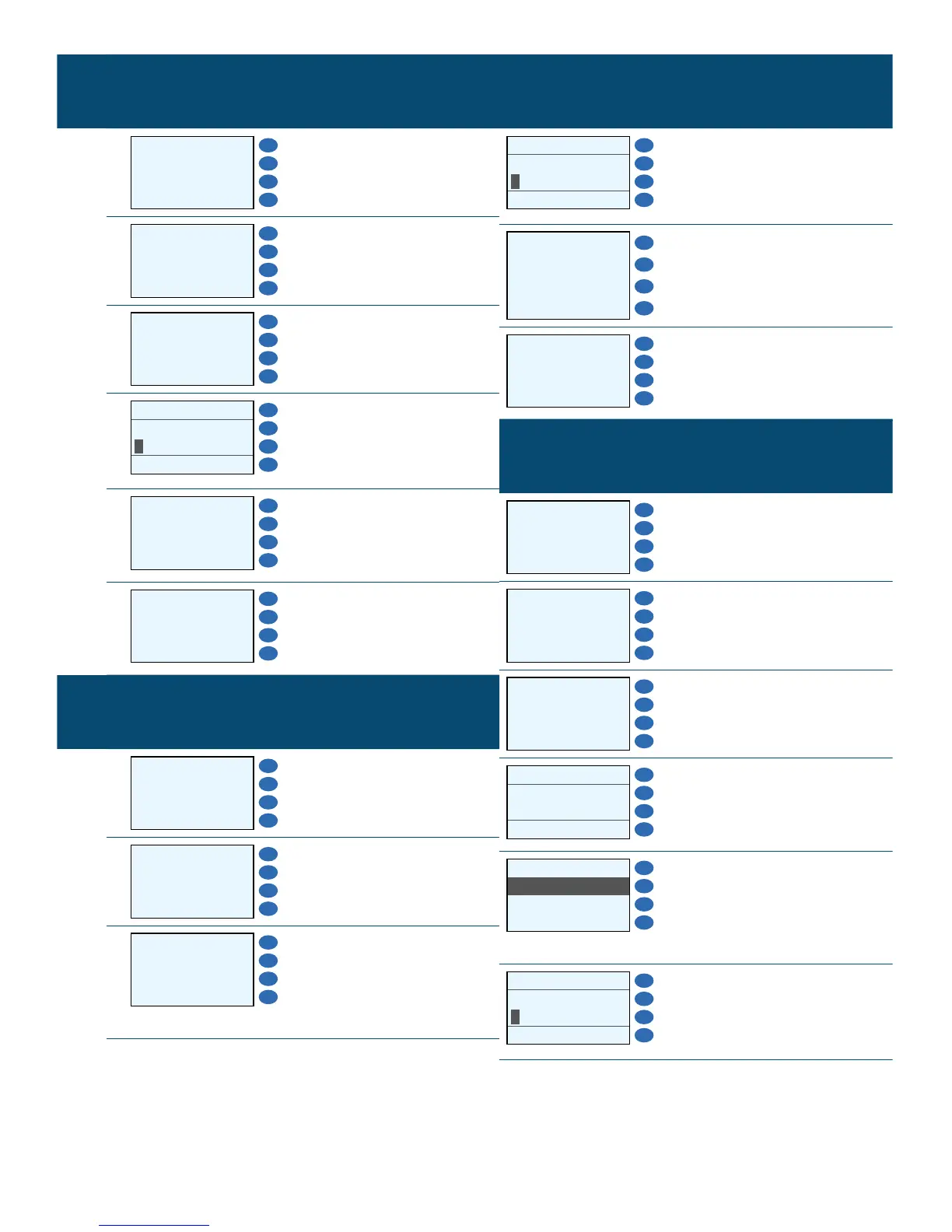CREDIT CARD SALE
Display Action
F1
INPUT AMOUNT
F2
CREDIT
F3
SALE
F4
1. Enter sale amount, then
press ENTER.
Enter TIP1
F1
AMOUNT 0.00
F2
F3
F4
2. Enter tip amount, then
press ENTER.
RESTAURANT ONLY.
F1
SWIPE CARD/INPUT
ACCOUNT
F2
F3
F4
3. Swipe the credit card.
F1
ENTER SERVER ID:
F2
F3
F4
4. Enter server number if
prompted, then press
ENTER.
RESTAURANT ONLY.
F1
Printing...
F2
F3
F4
5. Terminal will begin
printing receipt
while processing the
transaction.
F1
Tear Slip---->
Press Any Key...
F2
F3
F4
6. Press ENTER for a
customer copy, or press
CANCEL to return to the
home screen.
NFC SALE
Display Action
F1
INPUT AMOUNT
F2
CREDIT
F3
SALE
F4
1. Enter sale amount, then
press ENTER.
Enter TIP1
F1
AMOUNT 0.00
F2
F3
F4
2. Enter tip amount, then
press ENTER.
RESTAURANT ONLY.
F1
SWIPE CARD/INPUT
ACCOUNT
F2
F3
F4
3. Tap the device just below
the display. The terminal
will beep to let you know
the transaction has been
picked up.
NFC SALE (CONT.)
Display Action
F1
ENTER SERVER ID:
F2
F3
F4
4. Enter server number if
prompted, then press
ENTER.
RESTAURANT ONLY.
F1
Printing...
F2
F3
F4
5. Terminal will begin printing
receipt while processing
the transaction.
F1
Tear Slip---->
Press Any Key...
F2
F3
F4
6. Press ENTER for a
customer copy, or press
CANCEL to return to the
home screen.
MANUALLY KEYED IN SALE
Display Action
F1
INPUT AMOUNT
F2
CREDIT
F3
SALE
F4
1. Enter sale amount, then
press ENTER.
Enter TIP1
F1
AMOUNT 0.00
F2
F3
F4
2. Enter tip amount, then
press ENTER.
RESTAURANT ONLY.
F1
SWIPE CARD/INPUT
ACCOUNT
F2
F3
F4
3. Type in the card number,
then press ENTER.
F1
EXP. DATE:
F2
MMYY
F3
F4
4. Enter the card’s expiration
date following the format
of MMYY, then press
ENTER.
IS CARD PRESENT?
F1
1. YES
F2
2. NO
F3
F4
5. If customer card is
present, choose YES.
If customer card is not
present, choose NO and go
to next step.
F1
ENTER SERVER ID:
F2
F3
F4
6. Enter server number if
prompted, then press
ENTER.
RESTAURANT ONLY.
