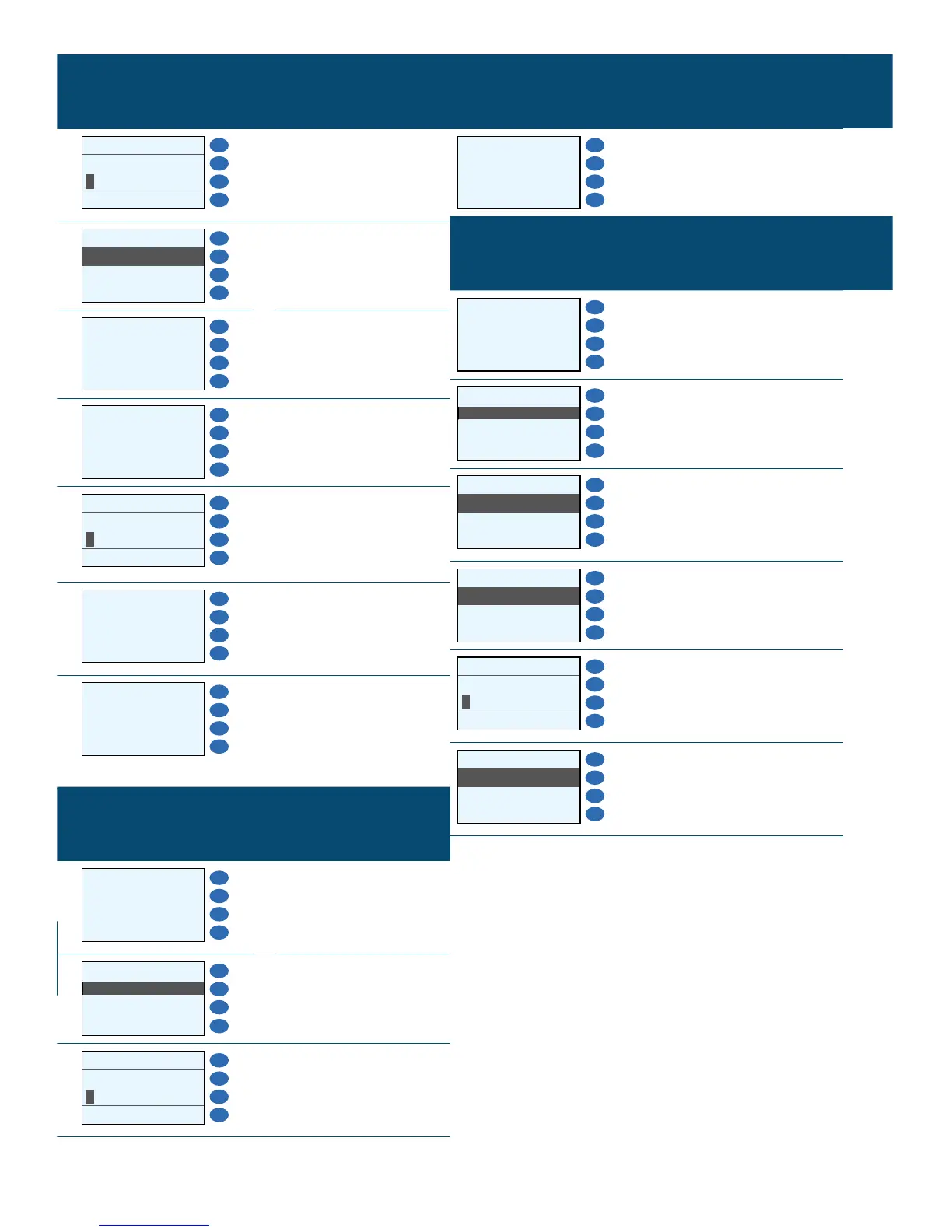REFUND (CONT.)
Display Action
F1
ENTER PASSWORD:
F2
F3
F4
3. Enter the Manager’s
Password located
at the end of this
document.
SELECT PMT TYPE:
F1
1. CREDIT
F2
2. DEBIT
F3
3. EBT
F4
4. Select your payment
type.
CREDIT RETURN
F1
AMOUNT 0.00
F2
F3
F4
5. Enter the sale amount,
then press ENTER.
F1
SWIPE CARD/INPUT
ACCOUNT
F2
F3
F4
6. Swipe the card or key
in the card number,
then press ENTER.
F1
ENTER SERVER ID:
F2
F3
F4
7. Enter server number if
prompted, then press
ENTER.
RESTAURANT ONLY.
F1
Printing...
F2
F3
F4
8. Terminal will begin
printing receipt
while processing the
transaction.
F1
Tear Slip---->
Press Any Key...
F2
F3
F4
9. Press ENTER for a
customer copy, or
press CANCEL to
return to the home
screen.
REPORTS (CONT.)
Display Action
F1
Printing...
F2
F3
F4
4. Terminal will print a report
of the current batch.
REPRINT
Display Action
F1
INPUT AMOUNT
F2
CREDIT
F3
SALE
F4
1. Press the FUNC key
located on the top right
corner of the keypad.
FUNCTION MENU:
F1
1. Report
2. Batch
3. Review
4. Find
F2
F3
F4
2. Press 6 to select the
Reprint function.
RECEIPT COPY:
F1
1. Last Cust. Rcpt
F2
2. Any Receipt
F3
F4
3. Press 1 to print the last
transaction’s receipt.
Press 2 to nd a previous
transaction’s receipt.
SELECT PMT TYPE:
F1
1. CREDIT
F2
2. DEBIT
F3
3. EBT
F4
4. Select the payment type.
F1
ENTER TRANS #:
F2
F3
F4
5. Enter the transaction
number of the receipt you
would like to reprint, then
press ENTER.
CHOOSE COPY TYPE
F1
1. Customer
F2
2. Merchant
F3
F4
6. Press 1 to print the
customer copy.
Press 2 to print the
merchant copy.
REFUND
Display Action
F1
INPUT AMOUNT
F2
CREDIT
F3
SALE
F4
1. Press the FUNC key
located on the top right
corner of the keypad.
FUNCTION MENU:
F1
1. Report
2. Batch
3. Review
4. Find
F2
F3
F4
2. Press 8 to select the
Return function.
REPORTS
Display Action
F1
INPUT AMOUNT
F2
CREDIT
F3
SALE
F4
1. Press the FUNC key
located on the top
right corner of the
keypad.
FUNCTION MENU:
F1
1. Report
2. Batch
3. Review
4. Find
F2
F3
F4
2. Press 1 to select the
Report function.
F1
ENTER PASSWORD:
F2
F3
F4
3. Enter the Manager’s
Password located
at the end of this
document.
