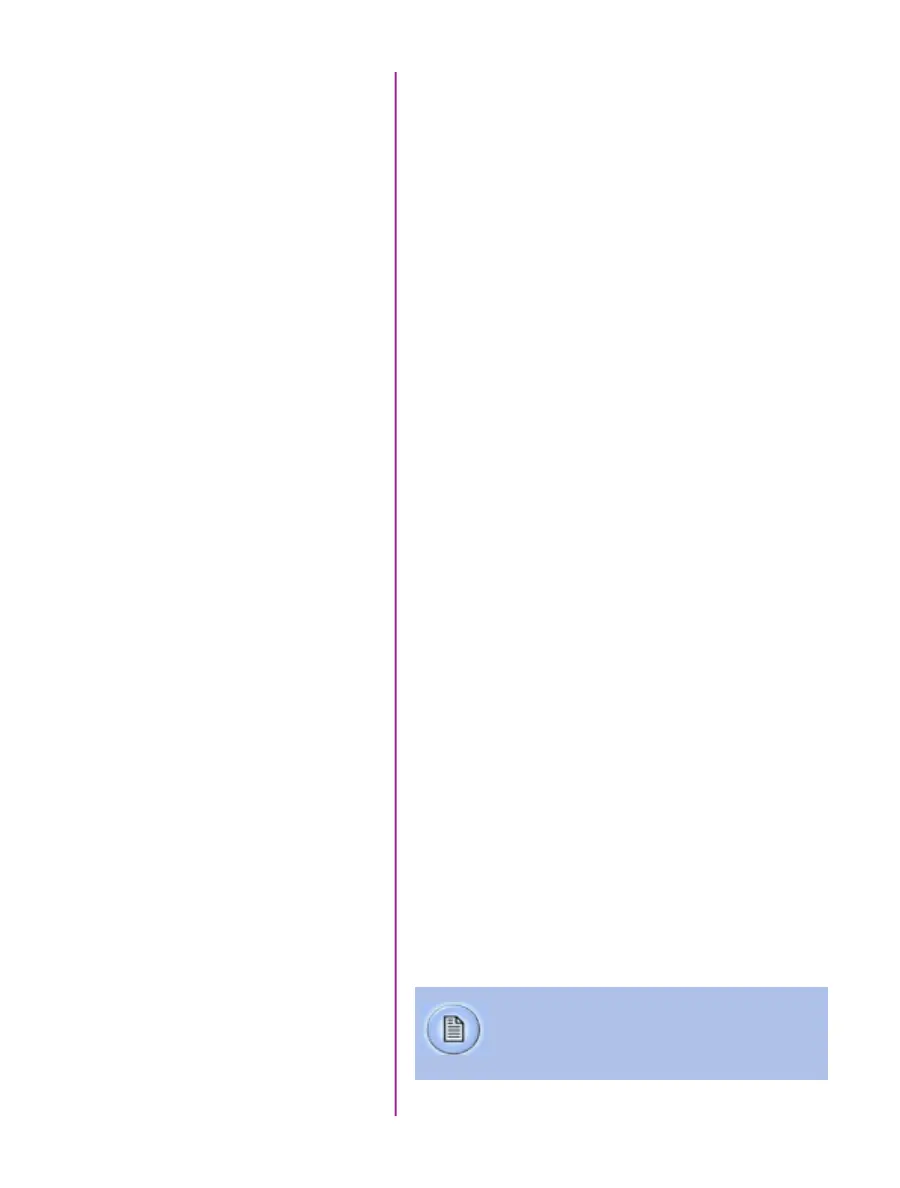9
Chapter 2: Quick Start Guides
Prepare Your Computer
Connect the Camera to
the Computer
Camera controlling computers:
1. Must have either the Microsoft Windows XP Pro,
VISTA Business Edition or Windows 7 or
8 operating system installed.
2. Firewalls must be turned off.
(Contact your IT Group if necessary)
3. Using the ‘Windows Control Panel’ set the IP
address of your computer’s network card to
100.100.100.1 with a 255.255.0.0 subnet mask.
4. If working with a 10Gb Ethernet connection the
computer’s IP address should be set to 172.16.0.1
with a 255.255.0.0 subnet mask.)
Install the latest version of Phantom Camera Control
(PCC) software from the accompanying CD or USB key.
Connect the 20 - 28 VDC power supply to the camera’s
Primary DC Input connector.
Attach the supplied Ethernet cable between the Phantom
camera and the computer.
Connect the supplied Capture cable to the Phantom
camera.
If an external trigger is being used to trigger the camera,
connect it to Trigger connector on the rear panel of the
camera.
Mount a Phantom CineMag IV, if available.
via pcc software
Install PCC Software
Attach Phantom CineMag IV
Quick Start Guides
2
Detailed information about attaching a Phantom
CineMag IV can be found in Chapter 7: Phantom
CineMag & CineStation IV of this manual.
