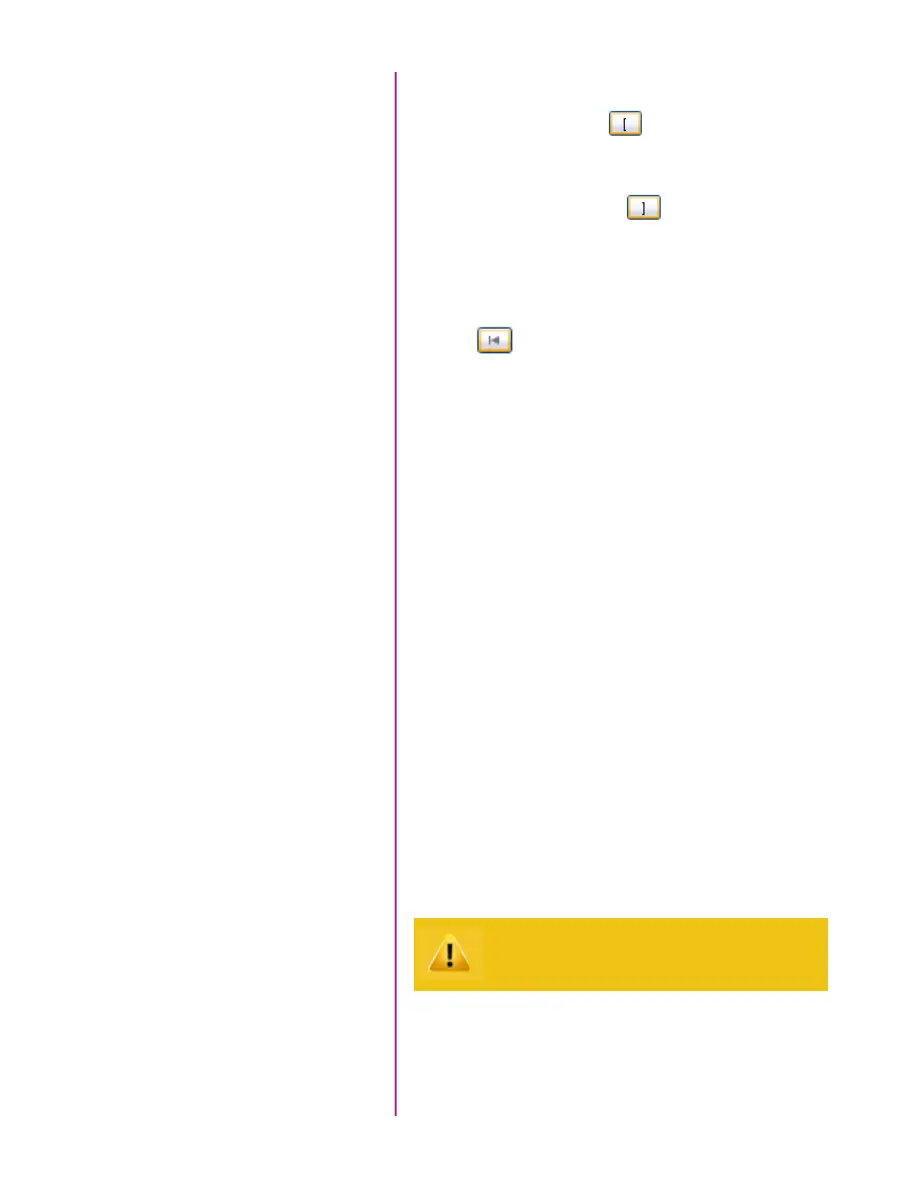11
Chapter 2: Quick Start Guides
Locate the first image of the cine to be saved.
Click the ‘Mark-In button.
Locate the last image of the cine to be saved.
Click the ‘Mark-Out’ button.
Select ‘Play, Speed, & Options’ and enable (check) ‘Limit
to Range’.
Under the Video Control Buttons click the ‘Jump to Start’
button.
Review the edited cine using the Video Control Buttons.
Click the ‘Save Cine...’ button at the bottom of the ‘Play’
panel.
In the ‘Save Cine’ window:
1. Navigate to the folder where you want to save the
cine file.
2. Enter a file name for the cine file in the ‘File name:’
data entry field.
3. From the Save as type pull-down selection list
select the ‘Cine Raw, *.cine’ file format.
4. Click the Save button to begin downloading the
cine file from the camera to the computer’s hard
drive.
Click the down-arrow of the ‘Save Cine... button.
Select ‘Save RAM Cine to Flash’ (in popup window).
Click the Save button to save the cine file onto the
Phantrom CineMag IV.
Review Edited Cine
Save to Computer
Save to Attached
Phantom CineMag IV
Confirm cine save before deleting from
internal memory