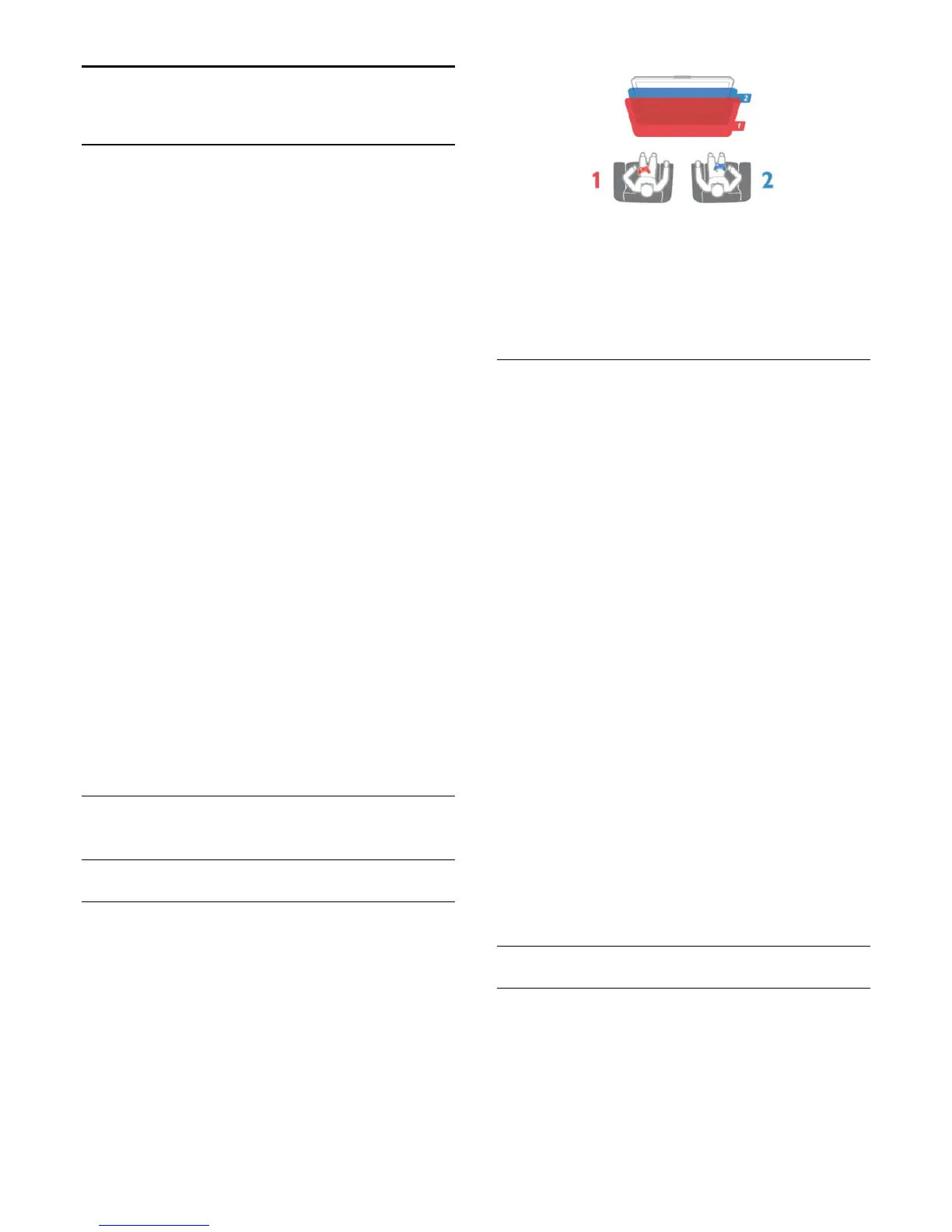13
Games
13.1
Play a game
With a game console connected to the TV, you can play games
on TV.
For more information on connecting a game console, press
î„“
Keywords and look up Game console, connect.
Start a game
1. Switch on the game console.
2. Press
î‚¥
, select the game console and press OK.
3. Start the game.
Ideal game setting
For some games, where speed and precision is needed, set the
TV to the ideal Game setting before you start playing.
If your game console is added as a Game type of device in the
Sources menu (list of connections), the TV is set to the ideal
Game setting automatically.
If the type of your game console is set as Player and used as a
disc player most of the time, leave the device type set to Player.
To set the TV to the ideal setting manually . . .
1. Press
î‚¥
and select Setup and press OK.
2. Select TV settings > Picture > Advanced > Activity
style and press OK.
3. Select Game and press OK.
4. Press
î‚š
, repeatedly if necessary, to close the
menu. Remember to set the Game or computer setting
back to Off when you stop playing the game.
13.2
Two-player games
For Active 3D sets
About two-player gaming
If you play a multi-player game with split screens, you can set the
TV to show each screen as a full screen. Each player sees only
his part of the game, full screen. The TV uses 3D technology to
show both screens.
What you need
To play a two-player game with this TV, you need 2 active 3D
glasses - Philips PTA507, PTA508, PTA509, PTA517, PTA518 or
PTA519.
Also, the game console must be connected with HDMI.
Play a two-player game
To start a two-player game . . .
1. Press
SOURCES, select the game console and press
OK.
2. On the game console, start the game and select the
multi or two-player mode. Select the mode for split
screen viewing.
3. On the TV, press
OPTIONS, select Picture and
sound, select Two-player gaming and press OK.
4. Select the format in which the split screen game is
shown on screen, Side by side or Top / bottom and
press OK. The TV shows the 2 screens as full screens.
To watch the 2 different screens, put on the 3D glasses.
To switch the glasses to watch the Player 1 screen or
Player 2 screen, press the Player 1/2 selection key on the
glasses.
In and out of split screen view
In two-player split screen view, you can switch back and forth
from split screen to combined view, to be able to read the game
menu or game scores.
To switch views back and forth, press OK on the remote control
of the TV.
Stop a Two-player game
To stop the two-player split screen view, press
and select
another activity.
For Passive 3D sets
About two-player gaming
If you play a multi-player game with split screens, you can set the
TV to show each screen as a full screen. Each player sees only
his part of the game, full screen. The TV uses 3D technology to
show both screens.
To view the two different full screen pictures, you need a pair of
40
