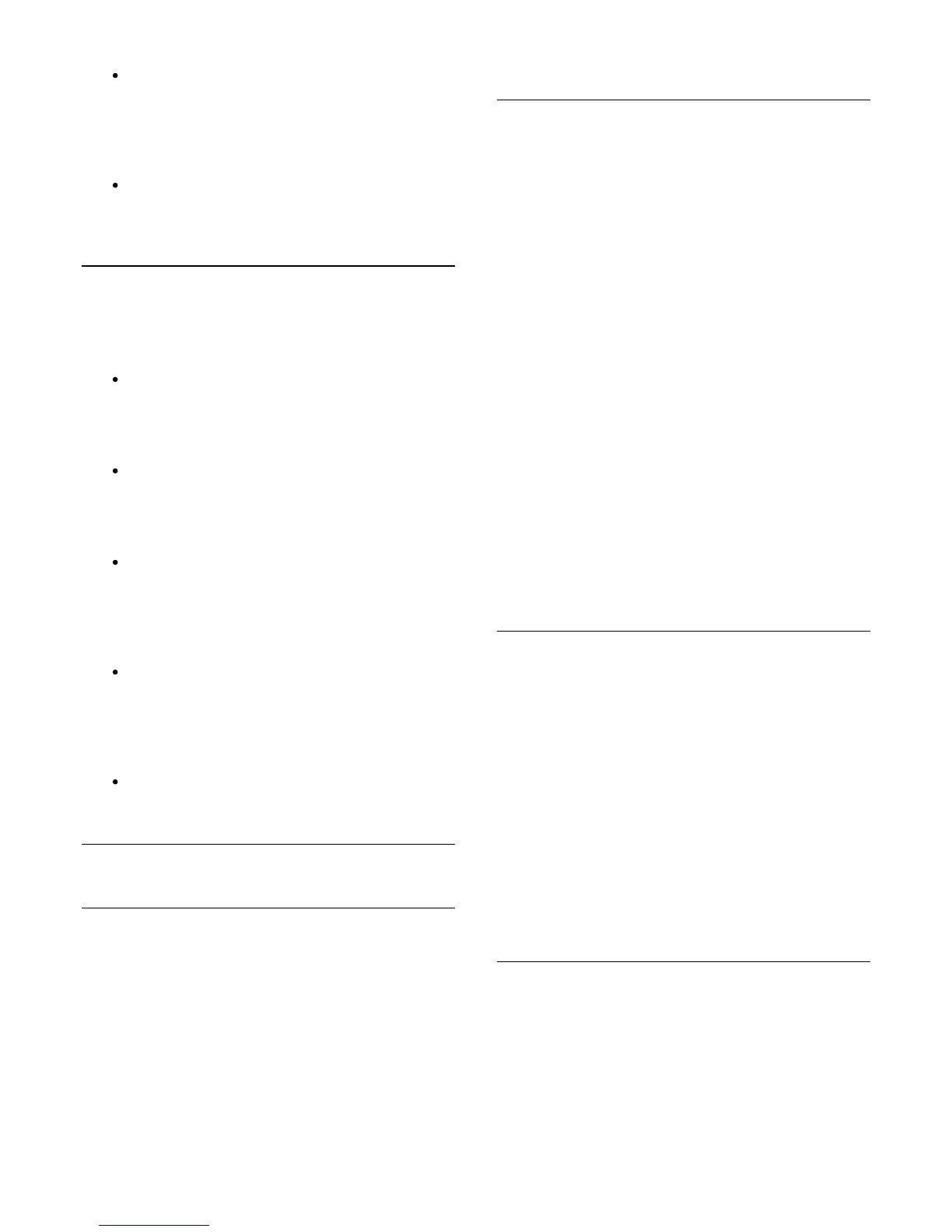Settings
In Settings, you can change your password, set your
privacy and voicemail settings or view your blocked
contacts and much more.
Sign out
To sign out of Skype on TV.
17.5
My profile
In My profile, you can edit your personal profile for Skype.
Public
View or change your profile information that can be
viewed by your contacts.
Phone
You can enter or change your home, office or mobile
phone number here.
Private
View or change your email address, check the amount of
credit you have or view the subscription information, or
write a message that reflects your mood.
Profile picture
If you did not upload a profile picture with your
computer yet, you can select one of the available avatars
as Profile picture here.
Online status
You can change your online status. Select the status you
want your contacts to see when you are online.
17.6
People
Your contacts
In People, you can find the list of your Skype contacts.
Your contacts are shown with their Skype Name. Contacts are
online and available for a Skype call when a green dot is shown
next their name.
You can use the text box in the top left corner of the contact
page to search for a contact within your contact list. Or, simply
scroll down the list to find the contact you want.
Add a contact
Add a Skype contact
In People, the list of your contacts, you can add a new Skype
contact.
Add a Skype contact
If you know the Skype Name or email of a friend, Skype can
easily find your contact. If you do not know their Skype Name
or email, you can also try to look for them by name.
To add a Skype contact…
1. On the Contacts page, press

OPTIONS.
2. Select Add Skype Contact and press OK.
3. Enter a Skype Name or email address of your new
contact. You can also try to enter a name. To open the
on screen keyboard, press OK. When you're done, press
OK.
4. Skype will search for the contact you are looking for and
will show the search results.
5. Select the contact you want and press OK to send a
contact request.
6. Write the request and press OK. Skype will send the
request message to your new contact. If the contact
accepts the request, the Skype Name of the new contact
will appear in the your list and you can call your contact
on Skype.
Add a phone number
In People, the list of your contacts, you can add a phone number
as a contact. You can call a phone with a Skype voice call. You
need Skype Credits to make a phone call.
To add a phone number…
1. On the Contacts page, press

OPTIONS.
2. Select Add a Phone Number and press OK.
3. Enter the name of your contact. To open the on screen
keyboard, press OK. When you're done, press OK.
4. Enter the phone number of your contact. Always start
with a country code (e.g. +31 for The Netherlands). Do
not use the double zero. When you're done , press OK.
The name of your phone number contact will appear in
your list.
Accept a contact request
When you receive a Contact request, a small icon will show
next to History in the Skype menu.
To accept a contact request…
1. In the Skype menu, select History and press OK.
50
