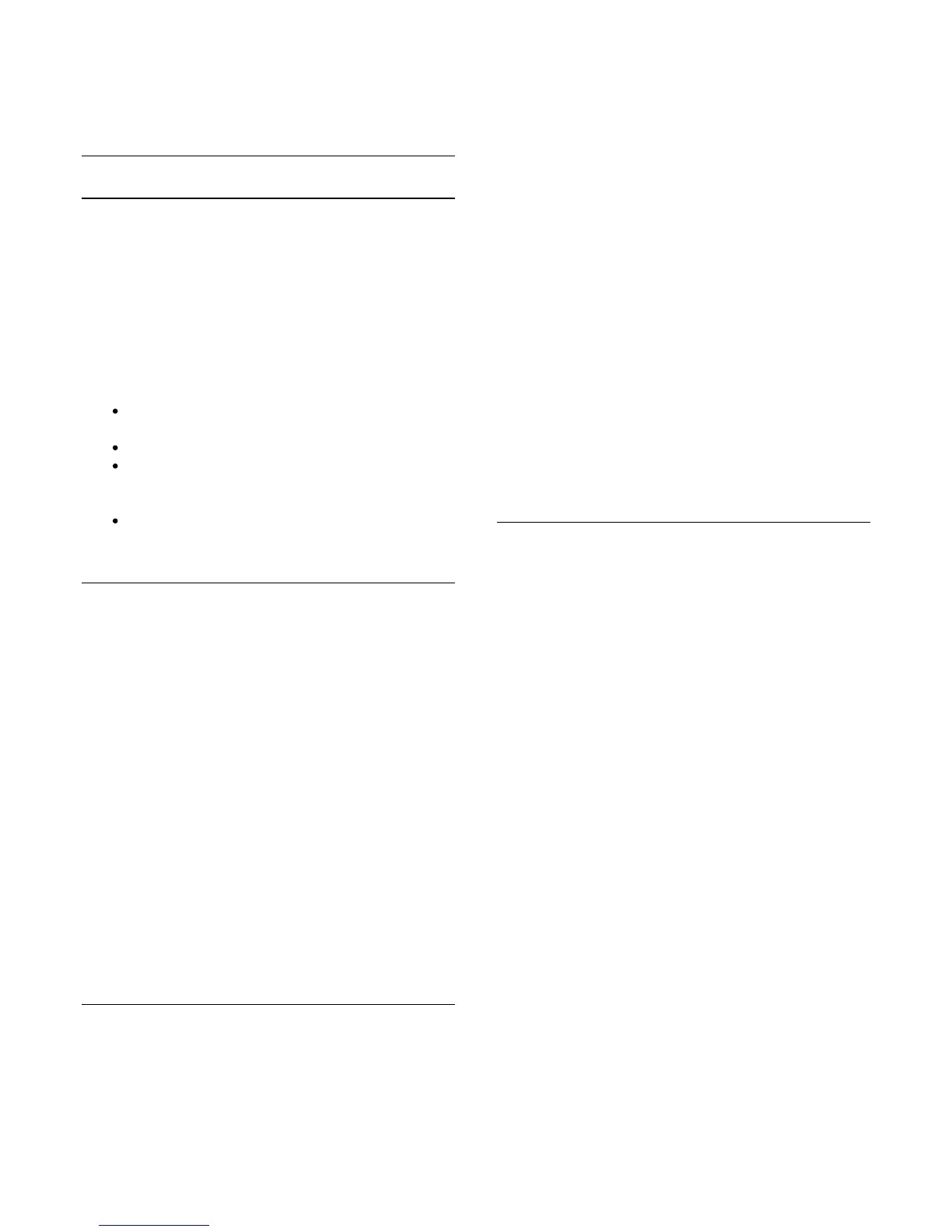Tap the Control button to select the TV (or Philips Blu-ray
Disc player or Home Theatre System) to control.Tap the device
icon to show its remote control.
Wi-Fi smart screen
What you need
With the Wi-Fi smart screen function, you can watch a digital
TV channel from your TV on your smartphone or tablet. If you
use an Android operating system, you can only view free-to-air
TV channels.
What you need
To watch TV on your smartphone or tablet . . .
you must have digital TV channels installed on your TV
(the channels you watch with Watch TV)
the TV must be switched on
your home network must be a secured network. Secure
your network with WEP, WPA, WPA2 or set it up using
WPS
you must have the setting Wi-Fi smart screen switched
on. Press
> Setup > Network settings > Wi-Fi smart
screen.
Buy Wi-Fi smart screen
How to buy
Tap Wi-Fi smart screen in the App menu to open the function.
If you did not purchase this function yet, you will be asked to
buy it online. After the purchase, Wi-Fi smart screen opens
automatically and you can start watching TV.
Parental rating
Some digital broadcasters have rated their programmes. When
the rating is equal or higher than the rating you have set for your
child's age, the programme will be locked. You will need a PIN
code to unlock and watch the programme.
To switch on Parental rating, tap the Setup button on the App
menu. Switch on Parental rating, set your PIN code and set an
age. The parental rating in the MyRemote App is set for
watching TV on your smartphone or tablet, not the TV.
If you have forgotten your PIN code, you need to reinstall the
MyRemote App from the App store. On the purchase page for
Wi-Fi smart screen, you can restore your purchase without cost.
Watch a TV channel
To watch a TV channel with the Wi-Fi smart screen function,
tap Wi-Fi smart screen in the App menu. Wi-Fi smart screen will
show the TV channel currently on TV. If the TV is switched to a
connected device, you need to switch the TV back to Watch TV
or to Watch Satellite (if a built-in satellite tuner is available).
Switch TV channels
To switch TV channels, swipe the touchscreen of your
smartphone or tablet. Swipe to the right to watch the previous
channel or swipe to the left to watch the next channel. The
sequence of channels follows the TV channel list.
You can also use the Channel bar to look for and switch to TV
channels.
Pause TV and Recording
If you pause the TV broadcast on TV or start recording a
broadcast with the TV (on a connected USB Hard Drive), the
Wi-Fi smart screen function will stop.
Sound
The sound that comes with the TV channel is mono sound.
Subtitles
Subtitles on Wi-Fi smart screen are not supported.
Channel bar
To switch to a channel further up or down the TV channel list,
you can call up the Channel bar.
To call up the Channel bar, tap the middle of your touchscreen
once. The Channel bar appears at the bottom of the screen,
together with the Tool bar at the top. You can swipe the
Channel bar and look for a TV channel.
To switch to a TV channel, tap the channel icon once.
To close the Channel bar and Tool bar, tap the middle of the
screen again.
63
