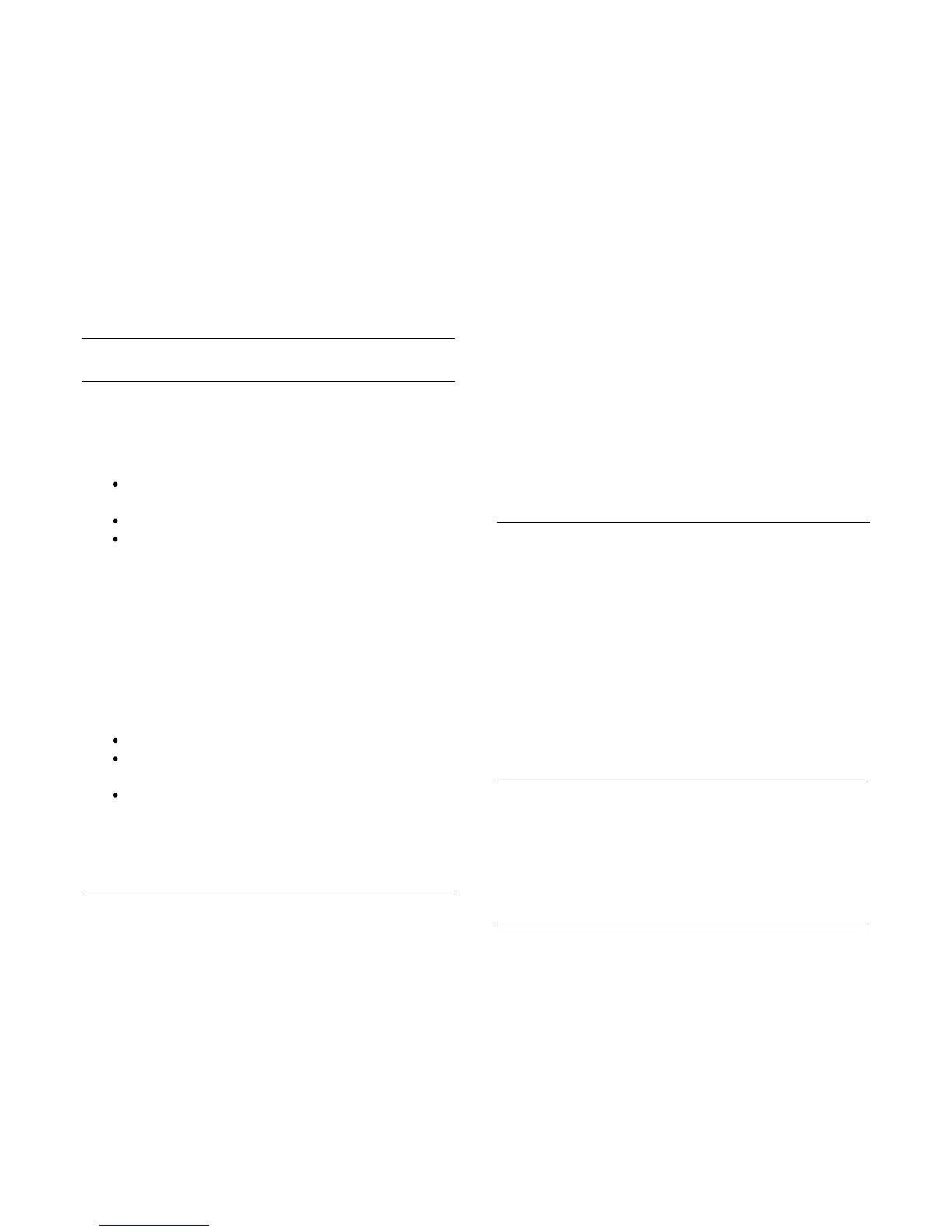2. In the list, tap the song, video or photo to play it on the
device you selected.
Compatible media formats
A wide range of media formats can be played on your TV.
For more information, press
Keywords and look up Playback
formats.
* You can check the compatibility of MyRemote with your
specific Philips product at the online support page of your
product at www.philips.com/support. Also ensure your Philips
product has been upgraded with the latest software.
TV guide
What you need
To view the TV guide of the TV on your smartphone or tablet . .
.
there must be a TV guide with channel and programme
information on the TV
the TV guide information has to come from the Internet
the TV guide of the TV must be linked up with the
smartphone or tablet
For more information on the TV guide, press
î„“
Keywords and
look up TV guide.
MyRemote recording
To schedule a recording in the TV guide from your smartphone
or tablet . . .
connect and format a USB Hard Drive on your TV
make sure the setting MyRemote recording is switched
on
before you use the MyRemote recording function, you
must switch the TV in standby and back on again
For more information on connecting a USB Hard Drive, press
î„“
Keywords and look up USB Hard Drive.
Setting up
To open the TV guide on your smartphone or tablet, the TV
guide must be linked to your mobile device.
Also, first check if the TV guide on your TV is updated from the
Internet.
1. Press
and select Setup and press OK.
2. Select TV settings > General settings > TV guide.
3. Select From the Internet and press OK.
4. Press
, repeatedly if necessary, to close the menu.
Link up with the TV
To link up your smartphone or tablet with the TV guide of the
TV . . .
1. Press
TV GUIDE on the remote control to open the
TV guide on TV.
2. Press the
(yellow) key to open the list of detected
mobile devices.
3. Select Link a mobile device and press OK to view the
code to link up.
4. On the mobile device, start the MyRemote App and tap
the Setup button on the home menu.
5. Tap the TV guide item.
6. Enter the code to link up.
The MyRemote recording setting
Make sure this setting is switched on to schedule a recording.
1. Press
and select Setup and press OK.
2. Select Network settings > MyRemote recording.
3. Select On and press OK.
4. Press
, repeatedly if necessary, to close the menu.
Using the TV guide
With the TV guide function, you can call up the TV guide of
your TV on your smartphone or tablet. You can consult the TV
schedule and read programme info. You can tap the programme
title to switch the TV to the selected channel directly.
If you have a USB Hard Drive installed on your TV, you can
schedule recordings on the TV from your smartphone or tablet.
To open the TV guide, tap the TV guide button on the
MyRemote App menu.
The first time you tap the TV guide button, you will be asked to
link up the tablet and TV, if you did not link up yet.
Schedule a recording
With the MyRemote App you can schedule a recording in the
TV guide of the TV.
For more information on Recording, press
î„“
Keywords and look
up Recording.
Control
With the Control function on the MyRemote App menu, you
turn your smartphone or tablet into a full remote control for
your TV.
Tap the Control button to select the TV (or Philips Blu-ray Disc
player or Home Theatre System) to control.
Tap the device icon to show its remote control.
62
