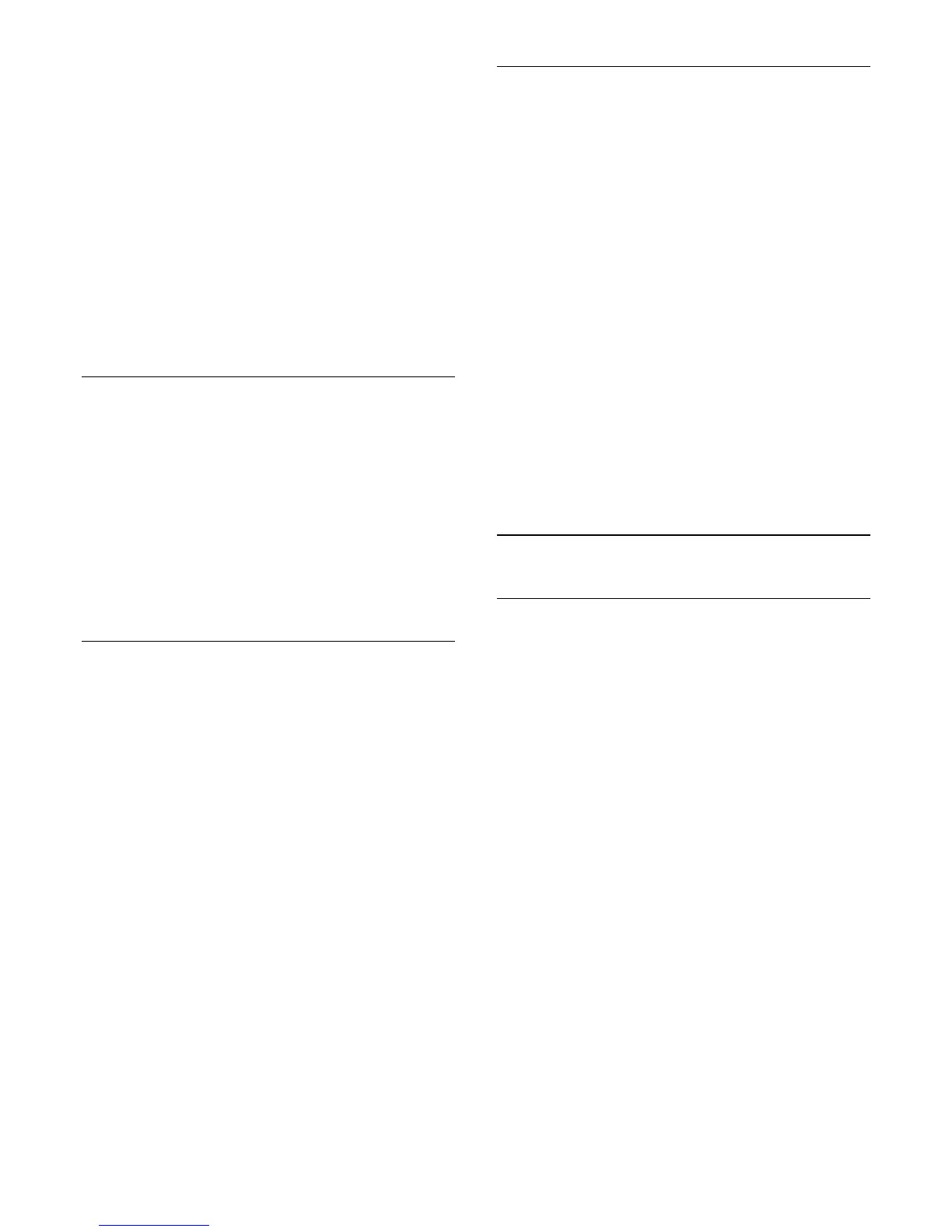TV network name
TV network name
If you have more than one TV in your home network, you can
rename the TV in Network settings.
To rename your TV . . .
1. Press
and select Setup and press OK.
2. Select Network settings and press OK.
3. Select TV network name and press OK to show the
current name. You can use the keyboard on the remote
control to change the TV network name.
4. Select Done and press OK when ready.
5. Press
, repeatedly if necessary, to close the menu.
Switch on with Wi-Fi - WoWLAN
You can switch this TV on from your smartphone or tablet if the
TV is in standby. The setting Switch on with Wi-Fi (WoWLAN)
must be set to On.
To switch this setting on . . .
1. Press
and select Setup and press OK.
2. Select Network settings > Switch on with Wi-Fi
(WoWLAN).
3. Select On and press OK.
4. Press
, repeatedly if necessary, to close the menu.
21.3
App download
To download the MyRemote App on your smartphone or
tablet, you can use the QR codes on this page. Select the
operating system (or device type) you need and use your QR
code reader to go to the download page directly.
Apple iPhone
To download the app on your iPhone, go to the Apple App
Store and look for the Philips MyRemote App.
Apple iPad
To download the app on your iPad, go to the Apple App Store
and look for the Philips MyRemote HD App.
Google play
To download the app on your Android device, go to Google
play and look for the Philips MyRemote App.
21.4
App menu
From the MyRemote App menu, you can start the different
MyRemote App functions. Simply tap a function to open it.
To go back to the App menu, tap the App menu button at the
top of the page.
Tool tips
To know what the particular buttons of the App do, tap the
î°
icon. The tool tips appear on top of the available buttons.
To close the Tool tips, tap anywhere on the touchscreen.
Select device
In the MyRemote App menu, you can select the device - e.g. this
TV - with which you want to use all the App functions. Tap the
button Select device at the top right corner of the App menu.
You can check the compatibility of MyRemote with your other
Philips products at the online support page of your product at
www.philips.com/support. Also ensure your Philips product has
been updated with the latest software.
21.5
App functions
SimplyShare
With SimplyShare, you can send media files like photos, music or
videos from a device in your home network to another device in
your network.*
To open SimplyShare in the MyRemote app, tap the
SimplyShare button in the MyRemote App menu.
Select a device to send media from
1. Tap the white bar at the top to open the list of available
devices in your network.
2. Tap a device in the list.
Select a device to play the media
1. Tap the white bar at the bottom to open the list of
available devices in your network.
2. Tap a device in the list.
Select a media file
Some devices that send files offer them by type of media. If so,
you can select the type of media you are looking for - Photos,
Videos or Music.
1. Tap the type of media you are looking for.
61
