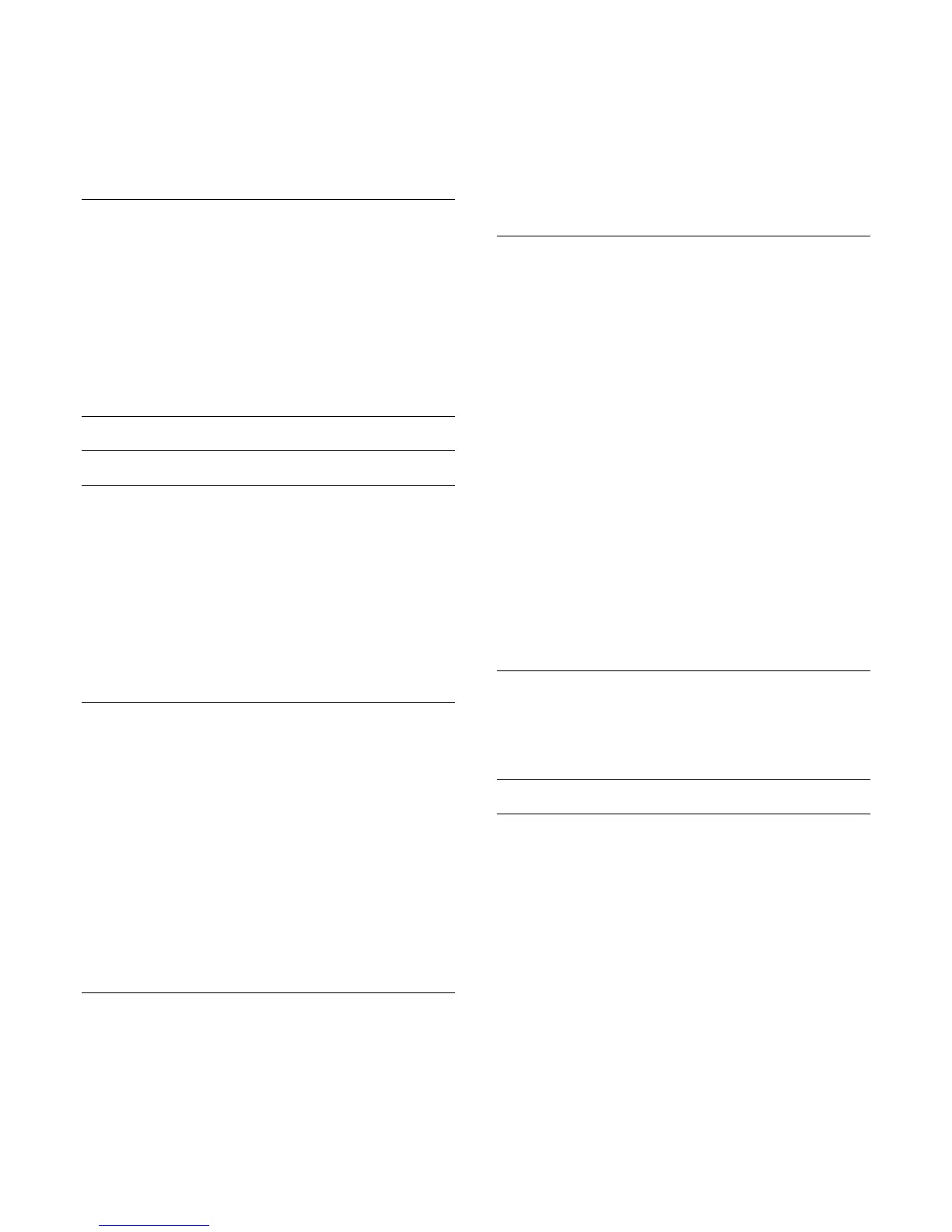To adjust the contrast…
1 - Press
and press
(left)
Setup
.
2 - Click
Picture
>
Contrast
and click inside the slider bar to
adjust the value.
3 - Press
BACK
repeatedly if necessary, to close the menu.
Sharpness
With
Sharpness
, you can adjust the level of sharpness in fine
detail of the picture.
To adjust the sharpness…
1 - Press
and press
(left)
Setup
.
2 - Click
Picture
>
Sharpness
and click inside the slider bar to
adjust the value.
3 - Press
BACK
repeatedly if necessary, to close the menu.
Advanced
Colour
Colour Enhancement
With
Colour Enhancement
, you can enhance the colour
intensity and the details in bright colours.
To adjust the level…
1 - Press
and press
(left)
Setup
.
2 - Click
Picture
>
Advanced
>
Colour
>
Colour
Enhancement
and click
Maximum
,
Medium
,
Minimum
or
Off
.
3 - Press
BACK
repeatedly if necessary, to close the menu.
Colour Temperature
With
Colour Temperature
, you can set the picture to a preset
colour temperature or select
Custom
to set a temperature
setting yourself with
Custom Colour Temperature
. Colour
Temperature and Custom Colour Temperature are settings
intended for expert users.
To select a preset…
1 - Press
and press
(left)
Setup
.
2 - Click
Picture
>
Advanced
>
Colour
>
Colour
Temperature
and click
Normal
,
Warm
or
Cool
. Or click
Custom
if you want to customise a colour temperature yourself.
3 - Press
BACK
repeatedly if necessary, to close the menu.
Custom Colour Temperature
With
Custom Colour Temperature
, you can set a colour
temperature yourself. To set a custom colour temperature, first
select Custom in the Colour Temperature menu. Custom
Colour Temperature is a setting intended for expert users.
To set a custom colour temperature…
1 - Press
and press
(left)
Setup
.
2 - Click
Picture
>
Advanced
>
Colour
>
Custom Colour
Temperature
and click inside a slider bar to adjust the value.
WP is white point and BL is black level. You can also select one
of the presets in this menu.
3 - Press
BACK
repeatedly if necessary, to close the menu.
ISF Colour Control
With
ISF Colour Control
, an ISF expert can calibrate the colour
reproduction of the TV. Colour Control is an ISF expert setting.
Get the most out of your TV display with
ISF® Calibration
. Ask
a ISF calibration expert to come to your home and set the TV
to the most optimal picture setting. Additionally the expert can
set an ISF Calibration for Ambilight.
Ask your dealer for an ISF Calibration.
Calibration benefits are…
• better picture clarity and sharpness
• better detail in bright and dark parts
• deeper and darker blacks
• better colour purity and quality
• reduced energy consumption
The ISF Calibration expert stores and locks the ISF settings as 2
picture styles.
When the ISF Calibration is done, press
and click
Picture
Style
and click
ISF Day
or
ISF Night
. Select ISF Day to watch TV
during bright light conditions or select ISF Night when it's dark.
ISF RGB Only Mode
With
RGB only mode
, an ISF expert can switch the screen to
RGB colours only.
Contrast
Contrast Modes
With
Contrast Mode
, you can set the level at which power
consumption can be reduced by dimming the intensity of the
screen. Choose for the best power consumption or for the
picture with the best intensity.
To adjust the level…
1 - Press
and press
(left)
Setup
.
2 - Click
Picture
>
Advanced
>
Contrast
>
Contrast
Mode
and click
Best Power
,
Best Picture
,
Standard
or
Off
.
3 - Press
BACK
repeatedly if necessary, to close the menu.
66