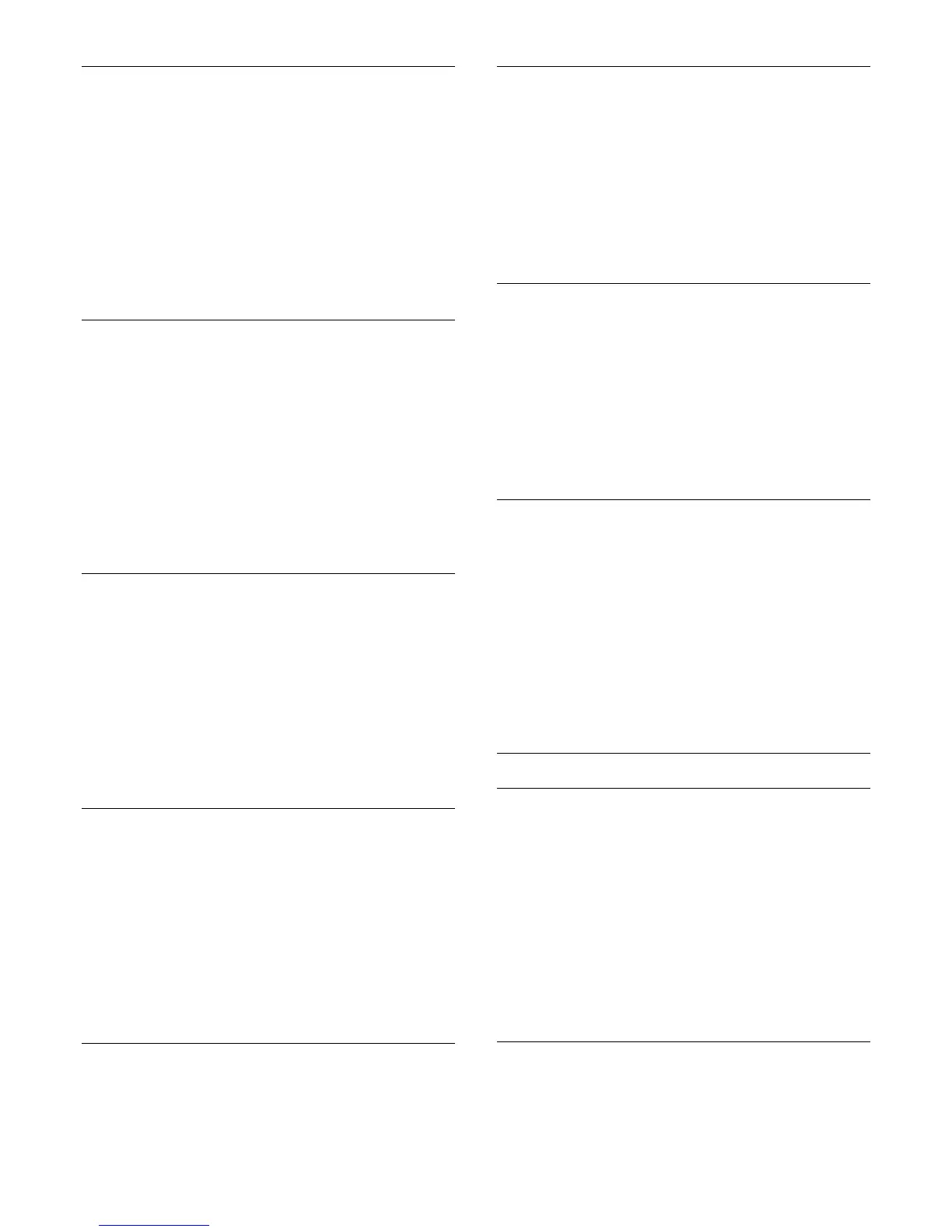Brightness
With
Brightness
, you can set the level of brightness of the
picture signal. Brightness is a setting intended for expert users.
We recommend non-expert users to adjust the brightness of
the picture with the
Contrast
setting.
To adjust the level…
1 - Press
and press
(left)
Setup
.
2 - Click
Picture
>
Advanced
>
Contrast
>
Brightness
and click
inside the slider bar to adjust the value.
3 - Press
BACK
repeatedly if necessary, to close the menu.
Video Contrast
With
Video Contrast
, you can decrease the range of the video
contrast. If you are watching 3D pictures, this setting is switched
to
3D Video Contrast
. Video Contrast and 3D Video Contrast
are settings intended for expert users.
To adjust the level…
1 - Press
and press
(left)
Setup
.
2 - Click
Picture
>
Advanced
>
Contrast
>
Video
Contrast
and click inside the slider bar to adjust the value.
3 - Press
BACK
repeatedly if necessary, to close the menu.
Light Sensor
The
Light Sensor
adjusts the picture and Ambilight settings
automatically to the lighting conditions of the room. You can
switch Light Sensor on or off.
To switch on or off…
1 - Press
and press
(left)
Setup
.
2 - Click
Picture
>
Advanced
>
Contrast
>
Light Sensor
and
click
On
or
Off
.
3 - Press
BACK
repeatedly if necessary, to close the menu.
Gamma
With
Gamma
, you can set a non-linear setting for picture
luminance and contrast. Gamma is a setting intended for expert
users.
To adjust the level…
1 - Press
and press
(left)
Setup
.
2 - Click
Picture
>
Advanced
>
Contrast
>
Gamma
and click
inside the slider bar to adjust the value.
3 - Press
BACK
repeatedly if necessary, to close the menu.
Sharpness
Ultra Resolution
With
Ultra Resolution
, you switch on a superior sharpness in
line edges and contours.
To switch on or off…
1 - Press
and press
(left)
Setup
.
2 - Click
Picture
>
Advanced
>
Sharpness
>
Ultra Resolution
.
3 - Click
On
or
Off
.
4 - Press
BACK
repeatedly if necessary, to close the menu.
Noise Reduction
With
Noise Reduction
, you can filter out and reduce the level
of image noise.
To adjust the noise reduction…
1 - Press
and press
(left)
Setup
.
2 - Click
Picture
>
Advanced
>
Sharpness
>
Noise Reduction
.
3 - Click
Maximum
,
Medium
,
Minimum
or
Off
.
4 - Press
BACK
repeatedly if necessary, to close the menu.
MPEG Artefact Reduction
With
MPEG Artefact Reduction
, you can smoothen the digital
transitions in the picture. MPEG artefacts are mostly visible as
small blocks or jagged edges in images.
To reduce the MPEG artefacts…
1 - Press
and press
(left)
Setup
.
2 - Click
Picture
>
Advanced
>
Sharpness
>
MPEG Artefact
Reduction
.
3 - Click
Maximum
,
Medium
,
Minimum
or
Off
.
4 - Press
BACK
repeatedly if necessary, to close the menu.
Motion
Perfect Natural Motion
With
Perfect Natural Motion
, you can reduce the motion
judder, visible in movies on TV. Perfect Natural Motion makes
any movement smooth and fluent.
To adjust the motion judder…
1 - Press
and press
(left)
Setup
.
2 - Click
Picture
>
Advanced
>
Motion
>
Perfect Natural
Motion
.
3 - Click
Maximum
,
Medium
,
Minimum
or
Off
.
4 - Press
BACK
repeatedly if necessary, to close the menu.
Clear LCD
With
Clear LCD
, you switch on a superior motion sharpness,
better black level, high contrast with a flicker-free, quiet image
67