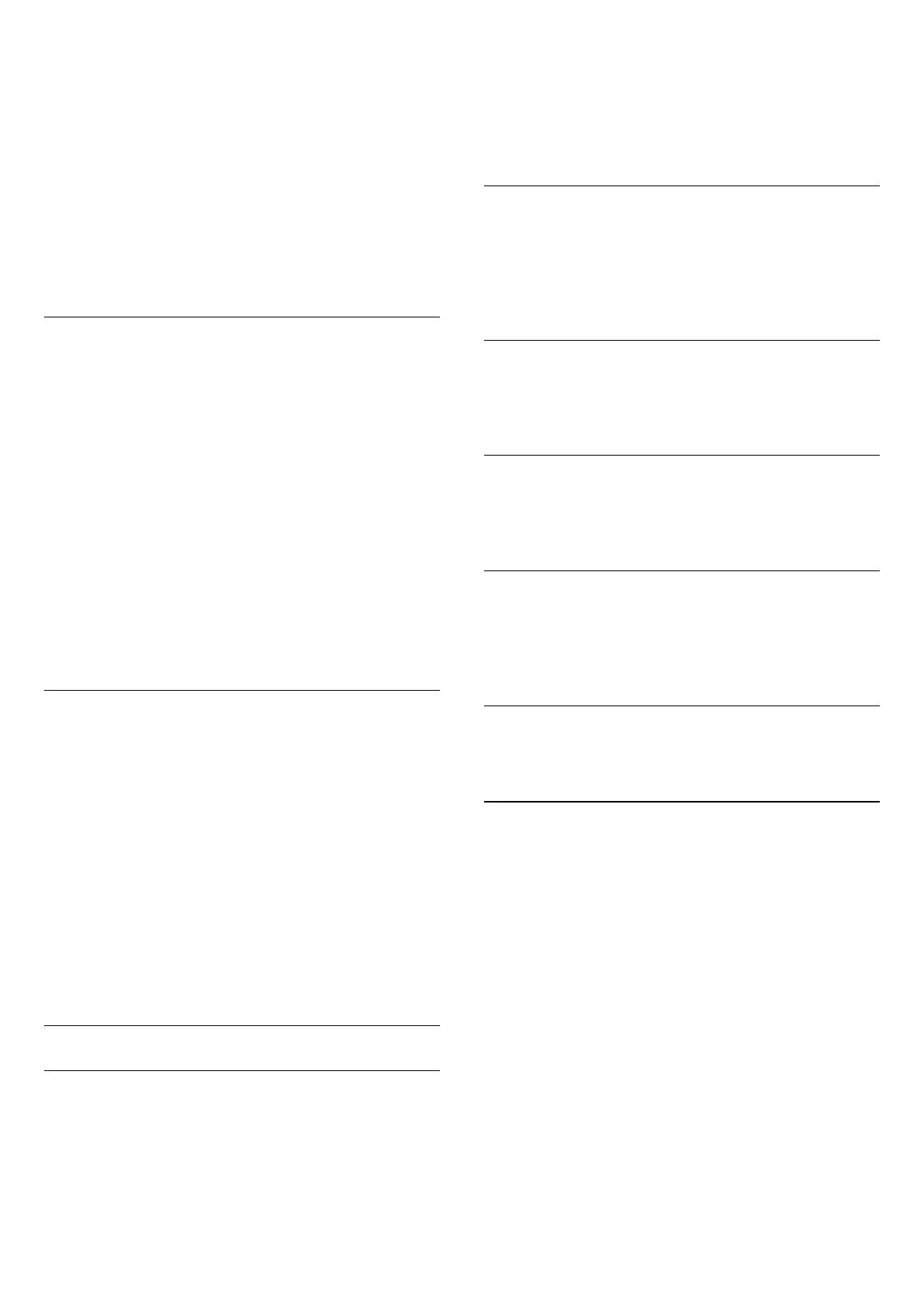3 - Enter a 4-digit Child lock code. If you did not set a code yet,
click
Set code
in
Child Lock
. Enter a 4-digit Child lock code and
confirm. Now you can set an age rating.
4 - Back in
Parental Rating
, click on the age and press
OK
.
5 - Press
BACK
repeatedly if necessary, to close the menu.
To switch off the parental age rating, select
None
. However, in
some countries you must set an age rating.
For some broadcasters/operators, the TV only locks
programmes with a higher rating. The parental age rating is set
for all channels.
New Channels
New channels are stored in the Channels List and are marked
with a
(star).
New Channels can appear in a group automatically after an
automatic channel update. You can immediately lock, rename or
make a new channel a favourite. The moment you tune to a
new channel, the channel is removed from the group New
Channels.
To open the group New Channels, press
OPTIONS
and
click
Show New Channels
.
To make a Favourite Channel, press the colour key
Edit
Favourites
.
To lock, unlock or rename, press
OPTIONS
.
To close the group New Channels, press
Close
.
Search a Channel Name
You can search for a channel name in the Channel List.
You search for a channel within a selected group of channels.
You can enter a part of the channel name or the complete
name. The search field is insensitive for capitals and diacritics.
To search for a channel…
1 - While watching a TV channel, press
LIST
to open the
Channel List.
2 - In any group, press
OPTIONS
and click
Search Channel
.
3 - Use the Remote Control Keyboard to enter the text and
click
Search
.
4 - The TV shows the found channels.
5 - To search again, press the colour key
Search Again
.
Channel Options
Open Options
While watching a channel, you can set some options.
Depending on the type of channel you are watching (analogue
or digital) or depending on the TV settings you made, some
options are available.
Open the options menu
While watching a channel, press
OPTIONS
.
Video Selection
Digital TV channels can offer multi video signals (multi-feed
broadcast), different camera viewpoints or angles of the same
event or different programmes on one TV channel. The TV
shows a message if any such TV channels are available.
Dual I-II
If an audio signal contains two audio languages but one language
— or both — has no language indication, this option is available.
Common Interface
If prepaid premium content is available from a CAM, you can set
the operator settings with this option.
Channel Info
Select
Channel Info
to view technical information on the
channel (if it is analogue or digital) or a connected device you
are watching.
Mono/Stereo
Select
Mono/Stereo
to switch the sound to Mono or Stereo.
Other Options
Accessibility
With Accessibility switched on, the TV is prepared for use for
the deaf, hard of hearing, blind or partially sighted people.
For more information, press the colour key
Keywords
and
look up
Accessibility
.
Subtitles
Switch
Subtitles on
or
Subtitles off
with this options. Select
On
during mute
to show subtitles only when the sound is muted
with
.
Subtitle language
For digital broadcast, you can select an available subtitle language
temporarily if none of your preferred languages are available.
For more information, press
Keywords
and look up
Subtitles
.
41
