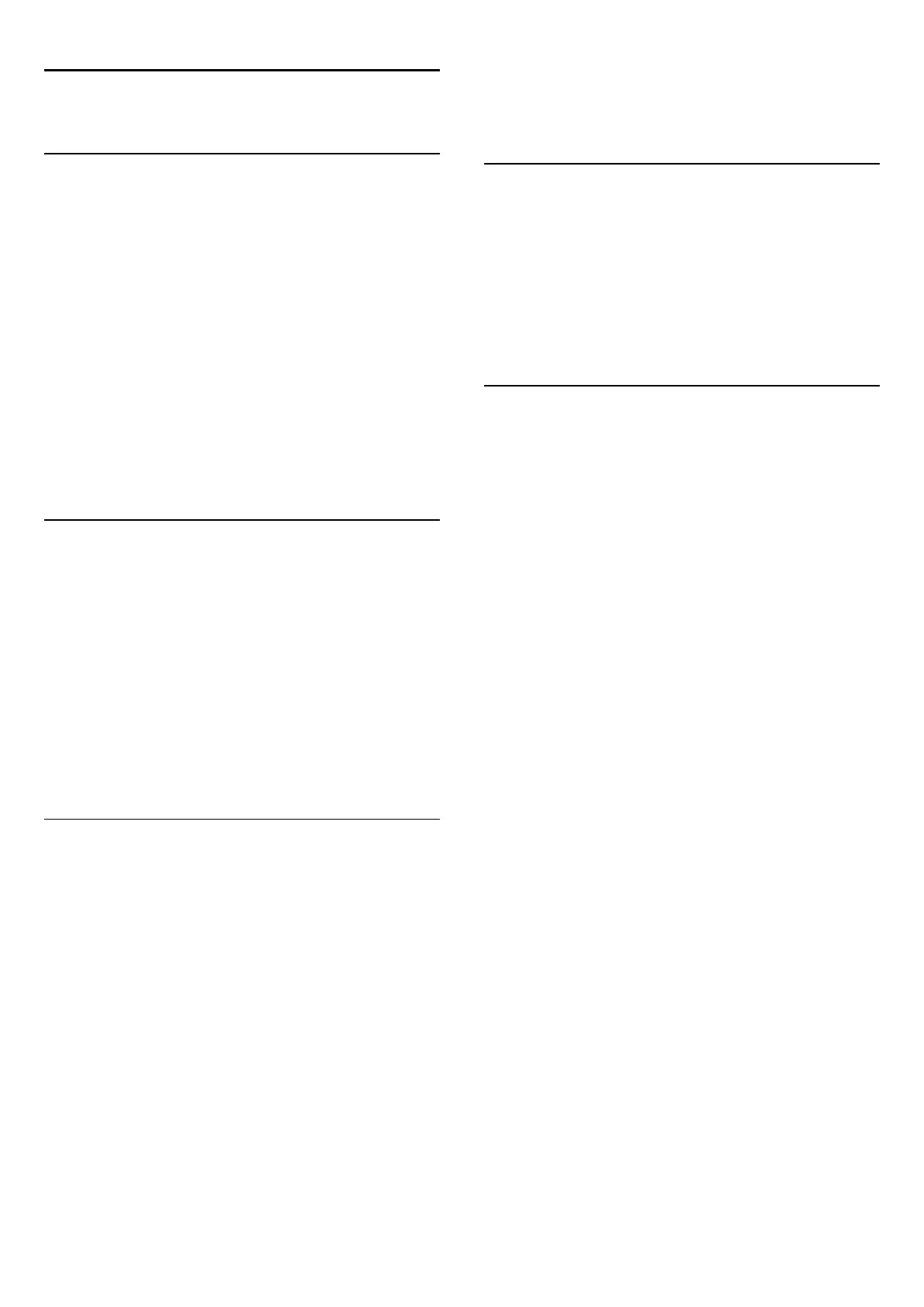16
Multi View
16.1
About Multi View
With the
Multi View
task bar, you can easily switch from one
recently started application - TV, Text, TV Guide, Chrome, etc.
- to the other. For example, you can switch directly from the
TV channel you are watching to the website you opened in
Google Chrome a while ago.
Also with Multi View, you can watch two TV channels at the
same time. A TV channel in a large screen, the other channel in
a small screen (Picture In Picture).
The small screen has no sound.
The Multi View screen cannot display video in 3D or in Ultra
HD. Multi View is not available for analogue TV channels. Not all
Apps support Multi View.
16.2
The Task Bar
With the task bar you can switch from one recent TV
application to another. The task bar can show the 6 most recent
applications.
To switch from one application to another…
1 - Press
MULTI VIEW
. The task bar appears on the bottom
of the screen and shows the icons of the recently opened
applications.
2 - Click on the icon of the application you need. The TV
switches to the application.
16.3
Watch Two TV Channels
With Multi View, you can watch two TV channels at the same
time. The second channel is shown in a small screen on the
screen top right.
To watch two TV channels at the same time…
1 - Press
to watch a TV channel.
2 - Press
MULTI VIEW
. The task bar appears on the bottom
of the screen.
3 - Click
on screen. The same channel appears in a small
screen.
To hide the small screen, press
MULTI VIEW
again and click
on
on screen.
If you are using one CAM or two CAMs to descramble channels
(two CAMs with different viewing rights), some channels can
possibly not appear in the small screen of Multi View. You might
not have the rights available to descramble that channel on that
tuner. Multi View cannot show channels from Pause TV.
16.4
Swap Screens
You can swap the channels from the large screen to the small
screen or vice versa.
To swap channels…
1 - Press
MULTI VIEW
.
2 - Click
to swap the channels.
16.5
Text and TV
You can watch a TV channel in the small screen of Multi View
when you're watching Text.
To watch a TV channel while watching Text…
1 - Press
MULTI VIEW
.
2 - Click
on screen. The channel you were watching appears
in the small screen.
3 - Press
or
to switch channels in the
small screen.
To hide the small screen, press
MULTI VIEW
again and
click
on screen.
52
