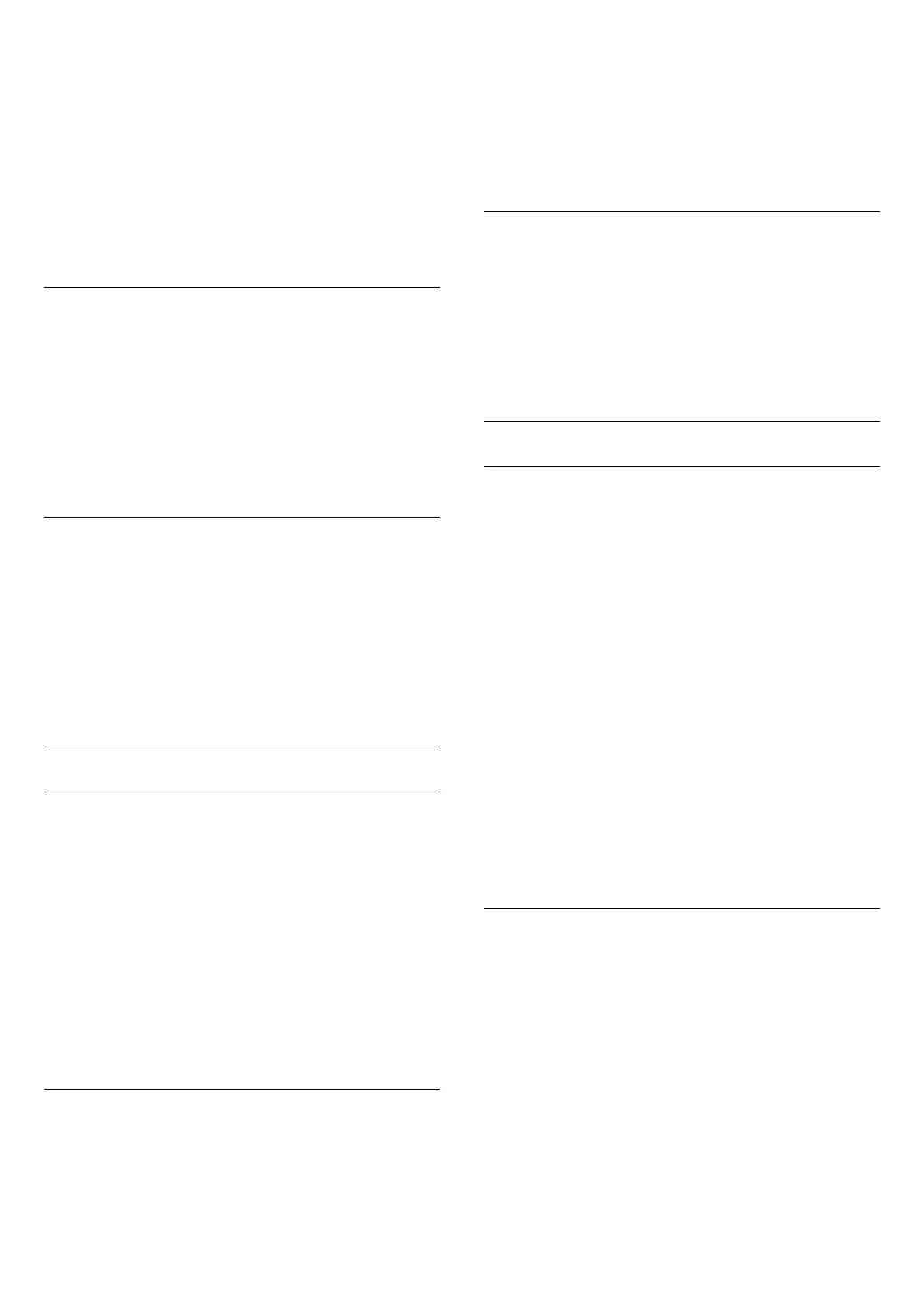off.
To switch off the message…
1 - Press
and press
(left)
Setup
.
2 - Click
Antenna/Cable Installation
>
Channel Update
Message
and click
Off
.
3 - Press
BACK
repeatedly if necessary, to close the menu.
In certain countries, the Automatic channel update is done while
watching TV or on any moment when the TV is in Standby.
Manual Channel Update
You can always start an channel update yourself.
To start a channel update manually…
1 - Press
and press
(left)
Setup
.
2 - Click
Antenna/Cable Installation
>
Search for Channels
and
click
Update
.
3 - Follow the instructions on screen. The update may take a
few minutes.
New channels
In the Channel List, newly found channels are marked with a
.
To open a list of only the new channels…
1 - Press
LIST
to open the Channel List.
2 - Press
OPTIONS
and click
Show New Channels
. You can
mark a channel as a favourite, lock or rename a channel.
3 - Press the colour key
Close
to close the list of new
channels.
Reinstall Channels
Reinstall Channels
You can reinstall all channels and leave all other TV settings
untouched.
If a child lock code is set, you will need to enter this code before
you can reinstall channels.
To reinstall channels…
1 - Press
and press
(left)
Setup
.
2 - Click
Antenna/Cable Installation
>
Search for Channels
and
click
Reinstall
.
3 - Follow the instructions on screen. The installation may take a
few minutes.
Reinstall TV
You can redo a full TV installation. The TV is completely
reinstalled.
To redo a full TV installation…
1 - Press
and press
(left)
Setup
.
2 - Click
General Settings
and click
Reinstall TV
.
3 - Follow the instructions on screen. The installation may take a
few minutes.
Factory Settings
You can set the TV back to the original TV settings (the factory
settings) for picture, sound and Ambilight.
To switch back to the original settings…
1 - Press
and press
(left)
Setup
.
2 - Click
General Settings
and click
Factory Settings
.
3 - Press
BACK
repeatedly if necessary, to close the menu.
Channel List Copy
Introduction
Channel List Copy is intended for dealers and expert users. In
some countries, Channel List Copy is only available for copying
satellite channels.
With Channel List Copy, you can copy the channels installed on
one TV onto another Philips TV of the same range. With
Channel List Copy, you avoid the time-consuming channel
search by uploading a predefined channel list on a TV. Use a
USB flash drive of minimum 1 GB.
Conditions
• Both TVs are from the same year range.
• Both TVs have the same hardware type. Check the hardware
type on the TV type plate on the back of the TV. Typically
noted as Q . . . LA
• Both TVs have compatible software versions.
Current software version
You can check the current version of the TV software with
in
Setup
>
Update Software
>
Current Software Info
.
Copy Channel List
To copy a channel list…
1 - Switch on the TV. This TV should have channels installed.
2 - Plug in a USB flash drive.
3 - Press
and press
(left)
Setup
.
4 - Click
General Settings
>
Channel List Copy
and click
Copy
to USB
. You might be asked to enter the Child Lock PIN code
to copy the channel list.
5 - When copying is done, unplug the USB flash drive.
6 - Press
BACK
repeatedly if necessary, to close the menu.
Now you can upload the copied channel list onto another
Philips TV.
81
