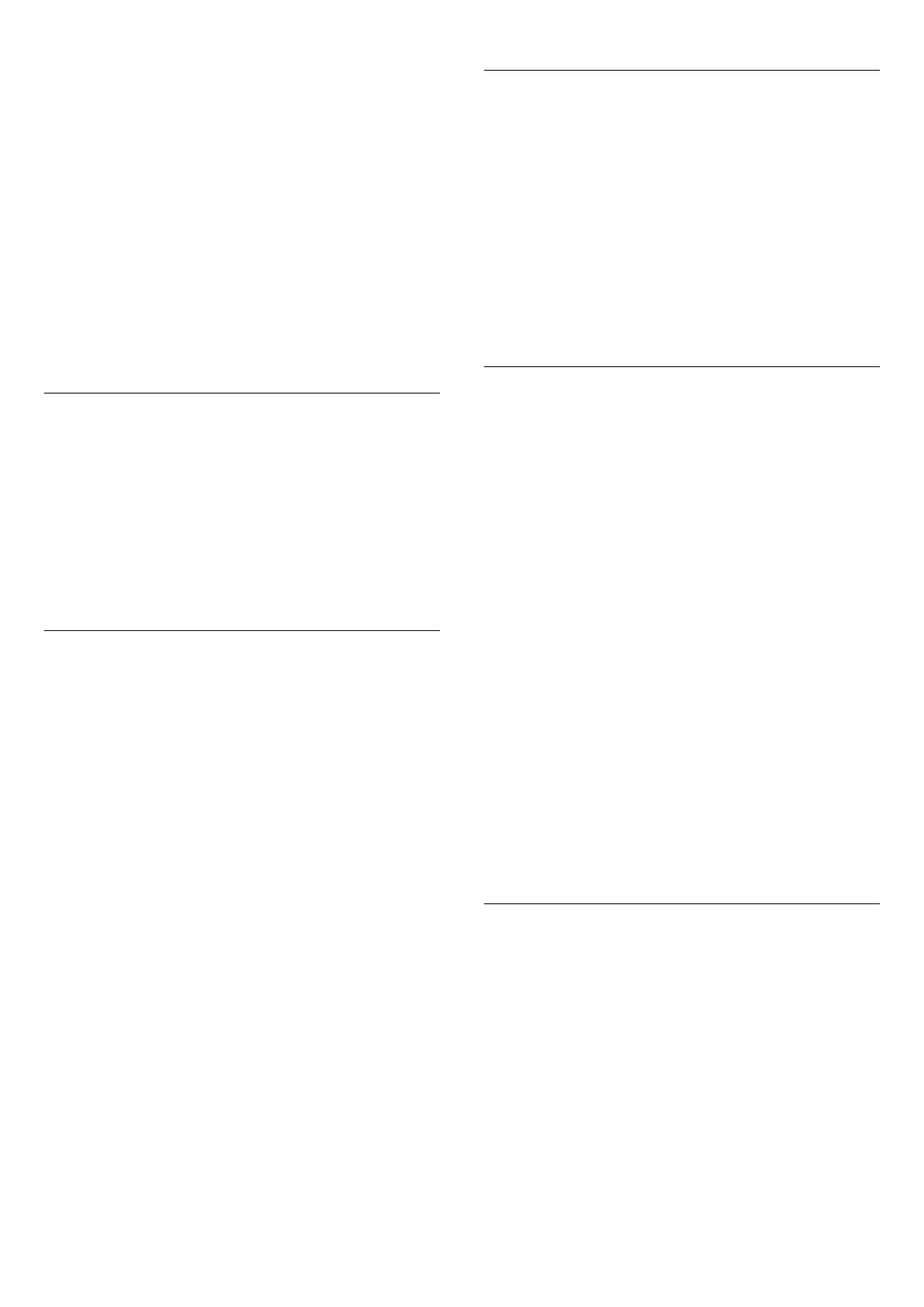1 - Press
and press
(left)
Setup
.
2 - Click
Satellite Installation
>
Automatic Channel Update
and
click
Off
.
3 - Press
BACK
repeatedly if necessary, to close the menu.
You can set the TV to only update the channels of a specific
satellite.
To mark satellites for updating…
1 - Press
and press
(left)
Setup
.
2 - Click
Satellite Installation
and click
Automatic Update
Option
. In the list of satellites, click a satellite to mark or unmark.
3 - Press
BACK
repeatedly if necessary, to close the menu.
In certain countries, the automatic channel update is done while
watching TV or on any moment when the TV is in Standby.
Manual Channel Update
You can always start an channel update yourself.
To start a channel update manually…
1 - Press
and press
(left)
Setup
.
2 - Click
Satellite Installation
>
Search for Channels
and
click
Update Channels
.
3 - Follow the instructions on screen. The update may take a
few minutes.
Add a Satellite
You can add an additional satellite to your current satellite
installation. The installed satellites and their channels remain
untouched. Some satellite operators do not allow adding a
satellite.
The additional satellite should be seen as an extra, it is not your
main satellite subscription or not the main satellite of which you
use its channel package. Typically, you would add a 4th satellite
when you have 3 satellites already installed. If you have 4
satellites installed, you might consider removing one first to be
able to add a new satellite.
Setup
If you currently have only 1 or 2 satellites installed, the current
installation settings might not allow adding an extra satellite. If
you need to change the installation settings, you must redo the
complete satellite installation. You cannot use
Add satellite
if a
change of settings is needed.
To add a satellite…
1 - Press
and press
(left)
Setup
.
2 - Click
Satellite Installation
>
Search for satellite
and
click
Add Satellite
. The current satellites are shown.
3 - Click Search. The TV will search for new satellites.
4 - If the TV has found one or more satellites, click
Install
. The
TV installs the channels of the found satellites.
5 - To store the channels and radio stations, click
Finish
.
Remove a Satellite
You can remove one or more satellites from your current
satellite installation. You remove the satellite and its channels.
Some satellite operators do not allow removing a satellite.
To remove satellites…
1 - Press
and press
(left)
Setup
.
2 - Click
Satellite Installation
>
Search for satellite
and
click
Remove Satellite
. The current satellites are shown.
3 - Click on the satellite(s) to mark or unmark them to remove.
4 - Click
Remove
. The satellites are removed.
5 - Click
Exit
to close Remove Satellite.
Manual Installation
Manual Installation is intended for expert users.
You can use Manual Installation to quickly add new channels
from a satellite transponder. You need to know the frequency
and polarization of the transponder. The TV will install all
channels of that transponder. If the transponder was installed
before, all its channels - the former and the new ones - are
moved to the end of the channel list All.
You cannot use Manual installation if you need to change the
number of satellites. If this is needed, you have to do a complete
installation with Install Satellites.
To install a transponder…
1 - Press
and press
(left)
Setup
.
2 - Click
Satellite Installation
and click
Manual Installation
.
3 - If you have more than 1 satellite installed, select the
satellite/LNB for which you want to add channels.
4 - Set the
Polarization
you need. If you set the
Symbol Rate
Mode
to
Manual
, you can enter the symbol rate in
Symbol
Rate
manually. Enter the
Frequency
and start searching for the
transponder.
5 - If a transponder is found, click
Store
to store the new
transponder on the selected LNB.
6 - Click
Exit
to leave the manual installation.
LNB Settings
In some countries, you can adjust some expert settings for each
LNB.
LNB Power
By default, LNB Power is set to On.
22 kHz Tone
By default, the Tone is set to Auto.
Low LO Frequency / High LO Frequency
The local oscillator frequencies are set to standard values. Adjust
the values only in case of exceptional equipment that needs
85
