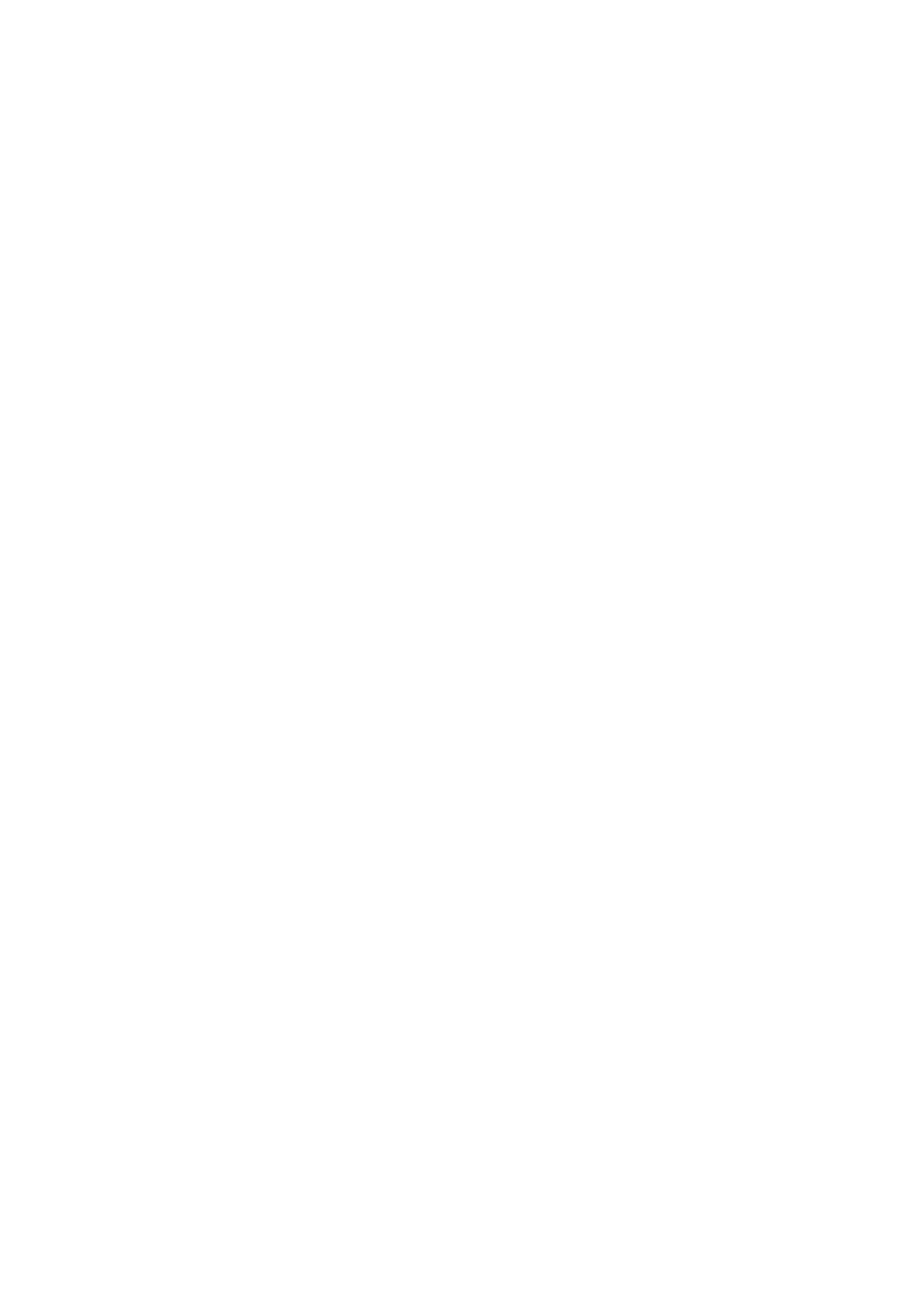b. Disabled – (2 blinks): If LED blinks 2 times after inputting the four digits, this indicates that “one key power-off
all devices” was successfully Disabled.
Note: After one key power-off all devices successfully enabled, press [POWER] key, it will send STB Power
immediately followed by TV Power code.
STB (set-top-box) Punch-Through Function
About: When enabled, this feature allows assigning the STB related keys to always send codes programmed under
STB mode, no matter what mode the remote currently resides. This feature has been enabled by default. Keys
affected are: 0 thru 9, Enter, Prev CH, CC, CH+ and CH-. Follow steps below to enable or disable this feature.
1. Press and hold [S] and [ENTER] keys simultaneously for about three seconds until indicator light lights and
remains on, release both keys.
2. Device mode indicator light will light. It doesn’t matter which mode lights.
3. Input code [9] [9] [9] [0].
a. Enabled – (0 blinks): If LED turns off directly after inputting the four digits, this indicates that “STB punch-
through” was successfully enabled;
b. Disabled – (2 blinks): If LED blinks 2 times after inputting the four digits; this indicates that “STB punch-
through” was successfully disabled.
TV Punch-Through Function
About: When enabled, this feature allows assigning all TV related keys to always send codes programmed under TV
mode, no matter what mode the remote currently resides. This feature has been enabled by default. Keys affected
are Power, VOL+, VOL-, Mute, Input and Sleep. Follow steps below to enable or disable this feature.
1. Press and hold [S] and [ENTER] keys simultaneously for about three seconds until indicator light lights and
remains on, release both keys.
2. Device mode indicator light will light. It doesn’t matter which mode lights.
3. Input code [9] [9] [9] [1].
a. Enabled – (0 blinks): If LED turns off directly after inputting the four digits, this indicates that “TV punch-
through” was successfully enabled;
b. Disabled – (2 blinks): If LED blinks 2 times after inputting the four digits; this indicates that “TV punch-
through” was successfully disabled.
Individually assign key Punch-through Lock
Note: Before proceeding; the following features must be first DISABLED: “TV Punch-through Function,” “STB punch-
through Function,” and “Single Press Combined Power Key.”
About: This allows for individually assigning keys to “punch-through” to the mode of your choosing. After enabling
punch-through, the key will always send code for assigned mode no matter what mode the remote currently resides.
1. Press and hold [S] and [ENTER] keys simultaneously for about three seconds until indicator light nlights and
remains on, release both keys.
2. Input the 2 digits code [9] [8].
3. Press the button you want to lock.
4. Press the device mode button you want assign it to (e.g. [TV] or [STB])
a. If successful, LED will turn off directly after pressing the Mode button. Repeat steps 1 – 4 for each button
lock.
Notes: Applicable to all buttons except for: [S], [TV], [STB]. To re-assign a key to different mode, you first unlock the
key using steps from Individually Assign Punch-through Unlock section below, then repeat steps 1-4 to reassign it to
correct mode.
Individually Assign Punch-through Unlock
1. Press and hold [S] and [ENTER] keys simultaneously for about three seconds until indicator light lights and
remains on, release both keys.
2. Input the three digits [9] [0] [0],
