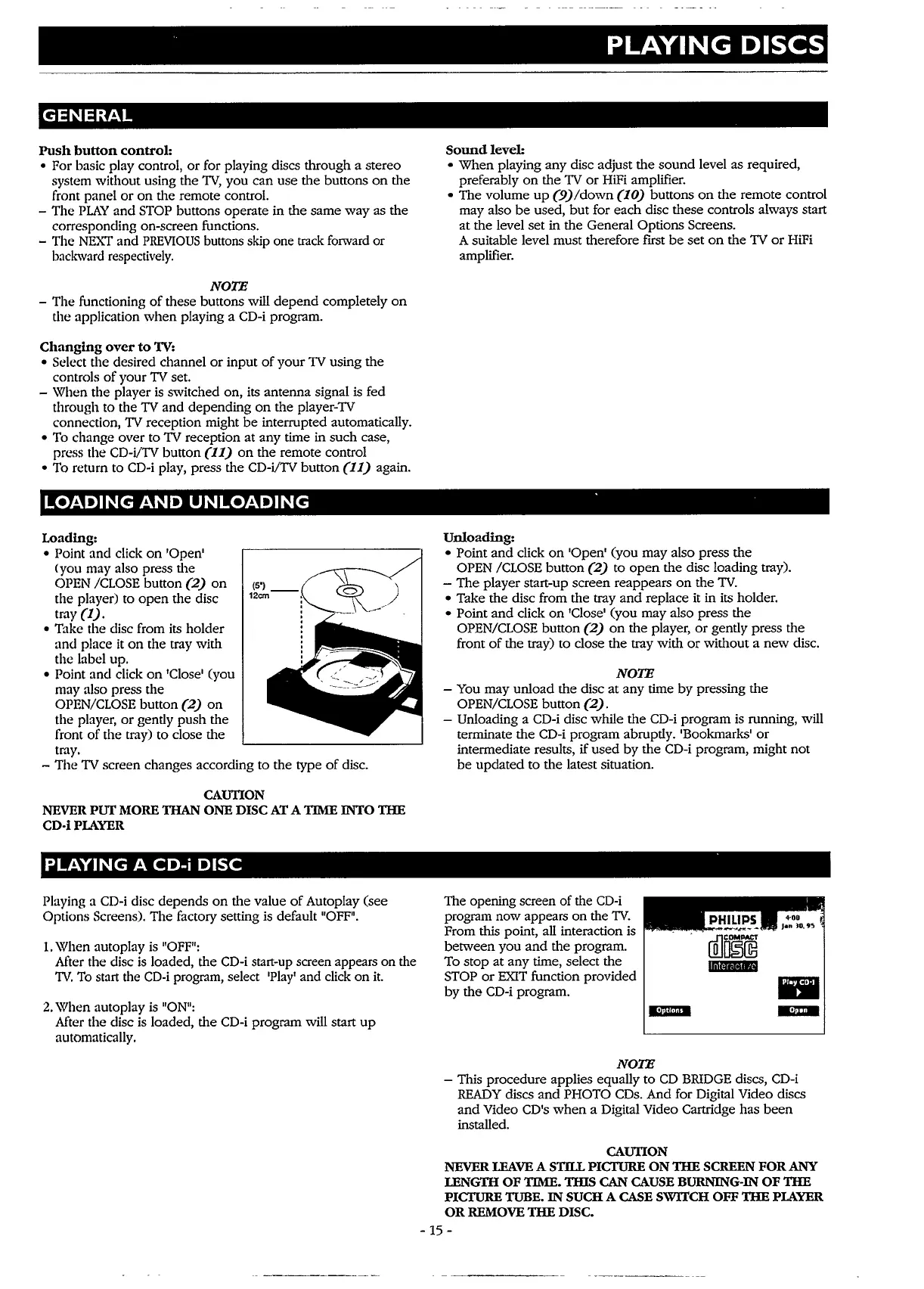GENERAL
Push
button
control:
• For basic play control,
or
for playing discs through a stereo
system without using the
TV,
you can
use
the buttons
on
the
front panel
or
on
the remote control.
- The
PLAY
and
STOP
buttons operate in the same
way
as the
corresponding on-screen functions.
- The
NEA'T
and
PREVIOUS
buttons skip one track forward or
backward respectively.
NOTE
- The functioning
of
these buttons will
depend
completely
on
the application
when
playing a CD-i program.
Changing
over
to
1V:
• Select the desired channel
or
input
of
your
TV
using the
controls
of
your
TV
set.
- When the player
is
switched on, its antenna signal is fed
through to the
TV
and
depending
on
the player-TV
connection,
TV
reception might
be
interrupted automatically.
• To change over to
TV
reception at any time in such case,
press the CD-i/TV button
(11)
on
the remote control
• To return to
CD-i
play, press the CD-i/TV button
(11)
again.
PLAYING
DISCS
Sound
level:
•
When
playing
any
disc adjust the
sound
level as required,
preferably
on
the
TV
or
HiFi amplifier.
•The
volume
up
(9)/down
(10)
buttons
on
the remote control
may also
be
used,
but
for each disc these controls always start
at the level set in the General Options Screens.
A suitable level must therefore first
be
set
on
the
TV
or
HiFi
amplifier.
LOADING
AND
UNLOADING
,
Loading:
• Point
and
click
on
'Open'
Cyou
may also press the
OPEN
/CLOSE
button
(2)
on
the player) to
open
the disc
tray
(1).
• Take the disc from its holder
and place
it
on
the tray with
the label up.
• Point
and
click
on
'Close' (you
may also press the
OPEN/CLOSE button
(2)
on
the player,
or
gently
push
the
front
of
the tray) to close the
tray.
- The
TV
screen changes according to the type
of
disc.
CAUTION
NEVER PUT MORE TIIAN ONE DISC AT A TIME INTO
TIIE
CD-iPIAYER
PLAYING
A CD-i
DISC
Playing a CD-i disc depends
on
the value
of
Autoplay (see
Options Screens). The factory setting is default
"OFF".
1.
When autoplay
is
"OFF":
After the disc
is
loaded, the CD-i start-up screen appears on the
TV.
To
start the
CD-i
program, select 'Play' and click
on
it.
2.
When autoplay
is
"ON":
After the disc
is
loaded, the CD-i program will start
up
automatically.
Unloading:
• Point
and
click
on
'Open' (you may also press
the
OPEN
/CLOSE
button
(2)
to
open
the disc loading tray).
-
The
player start-up screen reappears
on
the
TV.
• Take the disc from the tray
and
replace it in its holder.
• Point
and
click
on
'Close' (you may also press the
OPEN/CLOSE button
(2)
on
the player,
or
gently press the
front
of
the tray) to close the tray with
or
without a
new
disc.
NOTE
- You may unload the disc at any time
by
pressing the
OPEN/CLOSE button
(2).
- Unloading a CD-i disc while the CD-i program is running, will
terminate the CD-i program abruptly. 'Bookmarks'
or
intermediate results,
if
used
by
the CD-i program, might not
be
updated
to the latest situation.
The opening screen
of
the
CD-i
program now appears on the
TV.
From this point, all interaction is
r.!lO
n~"fS
between you
and
the program.
l!LJLJ2Jl!!J
To stop at
any
time, select the
1mtpp4
STOP
or
EXIT
function provided
by
the
CD-i program.
NOTE
..
..
Jan
lO,
95
- This procedure applies equally
to
CD
BRIDGE
discs, CD-i
READY
discs
and
PHOTO
CDs.
And for Digital Video discs
and
Video CD's
when
a Digital Video Cartridge has
been
installed.
CAUTION
NEVER
LEAVE
A
STill
PICTURE
ON
TIIE
SCREEN
FOR
ANY
LENGTII
OF
TIME.
TillS
CAN CAUSE BURNING-IN
OF
TIIE
PICTURE TUBE.
IN
SUCH A CASE SWITCH OFF
TIIE
PIAYER
OR
REMOVE
TIIE
DISC.
-
15
-