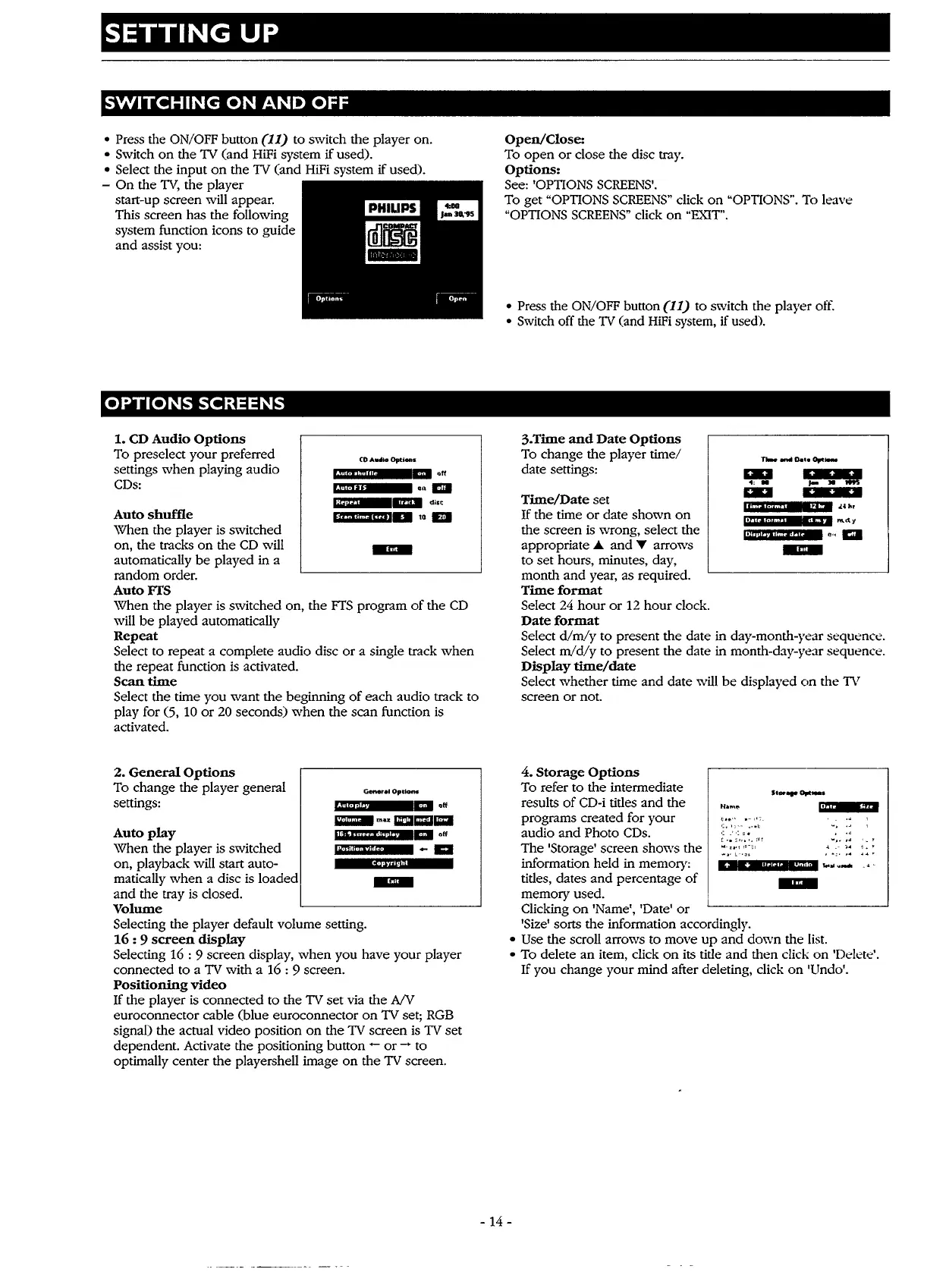SETTING
UP
SWITCHING
ON
AND
OFF
• Press the
ON/OFF
button
(11)
to switch the player on.
• Switch
on
the
TV
(and
HiFi
system
if
used).
• Select the input
on
the
TV
(and
HiFi
system
if
used).
-
On
the
TV,
the player
start-up screen will appear.
This screen has the following
system function icons to guide
and assist you:
OPTIONS
SCREENS
1. CD
Audio
Options
To preselect your preferred
settings
when
playing audio
CDs:
CDAttthoOpti-.
rm®@iii
..
off
tMff!jf
GR
ID
14.tl'
m
dist
Auto shuffle
1nwnm1cn1
..
10
Ell
When the player
is
switched
on, the tracks
on
the
CD
will .mm
automatically
be
played in a
random order.
AutoFfS
When the player
is
switched on, the
FTS
program
of
the
CD
will
be
played automatically
Repeat
Select to repeat a complete audio disc
or
a single track
when
the repeat function is activated.
Scan
time
Select the time you want the beginning
of
each audio track to
play for (5,
10
or
20
seconds)
when
the scan function
is
activated.
2.
General
Options
To change the player general
settings:
Gener
..
OptkHN
4@44
al
off
ml!lmmnlllC!lmlla
Auto
play
11
A!i·di
1
·tfMWal
off
When the player is switched
•m•fr
-
11:1
on, playback will start auto-
Copynght
matically
when
a disc is loaded .mm
and the tray is closed.
Volume
Selecting the player default volume setting.
16
: 9
screen
display
Selecting 16 : 9 screen display,
when
you have your player
connected to a
TV
with a
16:
9 screen.
Positioning
video
If
the player
is
connected to the
TV
set via the
A!V
euroconnector cable (blue euroconnector
on
TV
set;
RGB
signal) the actual video position
on
the
TV
screen
is
TV
set
dependent. Activate the positioning button -
or
_,.
to
optimally center the playershell image
on
the
TV
screen.
Open/Close:
To
open
or
close the disc tray.
Options:
See: 'OPTIONS
SCREENS'.
To get "OPTIONS
SCREENS"
click
on
"OPTIONS".
To leave
"OPTIONS
SCREENS"
click
on
"EXIT".
• Press the ON/OFF button
(11)
to switch the player
off.
•
Switch
off the
TV
(and
HiFi
system,
if
used).
3.Time
and
Date
Options
To change the player time/
date settings:
Time/Date
set
If
the time
or
date shown
on
the screen
is
wrong, select the
appropriate
.A.
and 'Y arrows
to set hours, minutes, day,
month and year, as required.
Time
format
Select
24
hour
or
12 hour clock.
Date
format
ml
4:.
,_
..
ml
W"PWUI
•er.au
''M
'""r
Uh@t.li
f'Mi,CH
n1.d;1
Select
dimly
to present the date in day-month-year sequence.
Select
m/d/y
to present the date in month-day-year sequence.
Display
time/date
Select whether time and date will
be
displayed
on
the
TV
screen
or
not.
4.
Storage
Options
To refer to the intermediate
results
of
CD-i
titles and the
programs created for your
audio
and
Photo
CDs.
•:. 1'
,_
...
~t
·:
-'
':
~
fl
[
.•
~'·•.,
rn
The 'Storage' screen shows the
:.:·:'.'::''
Stor
...
Opt
....
lil"'l:ll"••na
....
,.i
'-
...
~
..
information held in memory:
nc:1•ama;11ea•@1i1i·MI
...
•
·-
titles, dates
and
percentage
of
memory used.
Clicking
on
'Name', 'Date'
or
'Size' sorts the information accordingly.
• Use the scroll arrows to move
up
and down the list.
• To delete an item, click
on
its title and then click
on
'Delete'.
If
you change your mind after deleting, click
on
'Undo'.
- 14 -